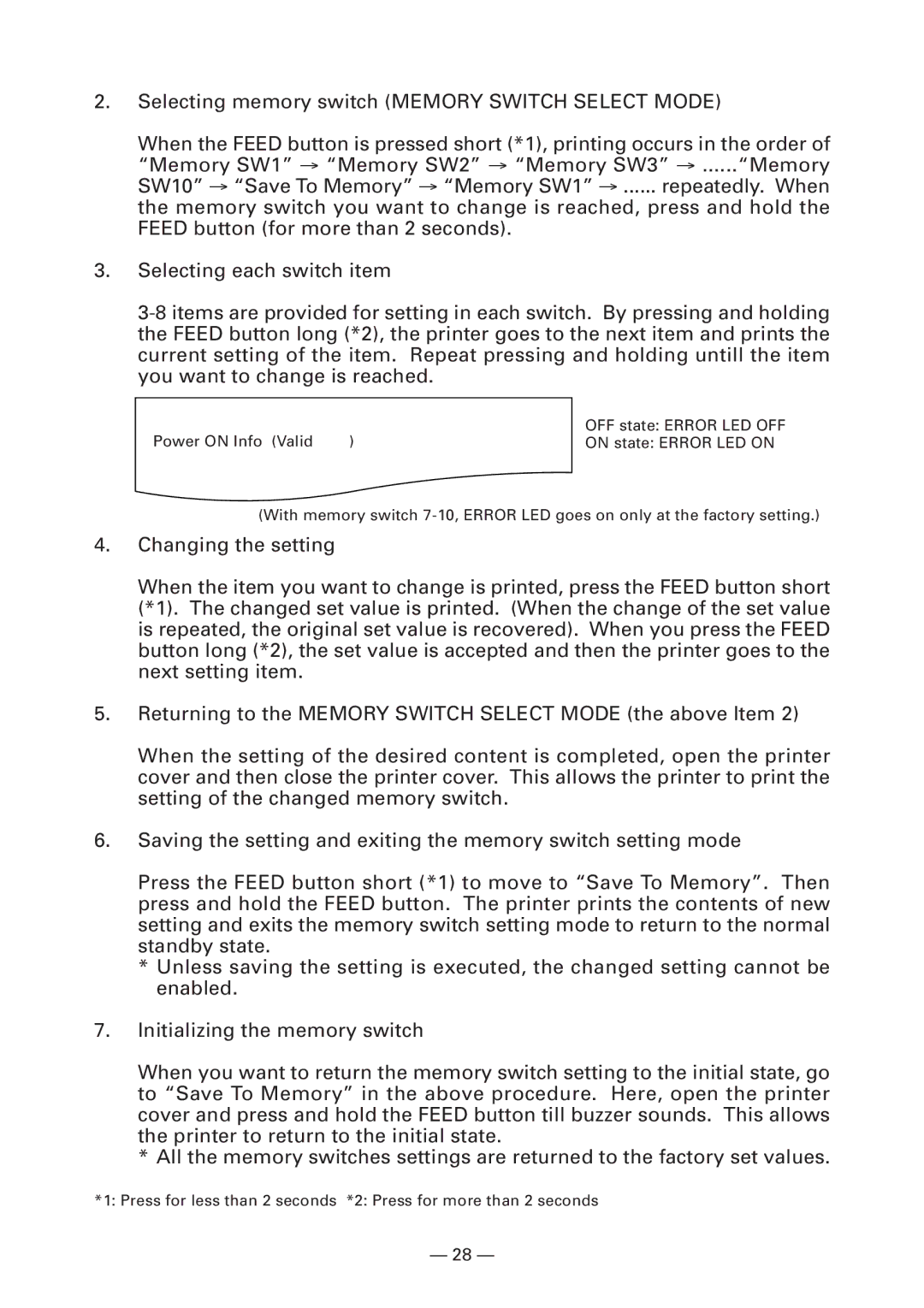2.Selecting memory switch (MEMORY SWITCH SELECT MODE)
When the FEED button is pressed short (*1), printing occurs in the order of “Memory SW1” → “Memory SW2” → “Memory SW3” → ......“Memory SW10” → “Save To Memory” → “Memory SW1” → ...... repeatedly. When the memory switch you want to change is reached, press and hold the FEED button (for more than 2 seconds).
3.Selecting each switch item
Power ON Info (Valid ) | OFF state: ERROR LED OFF |
ON state: ERROR LED ON |
(With memory switch
4.Changing the setting
When the item you want to change is printed, press the FEED button short (*1). The changed set value is printed. (When the change of the set value is repeated, the original set value is recovered). When you press the FEED button long (*2), the set value is accepted and then the printer goes to the next setting item.
5.Returning to the MEMORY SWITCH SELECT MODE (the above Item 2)
When the setting of the desired content is completed, open the printer cover and then close the printer cover. This allows the printer to print the setting of the changed memory switch.
6.Saving the setting and exiting the memory switch setting mode
Press the FEED button short (*1) to move to “Save To Memory”. Then press and hold the FEED button. The printer prints the contents of new setting and exits the memory switch setting mode to return to the normal standby state.
*Unless saving the setting is executed, the changed setting cannot be enabled.
7.Initializing the memory switch
When you want to return the memory switch setting to the initial state, go to “Save To Memory” in the above procedure. Here, open the printer cover and press and hold the FEED button till buzzer sounds. This allows the printer to return to the initial state.
*All the memory switches settings are returned to the factory set values.
*1: Press for less than 2 seconds *2: Press for more than 2 seconds
— 28 —