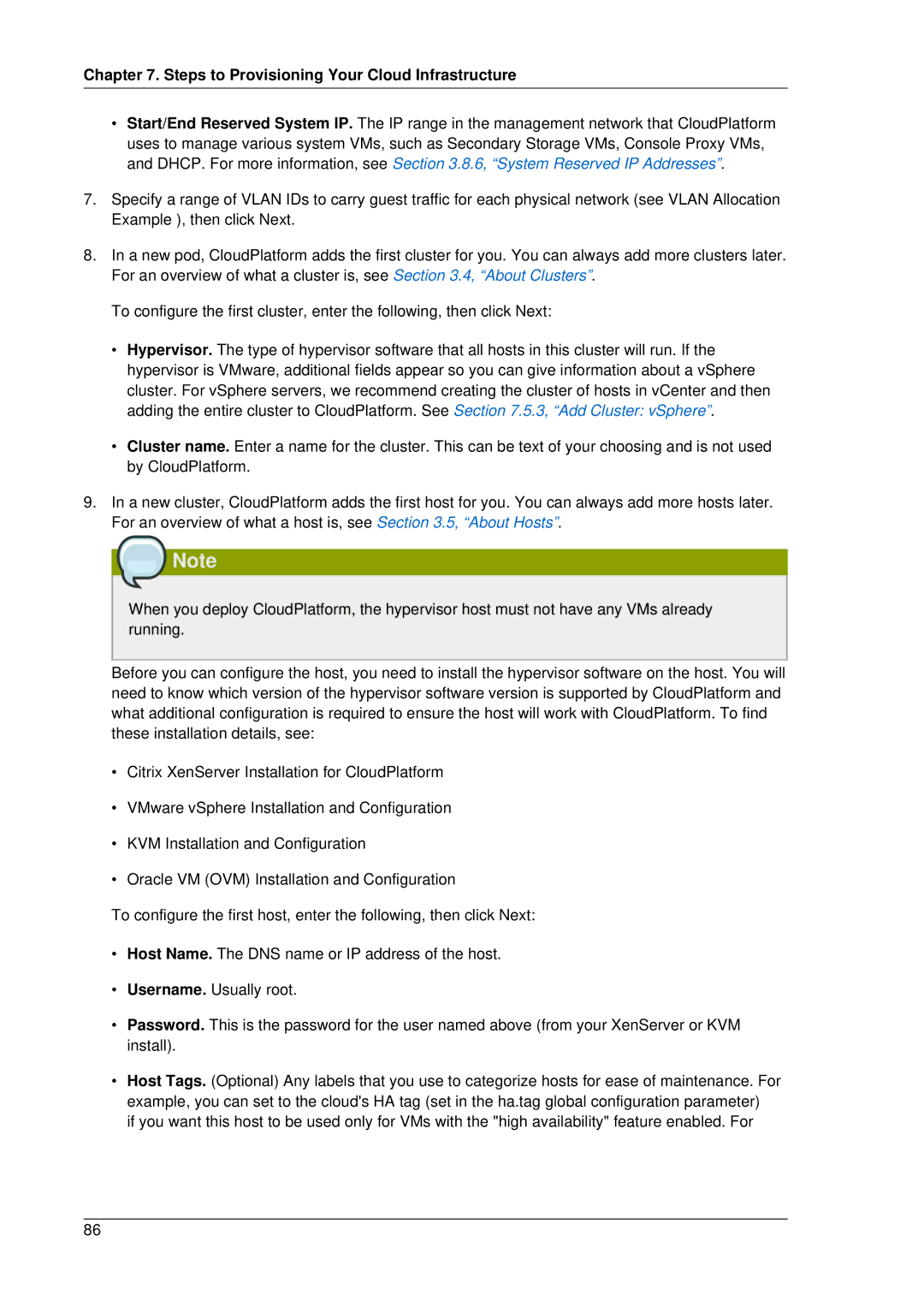4.2 specifications
Citrix Systems, a leading provider of virtualization solutions and cloud computing technologies, released version 4.2 of its popular software, Citrix XenApp, which was previously known as Presentation Server. This version marked a significant evolution in providing users with remote access to applications and desktops, emphasizing simplicity, performance, and security.One of the standout features of Citrix XenApp 4.2 is its improved application streaming capabilities. This technology allows applications to be delivered to users in real-time, reducing the need for extensive local installations and enhancing the user experience. With application streaming, administrators can efficiently manage applications on a central server while ensuring that users have immediate access to the necessary tools.
Another highlight of this version is the enhanced security measures put in place to protect sensitive data. Citrix XenApp 4.2 includes support for SSL encryption, providing a secure communication channel for data transmitted between the server and clients. This is particularly crucial for businesses that need to comply with strict data protection regulations. Additionally, the integration of endpoint security features ensures that unauthorized access to applications is minimized.
Performance enhancements are also a critical focus in this release. Citrix optimized the delivery of applications over various network conditions, ensuring that users experience minimal latency regardless of their location. This was achieved through the incorporation of SmartAccess and SmartControl technologies, which allow administrators to set policies based on user roles, device types, and network conditions. This level of granularity enables organization-wide security without compromising on usability.
The user experience was further improved with a revamped interface, making it easier for end-users to access their applications and data. Simplified menus, clear navigation paths, and the ability to customize user settings contributed to a more efficient workflow, allowing users to focus on their tasks rather than struggling with the software.
Finally, Citrix XenApp 4.2 was designed to be highly scalable. Organizations of all sizes could deploy this solution to deliver applications efficiently, adapting to their specific needs as their user base grows or changes. This flexibility is crucial for businesses looking to future-proof their IT investments while maintaining optimal performance.
In summary, Citrix XenApp 4.2 stands out with its enhanced application streaming, robust security features, improved performance under varying conditions, user-friendly interface, and scalability, making it an ideal choice for organizations seeking to leverage virtualization for remote access to applications and desktops.