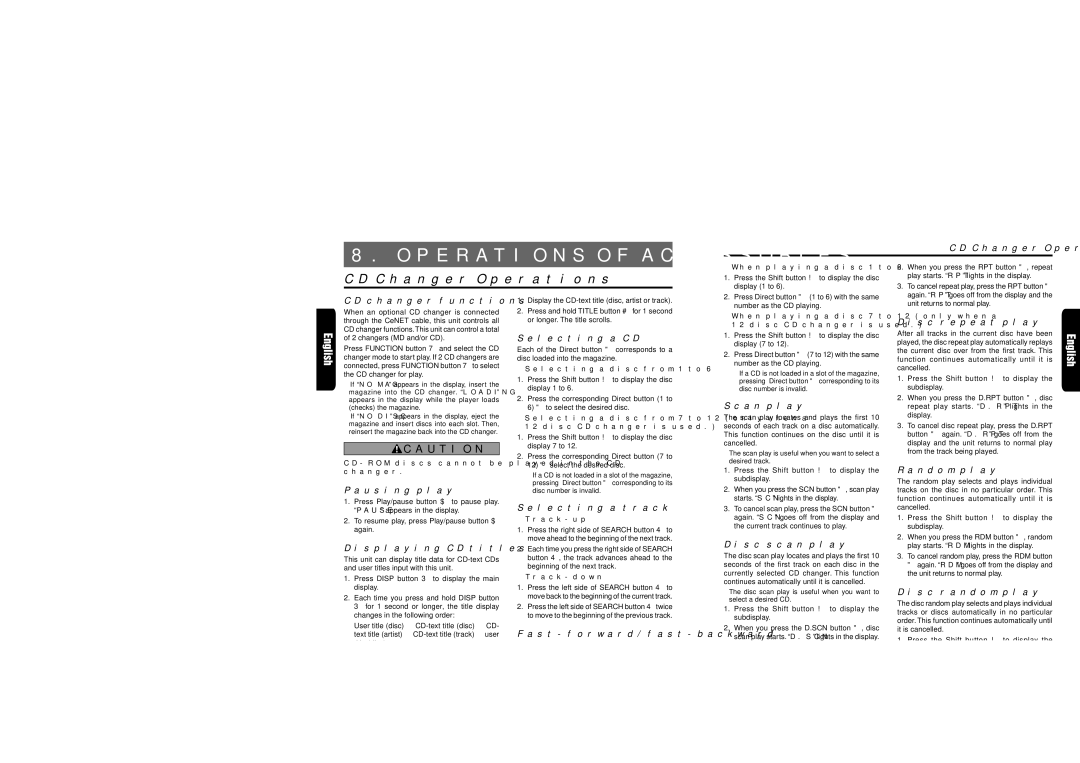CD changer functions
When an optional CD changer is connected through the CeNET cable, this unit controls all CD changer functions. This unit can control a total of 2 changers (MD and/or CD).
Press FUNCTION button 7 and select the CD changer mode to start play. If 2 CD changers are connected, press FUNCTION button 7 to select the CD changer for play.
∗If “NO MAG” appears in the display, insert the magazine into the CD changer. “LOADING” appears in the display while the player loads (checks) the magazine.
∗If “NO DISC” appears in the display, eject the magazine and insert discs into each slot. Then, reinsert the magazine back into the CD changer.
CAUTION
CD-ROM discs cannot be played in the CD changer.
Pausing play
1.Press Play/pause button $ to pause play. “PAUSE” appears in the display.
2.To resume play, press Play/pause button $ again.
Displaying CD titles
This unit can display title data for CD-text CDs and user titles input with this unit.
1.Press DISP button 3 to display the main display.
2.Each time you press and hold DISP button 3 for 1 second or longer, the title display changes in the following order:
User title (disc) ➜ CD-text title (disc) ➜ CD- text title (artist) ➜ CD-text title (track) ➜ user title (disc)...
Note:
•If the CD playing is not a CD-text CD or no user title has been input, “----------” appears in the display.
●Scrolling a CD-text title
You can scroll the display as follows.
∗When set “A-SCROLL” to “ON”.
The title is automatically kept scrolling.
∗When set “A-SCROLL” to “OFF”.
1.Display the CD-text title (disc, artist or track).
2.Press and hold TITLE button # for 1 second or longer. The title scrolls.
Selecting a CD
Each of the Direct button " corresponds to a disc loaded into the magazine.
●Selecting a disc from 1 to 6
1.Press the Shift button ! to display the disc display 1 to 6.
2.Press the corresponding Direct button (1 to 6) " to select the desired disc.
●Selecting a disc from 7 to 12 (only when a 12 disc CD changer is used.)
1.Press the Shift button ! to display the disc display 7 to 12.
2.Press the corresponding Direct button (7 to 12) " select the desired disc.
∗If a CD is not loaded in a slot of the magazine, pressing Direct button " corresponding to its disc number is invalid.
Selecting a track
●Track-up
1.Press the right side of SEARCH button 4 to move ahead to the beginning of the next track.
2.Each time you press the right side of SEARCH button 4, the track advances ahead to the beginning of the next track.
●Track-down
1.Press the left side of SEARCH button 4 to move back to the beginning of the current track.
2.Press the left side of SEARCH button 4 twice to move to the beginning of the previous track.
Fast-forward/fast-backward
●Fast-forward
Press and hold the right side of SEARCH button 4 for 1 second or longer.
●Fast-backward
Press and hold the left side of SEARCH button 4 for 1 second or longer.
Top function
The top function plays from the first track (track No. 1) of the disc.
number as the CD playing. |
●When playing a disc 7 to 12 (only when a 12 disc CD changer is used.)
1.Press the Shift button ! to display the disc display (7 to 12).
2.Press Direct button " (7 to 12) with the same number as the CD playing.
∗If a CD is not loaded in a slot of the magazine, pressing Direct button " corresponding to its disc number is invalid.
Scan play
The scan play locates and plays the first 10 seconds of each track on a disc automatically. This function continues on the disc until it is cancelled.
∗The scan play is useful when you want to select a desired track.
1.Press the Shift button ! to display the subdisplay.
2.When you press the SCN button ", scan play starts. “SCN” lights in the display.
3.To cancel scan play, press the SCN button " again. “SCN” goes off from the display and the current track continues to play.
Disc scan play
The disc scan play locates and plays the first 10 seconds of the first track on each disc in the currently selected CD changer. This function continues automatically until it is cancelled.
∗The disc scan play is useful when you want to select a desired CD.
1.Press the Shift button ! to display the subdisplay.
2.When you press the D.SCN button ", disc scan play starts. “D.SCN” lights in the display.
3.To cancel disc scan play, press the D.SCN button " again. “D.SCN” goes off from the display and normal disc play contunues on the current track.
Repeat play
The repeat play continuously plays the current track. This function continues automatically until it is cancelled.
1. Press the Shift button ! to display the subdisplay.
unit returns to normal play. |
Disc repeat play
After all tracks in the current disc have been played, the disc repeat play automatically replays the current disc over from the first track. This function continues automatically until it is cancelled.
1.Press the Shift button ! to display the subdisplay.
2.When you press the D.RPT button ", disc repeat play starts. “D.RPT” lights in the display.
3.To cancel disc repeat play, press the D.RPT button " again. “D.RPT” goes off from the display and the unit returns to normal play from the track being played.
Random play
The random play selects and plays individual tracks on the disc in no particular order. This function continues automatically until it is cancelled.
1.Press the Shift button ! to display the subdisplay.
2.When you press the RDM button ", random play starts. “RDM” lights in the display.
3.To cancel random play, press the RDM button " again. “RDM” goes off from the display and the unit returns to normal play.
Disc random play
The disc random play selects and plays individual tracks or discs automatically in no particular order. This function continues automatically until it is cancelled.
1.Press the Shift button ! to display the subdisplay.
2.When you press the D.RDM button ", disc random play starts. “D.RDM” lights in the display.
3.To cancel disc random play, press the D.RDM button " again. “D.RDM” goes off from the display and the unit returns to normal play from the track being played.