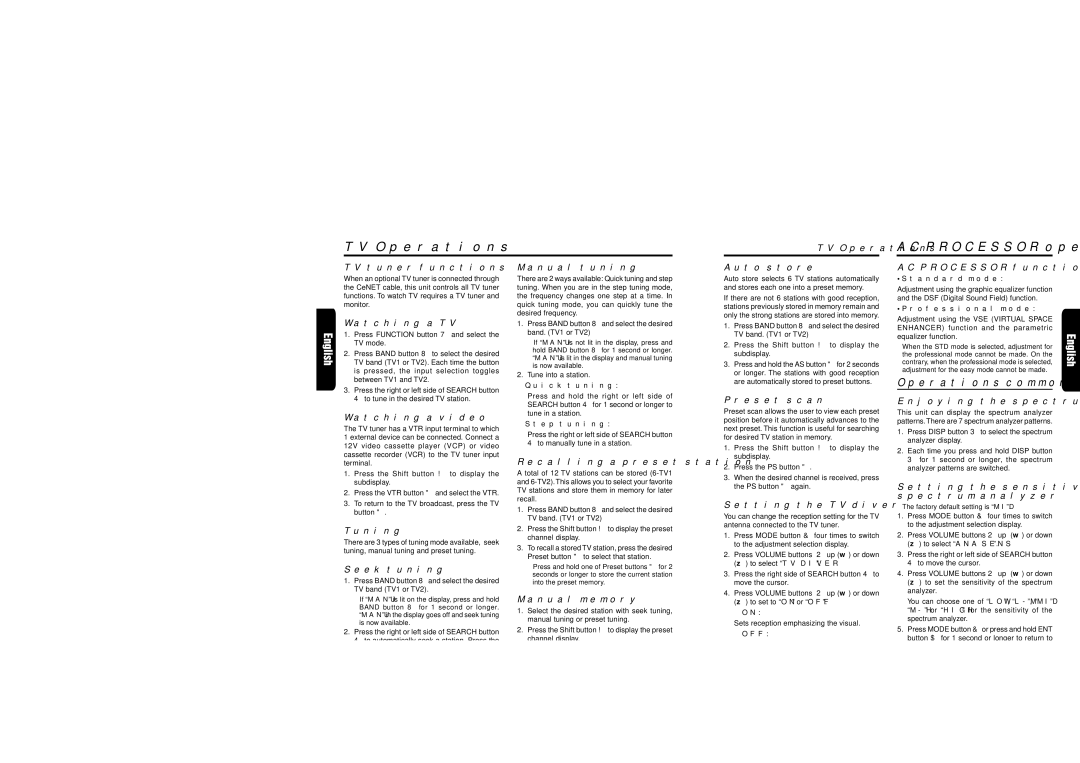TV tuner functions
When an optional TV tuner is connected through the CeNET cable, this unit controls all TV tuner functions. To watch TV requires a TV tuner and monitor.
Watching a TV
1.Press FUNCTION button 7 and select the TV mode.
2.Press BAND button 8 to select the desired TV band (TV1 or TV2). Each time the button is pressed, the input selection toggles between TV1 and TV2.
3.Press the right or left side of SEARCH button 4 to tune in the desired TV station.
Watching a video
The TV tuner has a VTR input terminal to which 1 external device can be connected. Connect a 12V video cassette player (VCP) or video cassette recorder (VCR) to the TV tuner input terminal.
1.Press the Shift button ! to display the subdisplay.
2.Press the VTR button " and select the VTR.
3.To return to the TV broadcast, press the TV button ".
Tuning
There are 3 types of tuning mode available, seek tuning, manual tuning and preset tuning.
Seek tuning
1.Press BAND button 8 and select the desired TV band (TV1 or TV2).
∗If “MANU” is lit on the display, press and hold BAND button 8 for 1 second or longer. “MANU” in the display goes off and seek tuning is now available.
2.Press the right or left side of SEARCH button 4 to automatically seek a station. Press the right side of SEARCH button 4 to automatically tune up the frequency band to the next available TV station; press the left side to automatically tune down.
Manual tuning
There are 2 ways available: Quick tuning and step tuning. When you are in the step tuning mode, the frequency changes one step at a time. In quick tuning mode, you can quickly tune the desired frequency.
1.Press BAND button 8 and select the desired band. (TV1 or TV2)
∗If “MANU” is not lit in the display, press and hold BAND button 8 for 1 second or longer. “MANU” is lit in the display and manual tuning is now available.
2.Tune into a station.
●Quick tuning:
Press and hold the right or left side of SEARCH button 4 for 1 second or longer to tune in a station.
●Step tuning:
Press the right or left side of SEARCH button 4 to manually tune in a station.
Recalling a preset station
Atotal of 12 TV stations can be stored (6-TV1 and 6-TV2).This allows you to select your favorite TV stations and store them in memory for later recall.
1.Press BAND button 8 and select the desired TV band. (TV1 or TV2)
2.Press the Shift button ! to display the preset channel display.
3.To recall a stored TV station, press the desired Preset button " to select that station.
∗Press and hold one of Preset buttons " for 2 seconds or longer to store the current station into the preset memory.
Manual memory
1.Select the desired station with seek tuning, manual tuning or preset tuning.
2.Press the Shift button ! to display the preset channel display.
3.Press and hold one of Preset buttons " for 2 seconds or longer to store the current station to that preset memory.
Auto store
Auto store selects 6 TV stations automatically and stores each one into a preset memory.
If there are not 6 stations with good reception, stations previously stored in memory remain and only the strong stations are stored into memory.
1.Press BAND button 8 and select the desired TV band. (TV1 or TV2)
2.Press the Shift button ! to display the subdisplay.
3.Press and hold the AS button " for 2 seconds or longer. The stations with good reception are automatically stored to preset buttons.
Preset scan
Preset scan allows the user to view each preset position before it automatically advances to the next preset. This function is useful for searching for desired TV station in memory.
1.Press the Shift button ! to display the subdisplay.
2.Press the PS button ".
3.When the desired channel is received, press the PS button " again.
Setting the TV diver
You can change the reception setting for the TV antenna connected to the TV tuner.
1.Press MODE button & four times to switch to the adjustment selection display.
2.Press VOLUME buttons 2 up (w) or down (z) to select “TV DIVER”.
3.Press the right side of SEARCH button 4 to move the cursor.
4.Press VOLUME buttons 2 up (w) or down (z) to set to “ON” or “OFF”.
● ON:
Sets reception emphasizing the visual.
●OFF:
Sets the diver setting to OFF.
5.Press MODE button & or Press and hold ENT button $ for 1 second or longer to return to the previous mode.
AC PROCESSOR functions
• Standard mode:
Adjustment using the graphic equalizer function and the DSF (Digital Sound Field) function.
• Professional mode:
Adjustment using the VSE (VIRTUAL SPACE ENHANCER) function and the parametric equalizer function.
∗When the STD mode is selected, adjustment for the professional mode cannot be made. On the contrary, when the professional mode is selected, adjustment for the easy mode cannot be made.
Operations common to each mode
Enjoying the spectrum analyzer
This unit can display the spectrum analyzer patterns. There are 7 spectrum analyzer patterns.
1.Press DISP button 3 to select the spectrum analyzer display.
2.Each time you press and hold DISP button 3 for 1 second or longer, the spectrum analyzer patterns are switched.
Setting the sensitivity of the spectrum analyzer
∗The factory default setting is “MID”.
1.Press MODE button & four times to switch to the adjustment selection display.
2.Press VOLUME buttons 2 up (w) or down (z) to select “ANA SENS”.
3.Press the right or left side of SEARCH button 4 to move the cursor.
4.Press VOLUME buttons 2 up (w) or down (z) to set the sensitivity of the spectrum analyzer.
You can choose one of “LOW”, “L-M”, “MID” “M-H” or “HIGH” for the sensitivity of the spectrum analyzer.
5.Press MODE button & or press and hold ENT button $ for 1 second or longer to return to the previous mode.