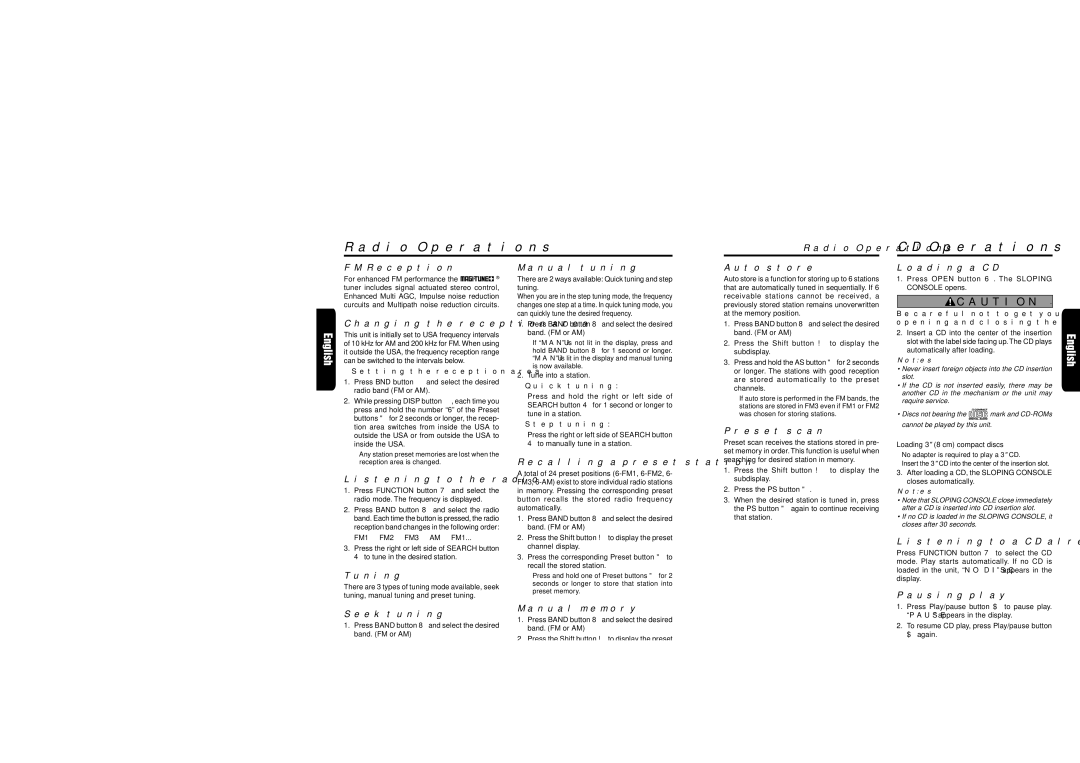Manual tuning
There are 2 ways available: Quick tuning and step tuning.
When you are in the step tuning mode, the frequency changes one step at a time. In quick tuning mode, you can quickly tune the desired frequency.
Auto store
Auto store is a function for storing up to 6 stations that are automatically tuned in sequentially. If 6 receivable stations cannot be received, a previously stored station remains unoverwritten at the memory position.
Loading a CD
1.Press OPEN button 6. The SLOPING CONSOLE opens.
 CAUTION .
CAUTION .
Be careful not to get your fingers caught when
Changing the reception area
This unit is initially set to USA frequency intervals of 10 kHz for AM and 200 kHz for FM. When using it outside the USA, the frequency reception range can be switched to the intervals below.
●Setting the reception area
1.Press BND button 8 and select the desired radio band (FM or AM).
2.While pressing DISP button 3, each time you press and hold the number “6” of the Preset buttons " for 2 seconds or longer, the recep- tion area switches from inside the USA to outside the USA or from outside the USA to inside the USA.
∗Any station preset memories are lost when the reception area is changed.
Listening to the radio
1.Press FUNCTION button 7 and select the radio mode. The frequency is displayed.
2.Press BAND button 8 and select the radio band. Each time the button is pressed, the radio reception band changes in the following order: FM1 ➜ FM2 ➜ FM3 ➜ AM ➜ FM1...
3.Press the right or left side of SEARCH button 4 to tune in the desired station.
Tuning
There are 3 types of tuning mode available, seek tuning, manual tuning and preset tuning.
1.Press BAND button 8 and select the desired band. (FM or AM)
∗If “MANU” is not lit in the display, press and hold BAND button 8 for 1 second or longer. “MANU” is lit in the display and manual tuning is now available.
2.Tune into a station.
●Quick tuning:
Press and hold the right or left side of SEARCH button 4 for 1 second or longer to tune in a station.
●Step tuning:
Press the right or left side of SEARCH button 4 to manually tune in a station.
Recalling a preset station
Atotal of 24 preset positions (6-FM1, 6-FM2, 6- FM3, 6-AM) exist to store individual radio stations in memory. Pressing the corresponding preset button recalls the stored radio frequency automatically.
1.Press BAND button 8 and select the desired band. (FM or AM)
2.Press the Shift button ! to display the preset channel display.
3.Press the corresponding Preset button " to recall the stored station.
∗Press and hold one of Preset buttons " for 2 seconds or longer to store that station into preset memory.
1.Press BAND button 8 and select the desired band. (FM or AM)
2.Press the Shift button ! to display the subdisplay.
3.Press and hold the AS button " for 2 seconds or longer. The stations with good reception are stored automatically to the preset channels.
∗If auto store is performed in the FM bands, the stations are stored in FM3 even if FM1 or FM2 was chosen for storing stations.
Preset scan
Preset scan receives the stations stored in pre- set memory in order. This function is useful when searching for desired station in memory.
1.Press the Shift button ! to display the subdisplay.
2.Press the PS button ".
3.When the desired station is tuned in, press the PS button " again to continue receiving that station.
opening and closing the SLOPING CONSOLE.
2.Insert a CD into the center of the insertion slot with the label side facing up. The CD plays automatically after loading.
Notes:
•Never insert foreign objects into the CD insertion slot.
•If the CD is not inserted easily, there may be another CD in the mechanism or the unit may require service.
•Discs not bearing the 
 mark and CD-ROMs cannot be played by this unit.
mark and CD-ROMs cannot be played by this unit.
Loading 3" (8 cm) compact discs
∗No adapter is required to play a 3" CD.
∗Insert the 3" CD into the center of the insertion slot. 3. After loading a CD, the SLOPING CONSOLE
closes automatically.
Notes:
•Note that SLOPING CONSOLE close immediately after a CD is inserted into CD insertion slot.
•If no CD is loaded in the SLOPING CONSOLE, it closes after 30 seconds.
Listening to a CD already inserted
Press FUNCTION button 7 to select the CD mode. Play starts automatically. If no CD is loaded in the unit, “NO DISC” appears in the display.
Pausing play
Seek tuning
1.Press BAND button 8 and select the desired band. (FM or AM)
∗If “MANU” is lit in the display, press and hold BAND button 8 for 1 second or longer. “MANU” in the display goes off and seek tuning is now available.
2.Press the right or left side of SEARCH button 4 to automatically seek a station.
When the right side of SEARCH button 4 is pressed, the station is sought in the direction of higher frequencies; if the left side of SEARCH button 4 is pressed, the station is sought in the direction of lower frequencies.
Manual memory
1.Press BAND button 8 and select the desired band. (FM or AM)
2.Press the Shift button ! to display the preset channel display.
3.Select the desired station with seek tuning, manual tuning, or preset tuning.
4.Press and hold one of Preset buttons " for 2 seconds or longer to store the current station into preset memory.
1.Press Play/pause button $ to pause play. “PAUSE” appears in the display.
2.To resume CD play, press Play/pause button $ again.