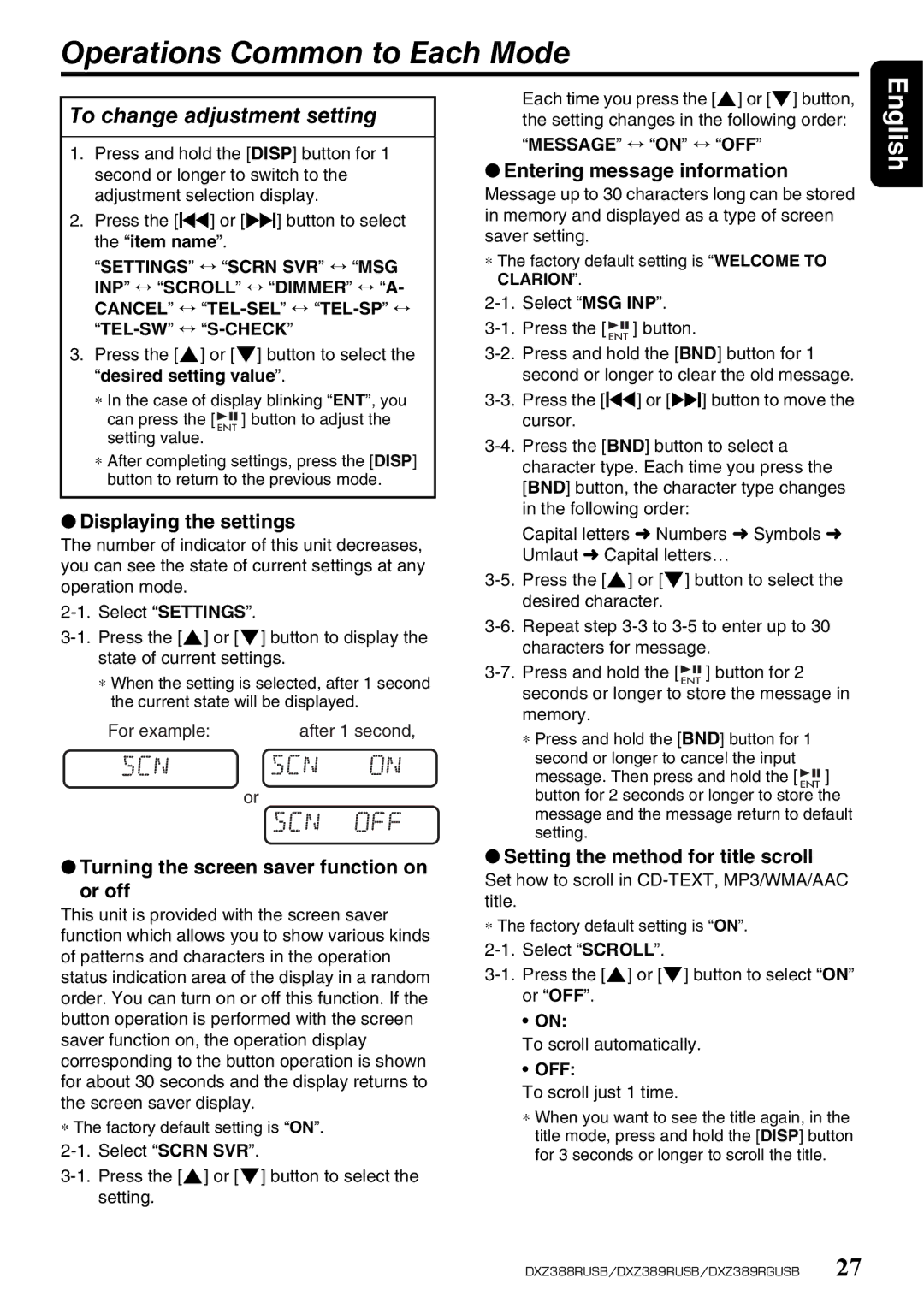DXZ388RUSB, DXZ389RUSB, DXZ389RGUSB specifications
The Clarion DXZ389RGUSB, DXZ389RUSB, and DXZ388RUSB are a series of high-quality car audio receivers that blend contemporary technology with user-friendly design, making them exceptional choices for enhancing your in-car entertainment experience.All three models feature a sleek and modern aesthetic, ensuring they naturally blend into the dashboard of any vehicle. The units come equipped with a vibrant, easy-to-read display, allowing users to navigate menus and settings with ease. The clarity and brightness of the screens are particularly noteworthy, making it simple to view information in varying lighting conditions.
One of the key features of the DXZ389RGUSB and its counterparts is their robust connectivity options. Each model includes multiple USB ports, enabling users to connect various devices and play their favorite music directly from a USB drive. The USB ports support a wide range of audio formats, ensuring compatibility with most digital music collections.
Compatible with both Android and iOS devices, these receivers allow for seamless smartphone integration. Users can easily access their music libraries, podcasts, and calls while driving, promoting safety and convenience. The models also support Bluetooth connectivity, allowing for wireless streaming of audio from devices without the need for cumbersome cords.
Enhancing the sound quality, the receivers are equipped with a powerful built-in amplifier, ensuring that every note is clear and impactful. Advanced equalization settings enable users to fine-tune their audio output to suit their personal preferences and the acoustics of their vehicle.
Another standout technology featured in the DXZ389RGUSB, DXZ389RUSB, and DXZ388RUSB is the dedicated audio processor, which enhances overall sound performance. This technology significantly reduces noise and distortion, providing users with a crisp, high-fidelity listening experience.
Furthermore, these models incorporate customizable multi-color illumination, allowing users to set the display and button colors to match their personal style or the vehicle's interior. This enhances not only functionality but also the aesthetic appeal of the interior.
With a range of features catering to audio enthusiasts and casual listeners alike, alongside their stylish design, the Clarion DXZ389RGUSB, DXZ389RUSB, and DXZ388RUSB models serve as a perfect integration of functionality and modern technology in car audio systems. Whether it’s for long road trips or daily commutes, these receivers promise to elevate the audio experience on the go.