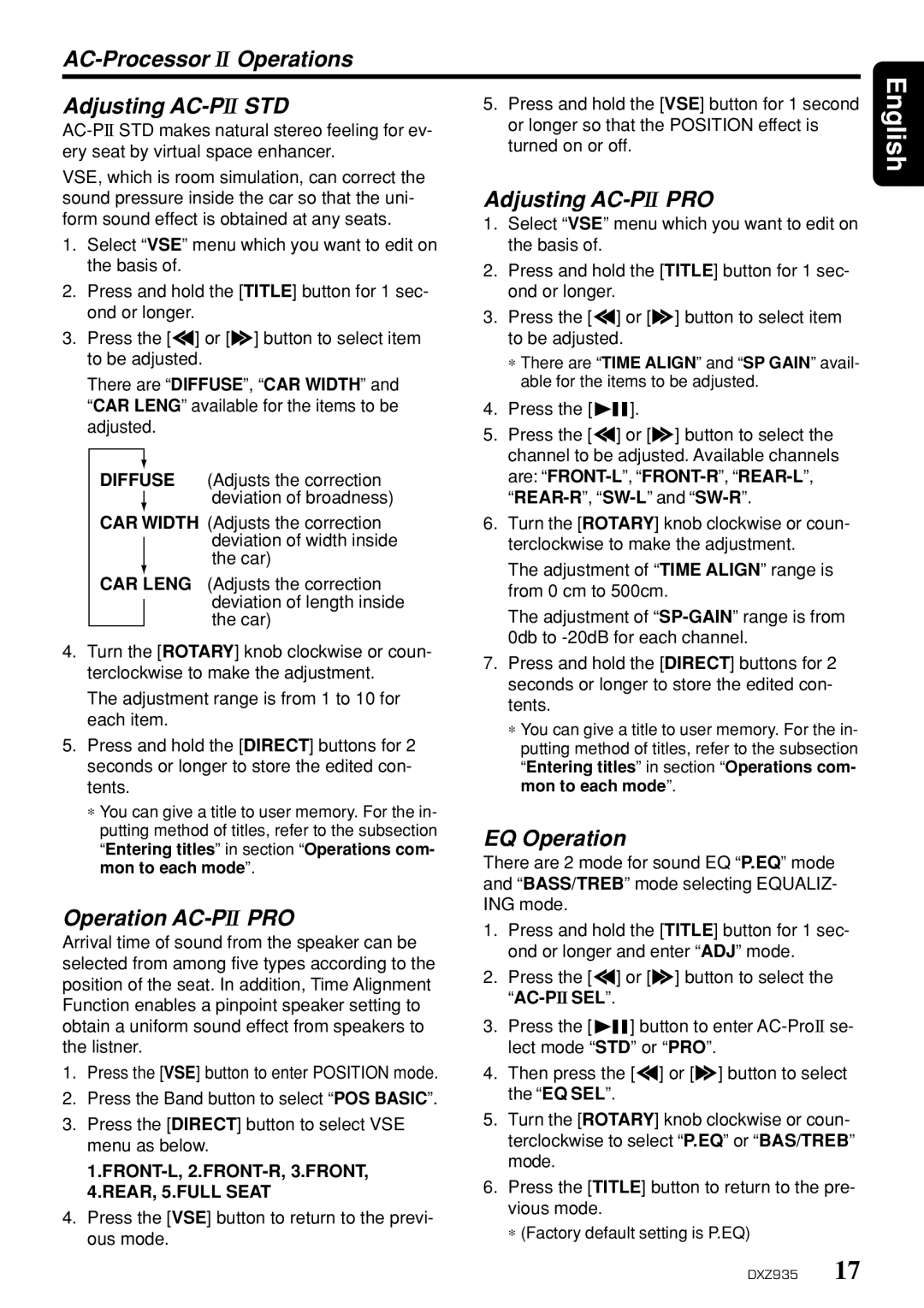AC-Processor II Operations
Adjusting AC-PII STD
VSE, which is room simulation, can correct the sound pressure inside the car so that the uni- form sound effect is obtained at any seats.
1.Select “VSE” menu which you want to edit on the basis of.
2.Press and hold the [TITLE] button for 1 sec- ond or longer.
3.Press the [a] or [d] button to select item to be adjusted.
There are “DIFFUSE”, “CAR WIDTH” and “CAR LENG” available for the items to be adjusted.
DIFFUSE (Adjusts the correction deviation of broadness)
CAR WIDTH (Adjusts the correction deviation of width inside the car)
CAR LENG (Adjusts the correction deviation of length inside the car)
4.Turn the [ROTARY] knob clockwise or coun- terclockwise to make the adjustment.
The adjustment range is from 1 to 10 for each item.
5.Press and hold the [DIRECT] buttons for 2 seconds or longer to store the edited con- tents.
∗You can give a title to user memory. For the in- putting method of titles, refer to the subsection “Entering titles” in section “Operations com- mon to each mode”.
Operation AC-PII PRO
Arrival time of sound from the speaker can be selected from among five types according to the position of the seat. In addition, Time Alignment Function enables a pinpoint speaker setting to obtain a uniform sound effect from speakers to the listner.
1.Press the [VSE] button to enter POSITION mode.
2.Press the Band button to select “POS BASIC”.
3.Press the [DIRECT] button to select VSE menu as below.
1.FRONT-L, 2.FRONT-R, 3.FRONT, 4.REAR, 5.FULL SEAT
4.Press the [VSE] button to return to the previ- ous mode.
5.Press and hold the [VSE] button for 1 second or longer so that the POSITION effect is turned on or off.
Adjusting AC-PII PRO
1.Select “VSE” menu which you want to edit on the basis of.
2.Press and hold the [TITLE] button for 1 sec- ond or longer.
3.Press the [a] or [d] button to select item to be adjusted.
∗There are “TIME ALIGN” and “SP GAIN” avail- able for the items to be adjusted.
4.Press the [
 ].
].
5.Press the [a] or [d] button to select the channel to be adjusted. Available channels are:
6.Turn the [ROTARY] knob clockwise or coun- terclockwise to make the adjustment.
The adjustment of “TIME ALIGN” range is from 0 cm to 500cm.
The adjustment of
7.Press and hold the [DIRECT] buttons for 2 seconds or longer to store the edited con- tents.
∗You can give a title to user memory. For the in- putting method of titles, refer to the subsection “Entering titles” in section “Operations com- mon to each mode”.
EQ Operation
There are 2 mode for sound EQ “P.EQ” mode and “BASS/TREB” mode selecting EQUALIZ- ING mode.
1.Press and hold the [TITLE] button for 1 sec- ond or longer and enter “ADJ” mode.
2.Press the [a] or [d] button to select the
3.Press the [![]()
![]() ] button to enter
] button to enter
4.Then press the [a] or [d] button to select the “EQ SEL”.
5.Turn the [ROTARY] knob clockwise or coun- terclockwise to select “P.EQ” or “BAS/TREB” mode.
6.Press the [TITLE] button to return to the pre- vious mode.
∗ (Factory default setting is P.EQ)
English
DXZ935 17