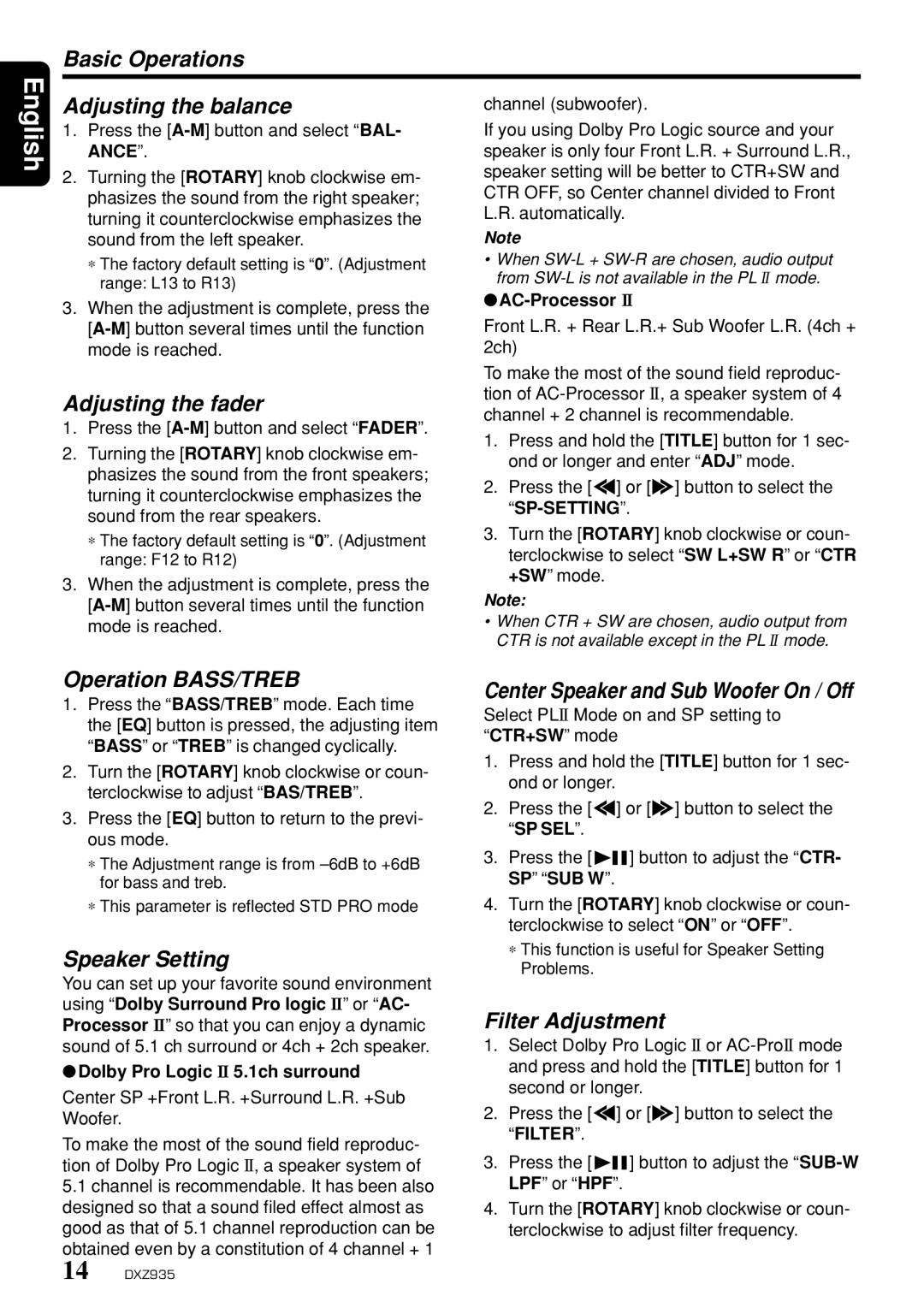Basic Operations
English
Adjusting the balance
1.Press the [A-M] button and select “BAL- ANCE”.
2.Turning the [ROTARY] knob clockwise em- phasizes the sound from the right speaker; turning it counterclockwise emphasizes the sound from the left speaker.
∗The factory default setting is “0”. (Adjustment range: L13 to R13)
3.When the adjustment is complete, press the
Adjusting the fader
1.Press the [A-M] button and select “FADER”.
2.Turning the [ROTARY] knob clockwise em- phasizes the sound from the front speakers; turning it counterclockwise emphasizes the sound from the rear speakers.
channel (subwoofer).
If you using Dolby Pro Logic source and your speaker is only four Front L.R. + Surround L.R., speaker setting will be better to CTR+SW and CTR OFF, so Center channel divided to Front L.R. automatically.
Note
•When
●AC-Processor II
Front L.R. + Rear L.R.+ Sub Woofer L.R. (4ch + 2ch)
To make the most of the sound field reproduc- tion of
1.Press and hold the [TITLE] button for 1 sec- ond or longer and enter “ADJ” mode.
2.Press the [a] or [d] button to select the
∗ The factory default setting is “0”. (Adjustment | 3. Turn the [ROTARY] knob clockwise or coun- | |
terclockwise to select “SW L+SW R” or “CTR | ||
range: F12 to R12) | ||
3. When the adjustment is complete, press the | +SW” mode. | |
Note: | ||
mode is reached. | • When CTR + SW are chosen, audio output from | |
| CTR is not available except in the PL II mode. |
Operation BASS/TREB
1.Press the “BASS/TREB” mode. Each time the [EQ] button is pressed, the adjusting item “BASS” or “TREB” is changed cyclically.
2.Turn the [ROTARY] knob clockwise or coun- terclockwise to adjust “BAS/TREB”.
3.Press the [EQ] button to return to the previ- ous mode.
∗The Adjustment range is from
∗This parameter is reflected STD PRO mode
Speaker Setting
You can set up your favorite sound environment using “Dolby Surround Pro logic II” or “AC- Processor II” so that you can enjoy a dynamic sound of 5.1 ch surround or 4ch + 2ch speaker.
●Dolby Pro Logic II 5.1ch surround
Center SP +Front L.R. +Surround L.R. +Sub
Woofer.
To make the most of the sound field reproduc- tion of Dolby Pro Logic II, a speaker system of
5.1channel is recommendable. It has been also designed so that a sound filed effect almost as good as that of 5.1 channel reproduction can be obtained even by a constitution of 4 channel + 1
Center Speaker and Sub Woofer On / Off
Select PLII Mode on and SP setting to “CTR+SW” mode
1.Press and hold the [TITLE] button for 1 sec- ond or longer.
2.Press the [a] or [d] button to select the “SP SEL”.
3.Press the [ ![]()
![]()
![]() ] button to adjust the “CTR- SP” “SUB W”.
] button to adjust the “CTR- SP” “SUB W”.
4.Turn the [ROTARY] knob clockwise or coun- terclockwise to select “ON” or “OFF”.
∗This function is useful for Speaker Setting Problems.
Filter Adjustment
1.Select Dolby Pro Logic II or
2.Press the [a] or [d] button to select the “FILTER”.
3.Press the [ ![]()
![]()
![]() ] button to adjust the
] button to adjust the
4.Turn the [ROTARY] knob clockwise or coun- terclockwise to adjust filter frequency.
14 DXZ935