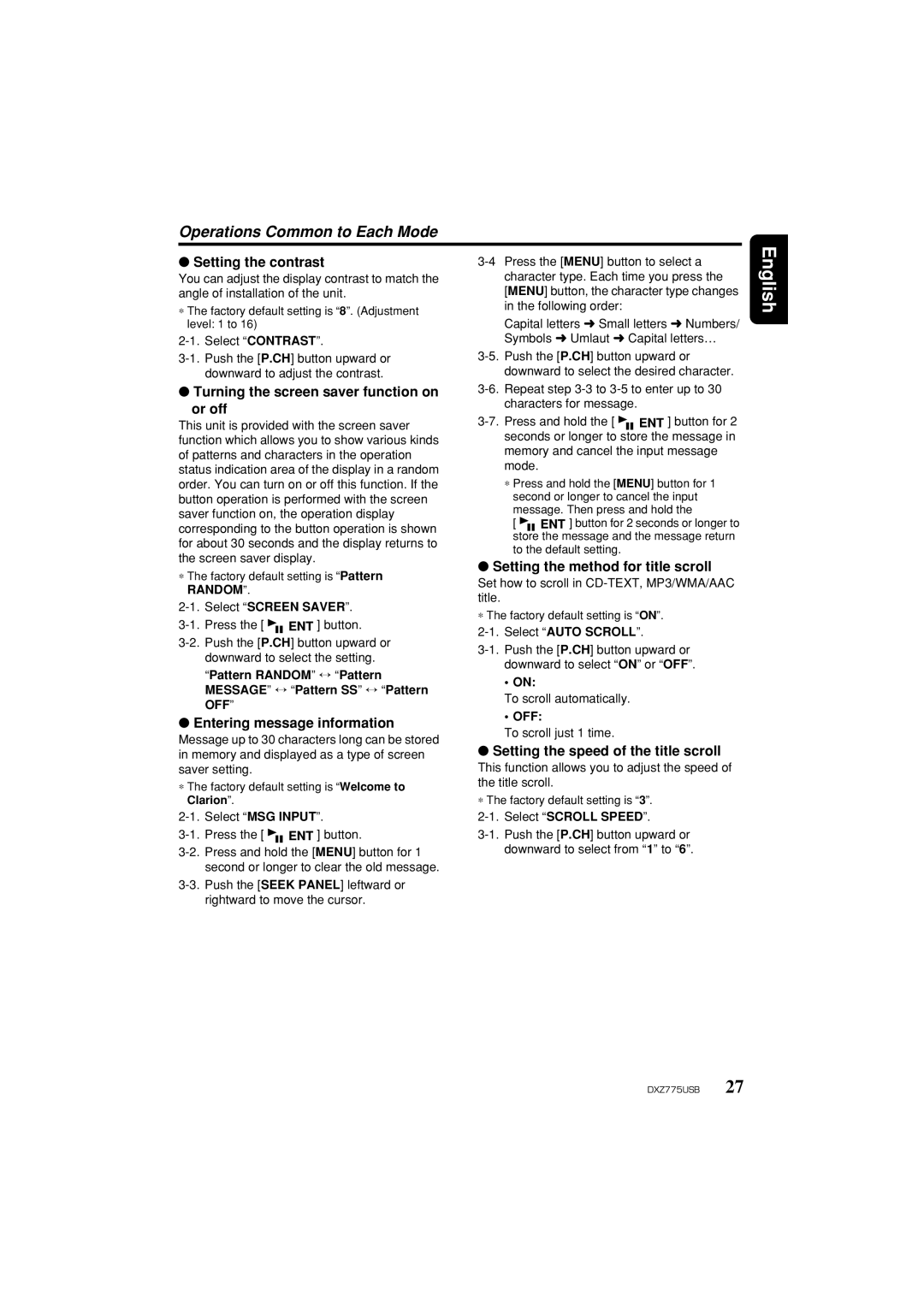iDXZ775USB specifications
The Clarion iDXZ775USB is a sophisticated car audio receiver designed to elevate your in-car listening experience. This versatile unit combines modern technology with user-friendly features, making it a popular choice among car audio enthusiasts.At the heart of the iDXZ775USB is its sleek design and intuitive interface. The receiver features a clear and bright 3-line LCD display, which allows for easy reading of text and information even in bright daylight. The user interface is designed for quick access to all functions, enabling drivers to keep their focus on the road while adjusting their sound settings.
One of the standout features of the iDXZ775USB is its extensive compatibility with various audio sources. The front USB port allows for direct connection with USB drives, enabling users to play high-quality digital audio files. Additionally, it is compatible with MP3 and WMA formats, granting users the flexibility to enjoy their favorite music without compromise. Bluetooth connectivity is also integrated into the unit, allowing for hands-free calling and audio streaming from smartphones and other devices.
The sound quality of the iDXZ775USB is bolstered by its built-in 4-channel amplifier, delivering powerful audio output with minimal distortion. The unit allows extensive sound customization through its 3-band parametric equalizer, enabling users to tailor the audio to their specific preferences. Furthermore, it supports an array of preamp outputs, making it easy to connect to external amplifiers or subwoofers, enhancing bass performance and overall sound dynamics.
Another important characteristic of the iDXZ775USB is its enhanced connectivity options. The unit supports both Android and iPhone devices, making it compatible with a wide range of smartphones. It also incorporates a rear RCA output, facilitating connections to other audio equipment like external processors or multi-channel amplifiers.
In terms of usability, the Clarion iDXZ775USB also features an adjustable display and customizable color settings, allowing users to match the unit to their vehicle’s interior. The detachable faceplate adds a layer of security, ensuring that the radio can be easily removed when leaving the car.
Overall, the Clarion iDXZ775USB is an impressive car audio solution that combines a blend of modern technology, user-centered design, and superior sound quality. Its extensive features and compatibility make it an ideal choice for anyone looking to enhance their driving experience with high-quality audio.