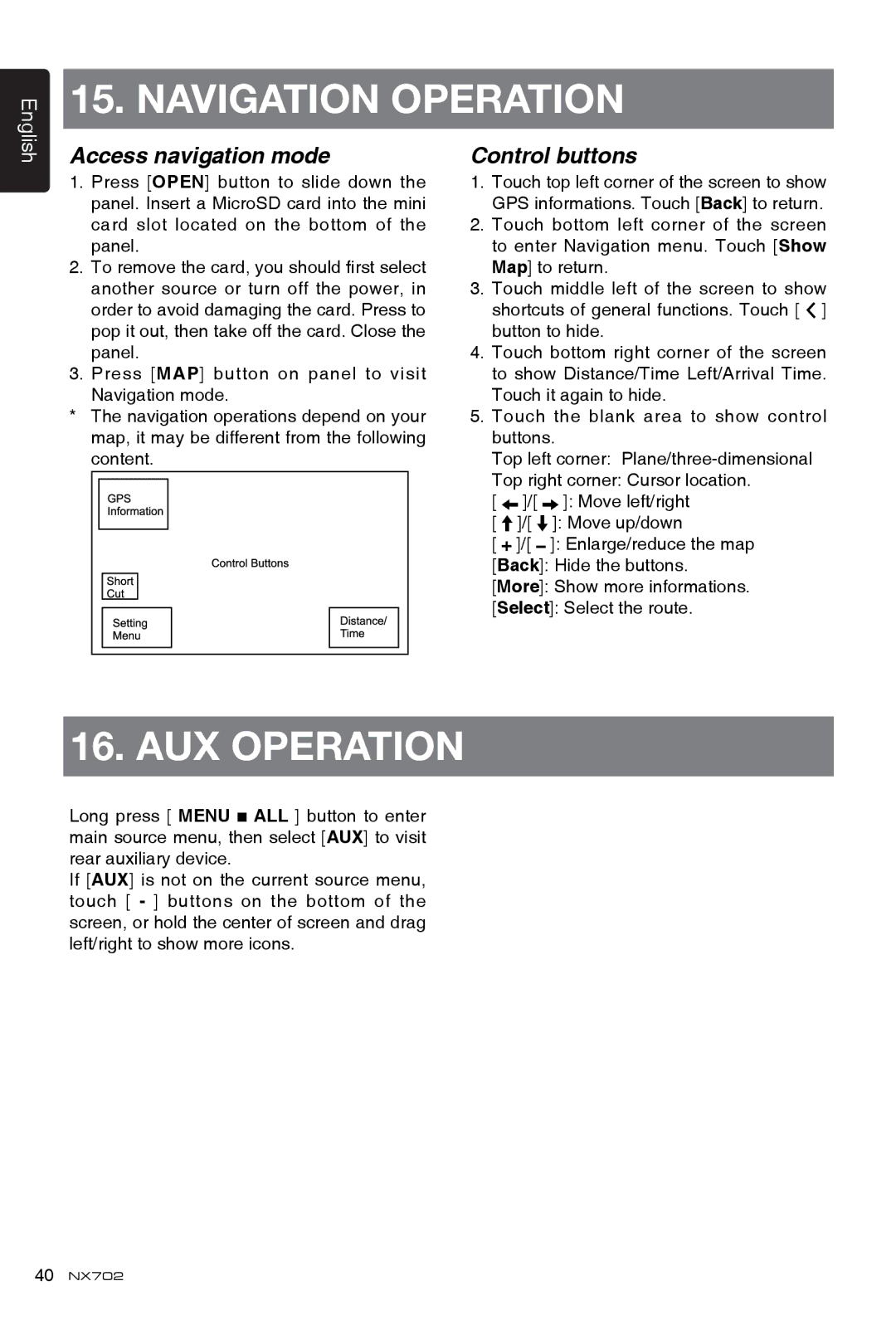English
15. Navigation Operation
Access navigation mode
1.Press [OPEN] button to slide down the panel. Insert a MicroSD card into the mini card slot located on the bottom of the panel.
2.To remove the card, you should first select another source or turn off the power, in order to avoid damaging the card. Press to pop it out, then take off the card. Close the panel.
3.Press [MAP] button on panel to visit Navigation mode.
*The navigation operations depend on your map, it may be different from the following content.
Control buttons
1.Touch top left corner of the screen to show
GPS informations. Touch [Back] to return.
2.Touch bottom left corner of the screen to enter Navigation menu. Touch [Show Map] to return.
3.Touch middle left of the screen to show shortcuts of general functions. Touch [ ![]() ] button to hide.
] button to hide.
4.Touch bottom right corner of the screen to show Distance/Time Left/Arrival Time.
Touch it again to hide.
5.Touch the blank area to show control buttons.
Top left corner:
Top right corner: Cursor location.
[ ![]() ]/[
]/[ ![]() ]: Move left/right
]: Move left/right
[ ![]() ]/[
]/[ ![]() ]: Move up/down
]: Move up/down
[ ![]() ]/[ ]: Enlarge/reduce the map
]/[ ]: Enlarge/reduce the map
[Back]: Hide the buttons.
[More]: Show more informations.
[Select]: Select the route.
16. AUX Operation
Long press [ MENU ![]() ALL ] button to enter main source menu, then select [AUX] to visit rear auxiliary device.
ALL ] button to enter main source menu, then select [AUX] to visit rear auxiliary device.
If [AUX] is not on the current source menu, touch [ - ] buttons on the bottom of the screen, or hold the center of screen and drag left/right to show more icons.
40NX702