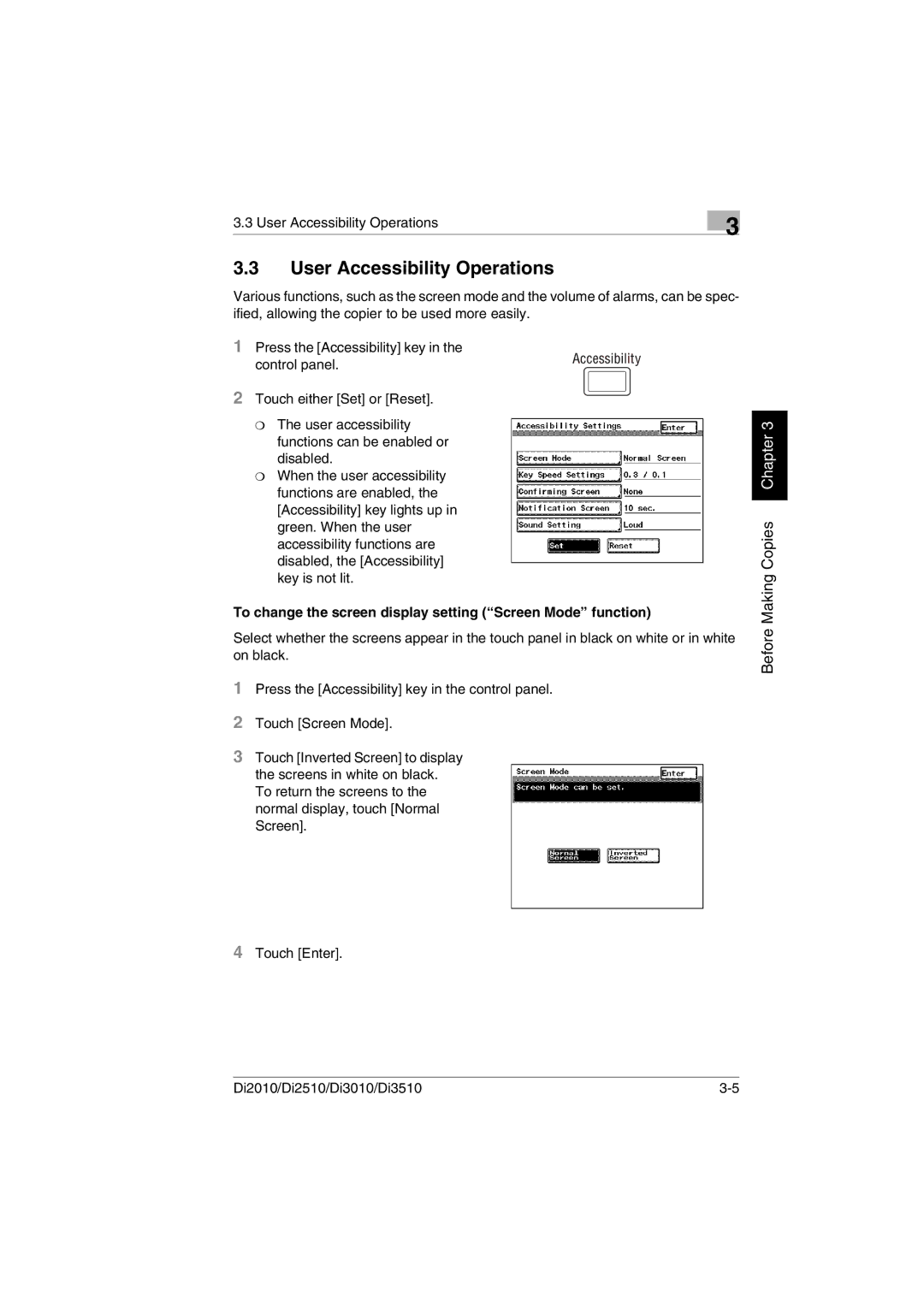3.3 User Accessibility Operations | 3 |
|
|
3.3User Accessibility Operations
Various functions, such as the screen mode and the volume of alarms, can be spec- ified, allowing the copier to be used more easily.
1Press the [Accessibility] key in the
control panel.
2Touch either [Set] or [Reset].
❍The user accessibility functions can be enabled or disabled.
❍When the user accessibility functions are enabled, the [Accessibility] key lights up in green. When the user accessibility functions are disabled, the [Accessibility] key is not lit.
To change the screen display setting (“Screen Mode” function)
Select whether the screens appear in the touch panel in black on white or in white on black.
1Press the [Accessibility] key in the control panel.
2Touch [Screen Mode].
3Touch [Inverted Screen] to display the screens in white on black.
To return the screens to the normal display, touch [Normal Screen].
Before Making Copies Chapter 3
4Touch [Enter].
Di2010/Di2510/Di3010/Di3510 |