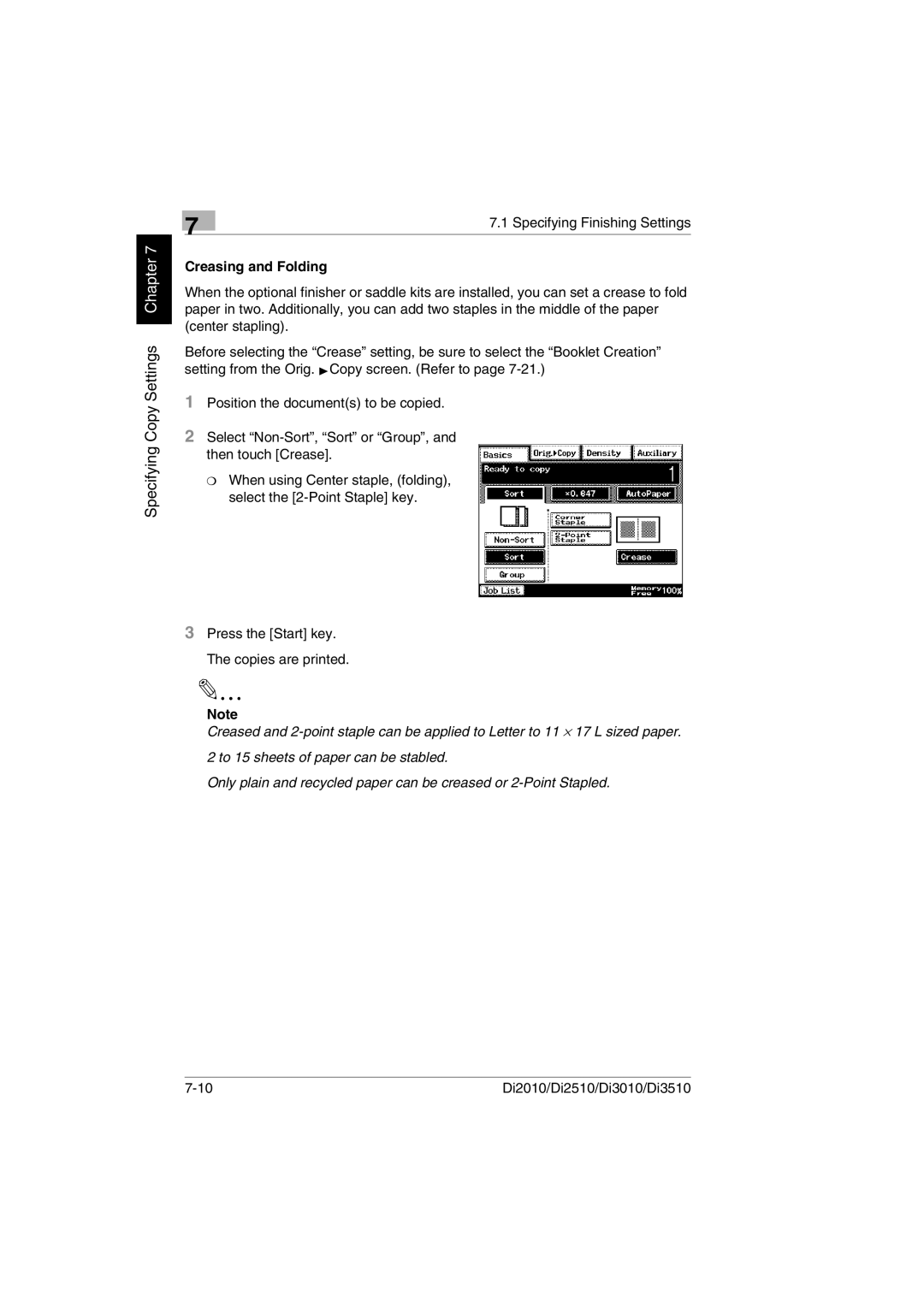Specifying Copy Settings Chapter 7
7 | 7.1 Specifying Finishing Settings |
|
Creasing and Folding
When the optional finisher or saddle kits are installed, you can set a crease to fold paper in two. Additionally, you can add two staples in the middle of the paper (center stapling).
Before selecting the “Crease” setting, be sure to select the “Booklet Creation” setting from the Orig. ÖCopy screen. (Refer to page
1Position the document(s) to be copied.
2Select
❍When using Center staple, (folding), select the
3Press the [Start] key. The copies are printed.
Note
Creased and
Only plain and recycled paper can be creased or
Di2010/Di2510/Di3010/Di3510 |