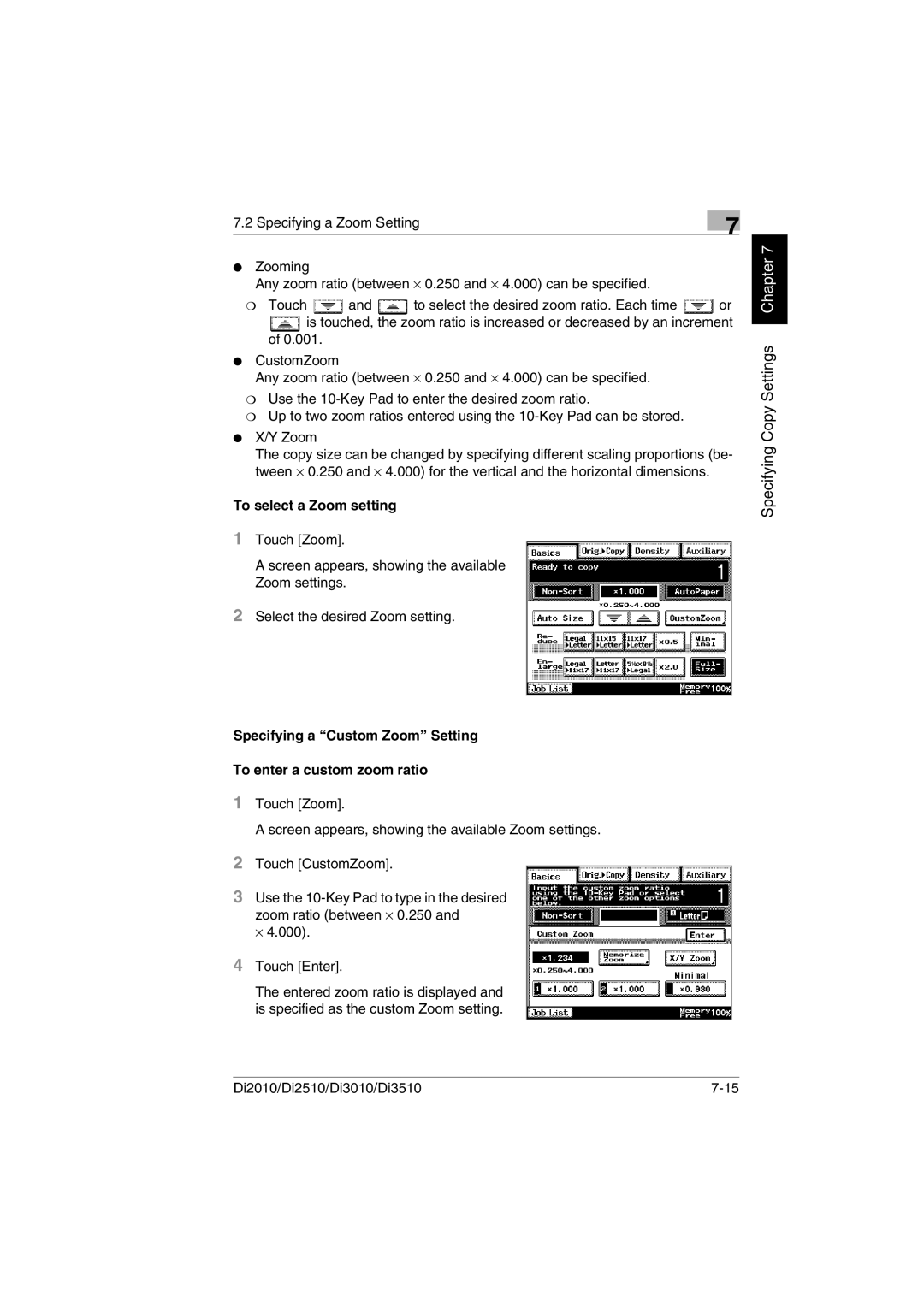The entered zoom ratio is displayed and is specified as the custom Zoom setting.
Di2010/Di2510/Di3010/Di3510
Touch [Enter].
4
A screen appears, showing the available Zoom settings.
2 Touch [CustomZoom].
3 Use the 10-Key Pad to type in the desired zoom ratio (between ⋅ 0.250 and
⋅ 4.000).
Touch [Zoom].
1
Specifying a “Custom Zoom” Setting To enter a custom zoom ratio
Select the desired Zoom setting.
2
Touch [Zoom].
A screen appears, showing the available Zoom settings.
1
Zooming
Any zoom ratio (between ⋅ 0.250 and ⋅ 4.000) can be specified.
❍ Touch and to select the desired zoom ratio. Each time or
is touched, the zoom ratio is increased or decreased by an increment of 0.001.
CustomZoom
Any zoom ratio (between ⋅ 0.250 and ⋅ 4.000) can be specified.
❍ Use the 10-Key Pad to enter the desired zoom ratio.
❍ Up to two zoom ratios entered using the 10-Key Pad can be stored.
X/Y Zoom
The copy size can be changed by specifying different scaling proportions (be- tween ⋅ 0.250 and ⋅ 4.000) for the vertical and the horizontal dimensions.
To select a Zoom setting
7.2 Specifying a Zoom Setting
7