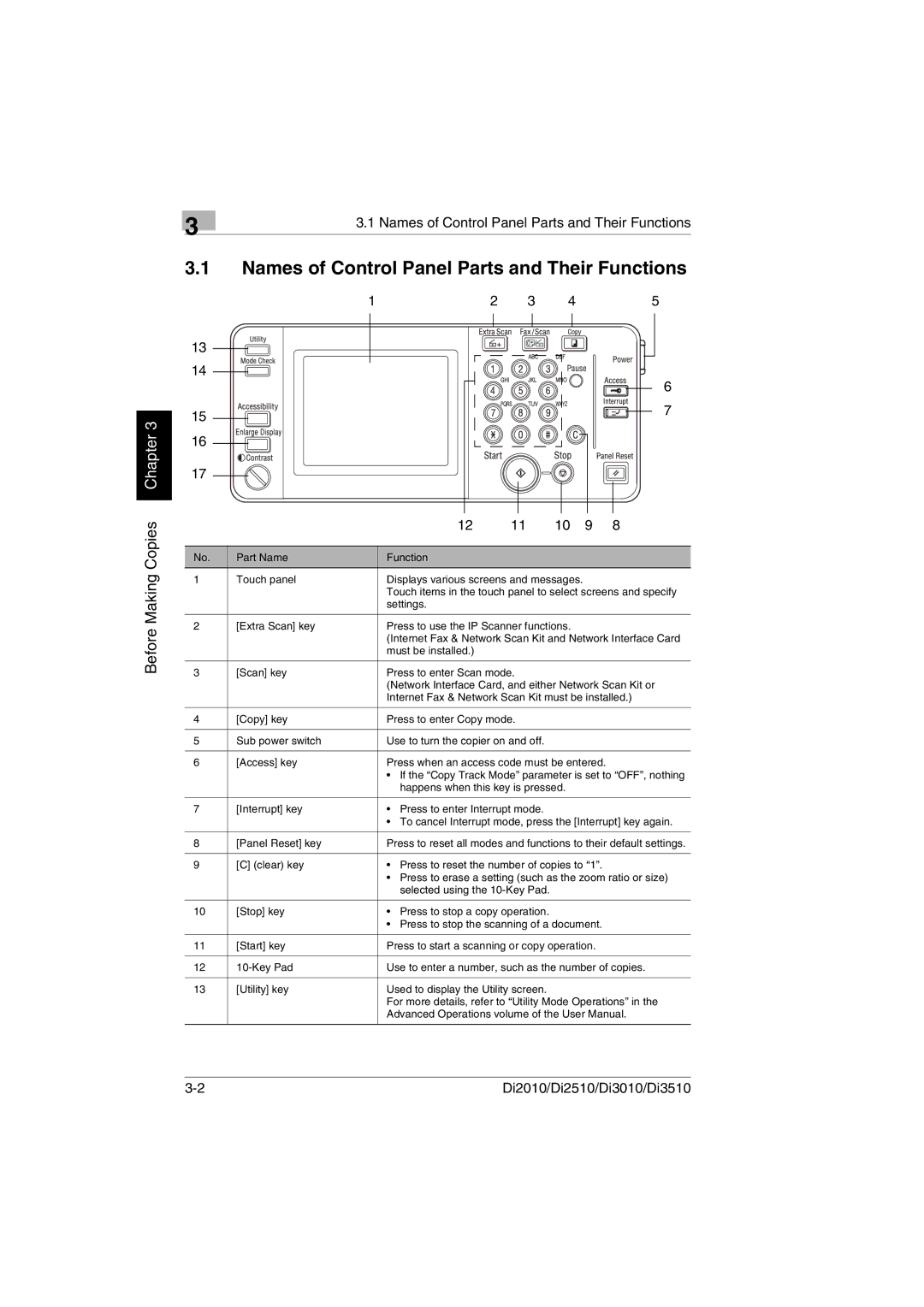Before Making Copies Chapter 3
3 | 3.1 Names of Control Panel Parts and Their Functions |
|
3.1Names of Control Panel Parts and Their Functions
1 | 2 | 3 | 4 |
| 5 |
13 |
|
|
|
|
|
14 |
|
|
|
| 6 |
|
|
|
|
| |
15 |
|
|
|
| 7 |
|
|
|
|
| |
16 |
|
|
|
|
|
17 |
|
|
|
|
|
12 |
| 11 | 10 | 9 | 8 |
No. | Part Name | Function |
1 | Touch panel | Displays various screens and messages. |
|
| Touch items in the touch panel to select screens and specify |
|
| settings. |
|
|
|
2 | [Extra Scan] key | Press to use the IP Scanner functions. |
|
| (Internet Fax & Network Scan Kit and Network Interface Card |
|
| must be installed.) |
|
|
|
3 | [Scan] key | Press to enter Scan mode. |
|
| (Network Interface Card, and either Network Scan Kit or |
|
| Internet Fax & Network Scan Kit must be installed.) |
|
|
|
4 | [Copy] key | Press to enter Copy mode. |
|
|
|
5 | Sub power switch | Use to turn the copier on and off. |
|
|
|
6 | [Access] key | Press when an access code must be entered. |
|
| • If the “Copy Track Mode” parameter is set to “OFF”, nothing |
|
| happens when this key is pressed. |
|
|
|
7 | [Interrupt] key | • Press to enter Interrupt mode. |
|
| • To cancel Interrupt mode, press the [Interrupt] key again. |
|
|
|
8 | [Panel Reset] key | Press to reset all modes and functions to their default settings. |
|
|
|
9 | [C] (clear) key | • Press to reset the number of copies to “1”. |
|
| • Press to erase a setting (such as the zoom ratio or size) |
|
| selected using the |
|
|
|
10 | [Stop] key | • Press to stop a copy operation. |
|
| • Press to stop the scanning of a document. |
|
|
|
11 | [Start] key | Press to start a scanning or copy operation. |
|
|
|
12 | Use to enter a number, such as the number of copies. | |
|
|
|
13 | [Utility] key | Used to display the Utility screen. |
|
| For more details, refer to “Utility Mode Operations” in the |
|
| Advanced Operations volume of the User Manual. |
|
|
|
Di2010/Di2510/Di3010/Di3510 |