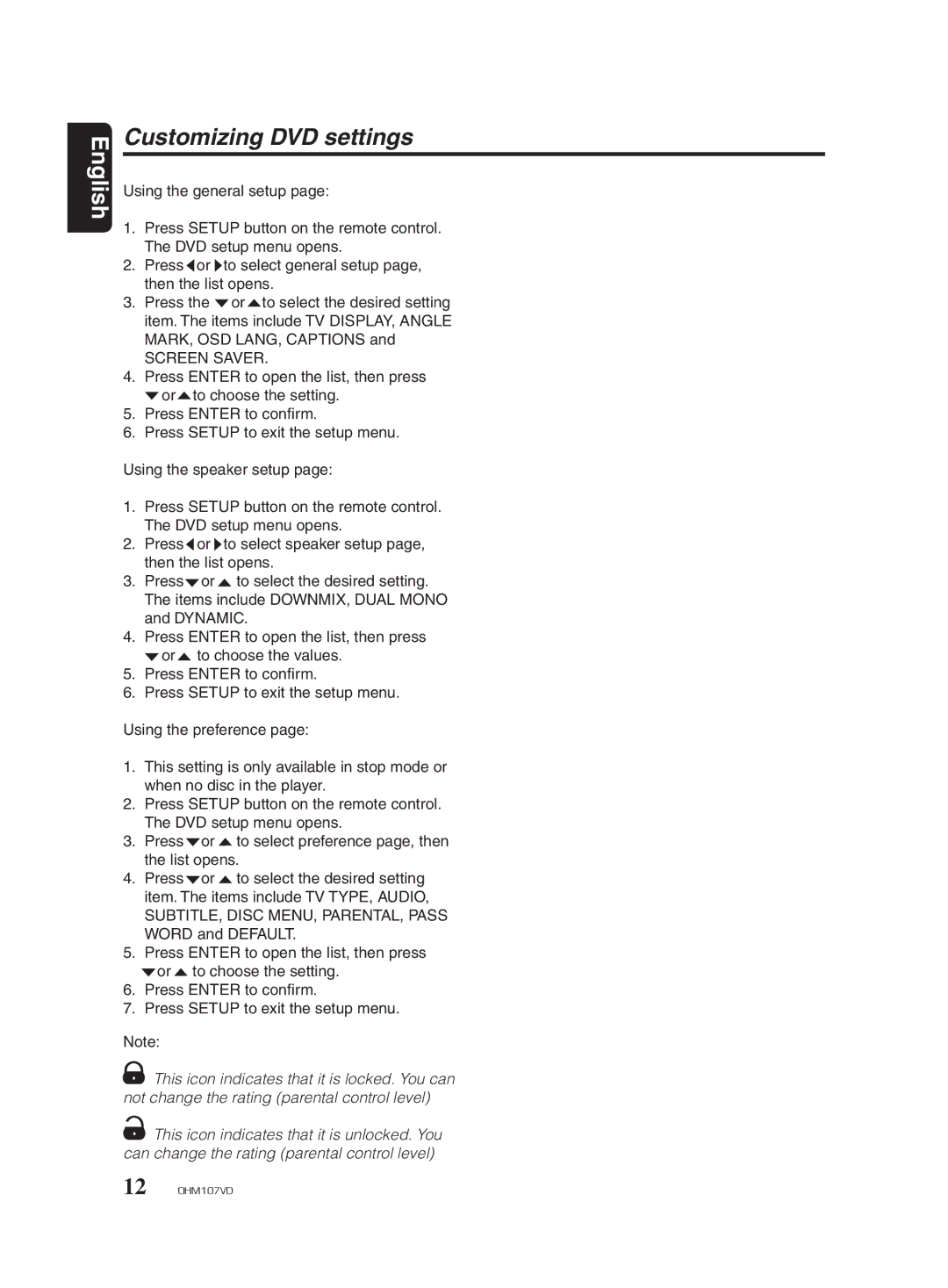English
Customizing DVD settings
Using the general setup page:
1.Press SETUP button on the remote control. The DVD setup menu opens.
2.Press![]() or
or![]() to select general setup page, then the list opens.
to select general setup page, then the list opens.
3.Press the![]() or
or![]() to select the desired setting item. The items include TV DISPLAY, ANGLE MARK, OSD LANG, CAPTIONS and
to select the desired setting item. The items include TV DISPLAY, ANGLE MARK, OSD LANG, CAPTIONS and
SCREEN SAVER.
4.Press ENTER to open the list, then press
![]() or
or![]() to choose the setting.
to choose the setting.
5.Press ENTER to confirm.
6.Press SETUP to exit the setup menu.
Using the speaker setup page:
1.Press SETUP button on the remote control. The DVD setup menu opens.
2.Press![]() or
or![]() to select speaker setup page, then the list opens.
to select speaker setup page, then the list opens.
3.Press![]() or
or![]() to select the desired setting. The items include DOWNMIX, DUAL MONO and DYNAMIC.
to select the desired setting. The items include DOWNMIX, DUAL MONO and DYNAMIC.
4.Press ENTER to open the list, then press ![]() or
or![]() to choose the values.
to choose the values.
5.Press ENTER to confirm.
6.Press SETUP to exit the setup menu.
Using the preference page:
1.This setting is only available in stop mode or when no disc in the player.
2.Press SETUP button on the remote control. The DVD setup menu opens.
3.Press![]() or
or![]() to select preference page, then the list opens.
to select preference page, then the list opens.
4.Press![]() or
or![]() to select the desired setting item. The items include TV TYPE, AUDIO, SUBTITLE, DISC MENU, PARENTAL, PASS WORD and DEFAULT.
to select the desired setting item. The items include TV TYPE, AUDIO, SUBTITLE, DISC MENU, PARENTAL, PASS WORD and DEFAULT.
5.Press ENTER to open the list, then press
![]() or
or![]() to choose the setting.
to choose the setting.
6.Press ENTER to confirm.
7.Press SETUP to exit the setup menu.
Note:
![]() This icon indicates that it is locked. You can not change the rating (parental control level)
This icon indicates that it is locked. You can not change the rating (parental control level)
![]() This icon indicates that it is unlocked. You can change the rating (parental control level)
This icon indicates that it is unlocked. You can change the rating (parental control level)
12 OHM107VD