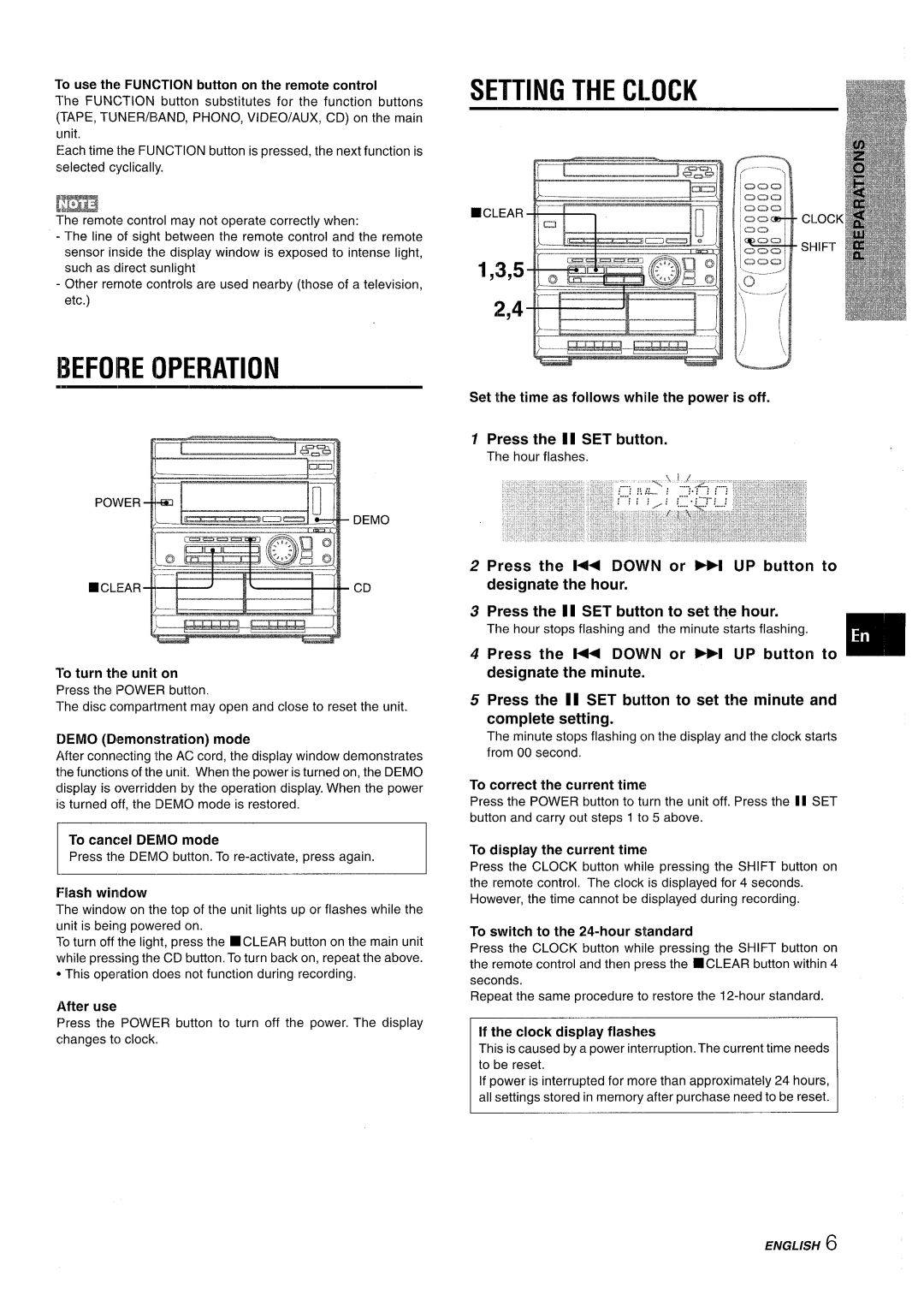CX-ZR525 specifications
The Sony CX-ZR525 is a standout addition to Sony's line of high-performance camcorders, designed for both amateur filmmakers and seasoned professionals. With a focus on advanced features, exceptional image quality, and user-friendly operation, the CX-ZR525 is equipped to meet the demands of a wide range of video recording situations.At the core of the CX-ZR525 is its impressive 4K HDR (High Dynamic Range) capability, allowing users to capture stunning video footage with incredible detail and vibrancy. The camcorder's 1-inch Exmor RS CMOS sensor excels in low-light conditions, ensuring exceptional image clarity even in dim environments. This sensor works harmoniously with the BIONZ X image processor, optimizing processing speeds and image quality, making the CX-ZR525 highly efficient for both video and still photography.
One of the defining features of the CX-ZR525 is its 20x optical zoom lens, which provides versatility in framing shots, whether up close or at a distance. The lens also includes a fast f/2.8 aperture, enhancing performance in low-light situations. Coupled with Optical SteadyShot technology, this camcorder minimizes shake and blur, ensuring smooth, stable footage, which is particularly crucial for handheld shooting.
The CX-ZR525 is also engineered with advanced audio capabilities, boasting a high-quality built-in microphone along with options for external microphone support. Users can enjoy clear sound even in dynamic environments, enhancing production quality for speech, interviews, or ambient recordings.
An intuitive touch panel LCD screen provides easy navigation and control over settings, making it accessible for all users. The camcorder supports various formats including XAVC S and AVCHD, catering to different project needs and providing flexibility in post-production workflows.
Connectivity is also a strong suit of the CX-ZR525, featuring Wi-Fi and NFC compatibility, allowing for quick sharing of videos and images to smartphones or other devices. Furthermore, with options for live streaming, the camcorder is particularly appealing for content creators looking to engage audiences in real-time.
With its combination of cutting-edge technology and thoughtful design, the Sony CX-ZR525 stands as an excellent choice for anyone serious about videography, delivering professional-quality results in a compact form. Whether for personal use, education, or professional media production, this camcorder proves to be a versatile tool for storytelling.