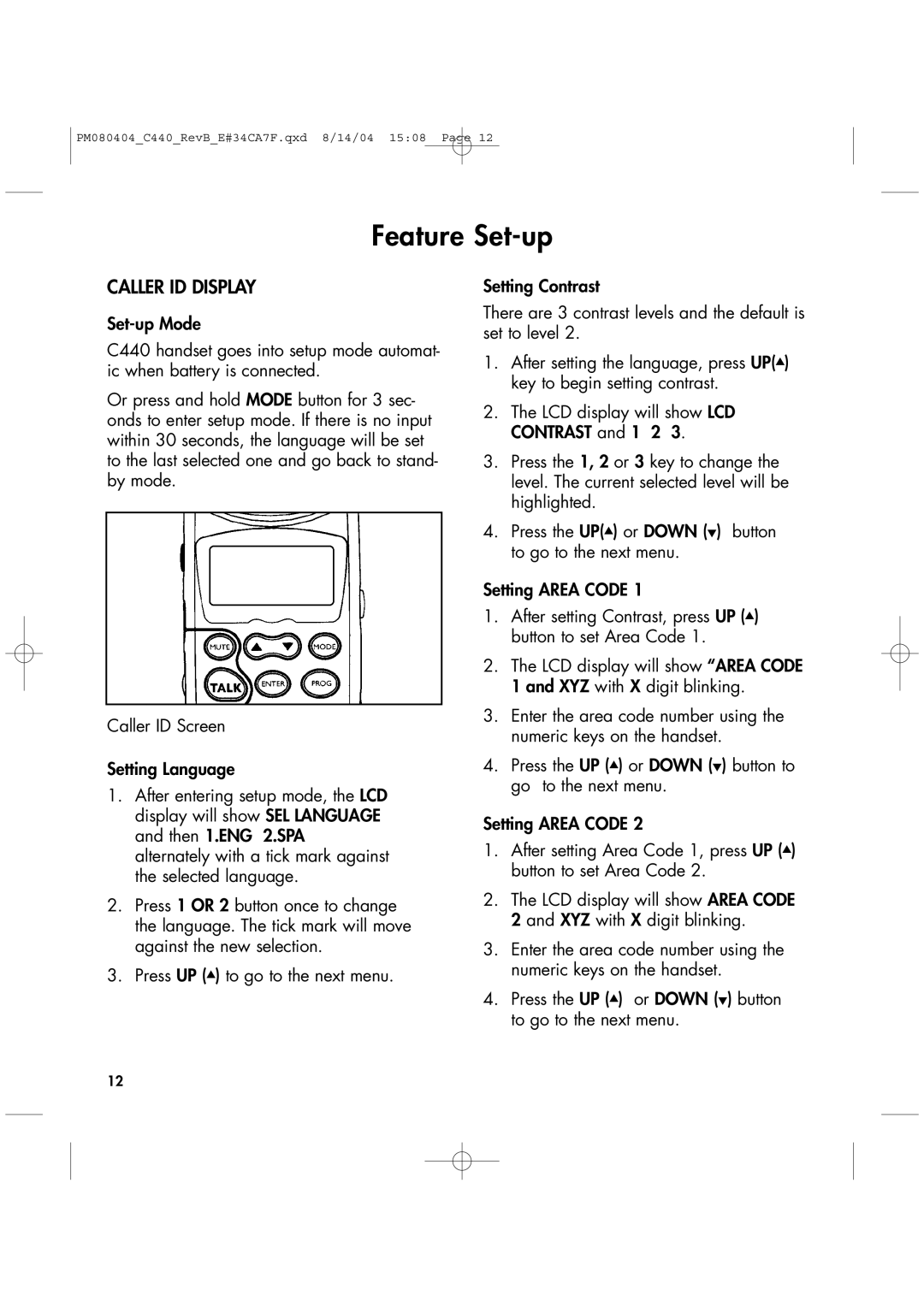PM080404_C440_RevB_E#34CA7F.qxd 8/14/04 15:08 Page 12
Feature Set-up
CALLER ID DISPLAY
C440 handset goes into setup mode automat- ic when battery is connected.
Or press and hold MODE button for 3 sec- onds to enter setup mode. If there is no input within 30 seconds, the language will be set to the last selected one and go back to stand- by mode.
Caller ID Screen
Setting Language
1.After entering setup mode, the LCD display will show SEL LANGUAGE and then 1.ENG 2.SPA alternately with a tick mark against the selected language.
2.Press 1 OR 2 button once to change the language. The tick mark will move against the new selection.
3.Press UP (▲) to go to the next menu.
Setting Contrast
There are 3 contrast levels and the default is set to level 2.
1.After setting the language, press UP(▲) key to begin setting contrast.
2.The LCD display will show LCD CONTRAST and 1 2 3.
3.Press the 1, 2 or 3 key to change the level. The current selected level will be highlighted.
4.Press the UP(▲) or DOWN (▼) button to go to the next menu.
Setting AREA CODE 1
1.After setting Contrast, press UP (▲) button to set Area Code 1.
2.The LCD display will show “AREA CODE 1 and XYZ with X digit blinking.
3.Enter the area code number using the numeric keys on the handset.
4.Press the UP (▲) or DOWN (▼) button to go to the next menu.
Setting AREA CODE 2
1.After setting Area Code 1, press UP (▲) button to set Area Code 2.
2.The LCD display will show AREA CODE 2 and XYZ with X digit blinking.
3.Enter the area code number using the numeric keys on the handset.
4.Press the UP (▲) or DOWN (▼) button to go to the next menu.
12