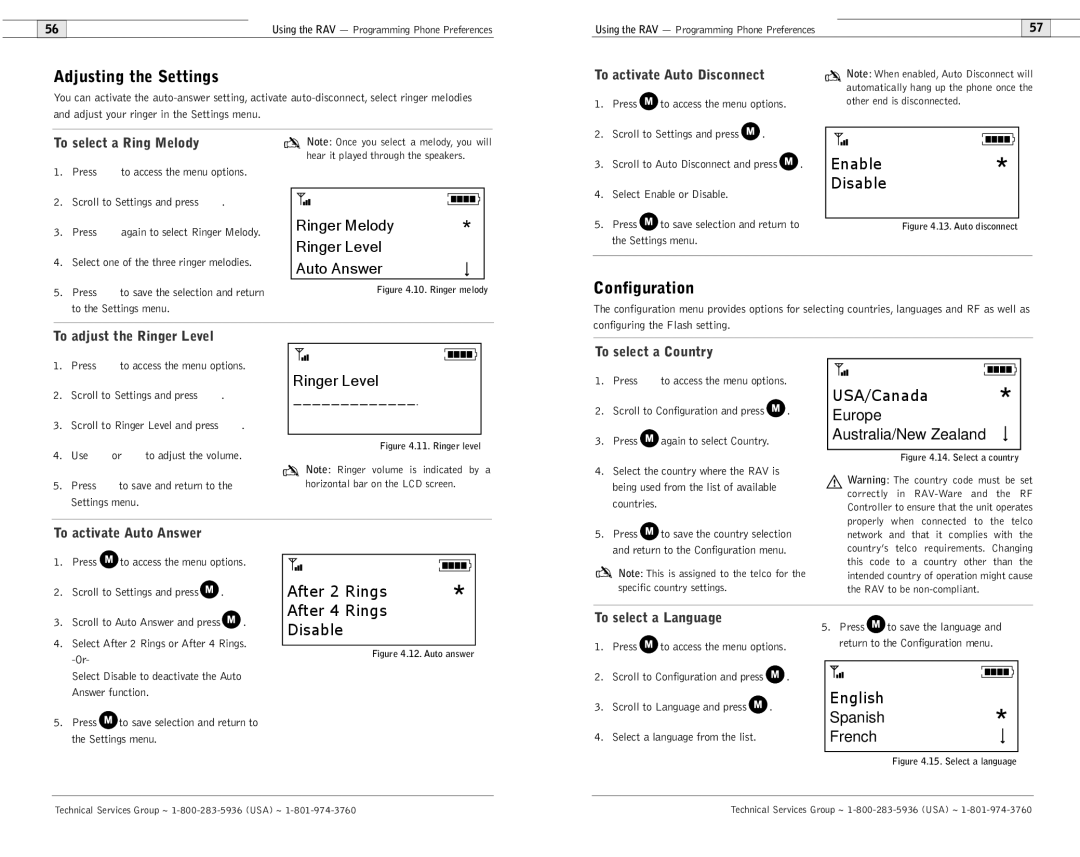600/900 specifications
ClearOne’s COMM 600 and COMM 900 series are state-of-the-art audio solutions designed to enhance communication in professional environments. These advanced conferencing systems focus on delivering clear, high-quality audio, ensuring seamless collaboration for users across various sectors including corporate, education, and healthcare.At the heart of both the COMM 600 and COMM 900 systems is their use of advanced audio technologies. One of the main features is the proprietary AEC (Acoustic Echo Cancellation) and noise reduction technology. This ensures that conversations are free from distractions and interference, allowing for natural communication flow. The systems are equipped with multiple microphones that utilize beamforming technology, which focuses on the person speaking while filtering out background noise. This enhances audio capture, making it ideal for large conference rooms or open office spaces.
Both models support a range of connectivity options, including USB, Bluetooth, and traditional analog inputs. This versatility allows users to connect seamlessly with various devices such as laptops, tablets, and smartphones. The COMM 900 specifically extends these capabilities with support for high-definition video conferencing, making it a comprehensive solution for organizations looking to integrate video alongside audio in their meetings.
Another noteworthy characteristic of these systems is their ease of installation and user-friendly interface. ClearOne has designed the COMM 600 and 900 interfaces to be intuitive, allowing users to set up and operate the systems with minimal technical knowledge. Additionally, integration with popular conferencing platforms is straightforward, further simplifying the user experience.
The scalability of ClearOne’s COMM series is also a significant advantage. Businesses can start with a smaller configuration and easily expand by adding more microphones or integrating additional technologies as their needs grow. This adaptability makes the COMM 600 and COMM 900 ideal for environments that may evolve over time.
In conclusion, the ClearOne COMM 600 and 900 series offers robust audio solutions designed for modern communication needs. With their advanced sound technologies, versatile connectivity options, and user-friendly interfaces, these systems help organizations foster effective collaboration and enhance productivity in any meeting space. Whether for small team discussions or large conferences, ClearOne delivers quality audio performance that supports today’s dynamic communication landscape.