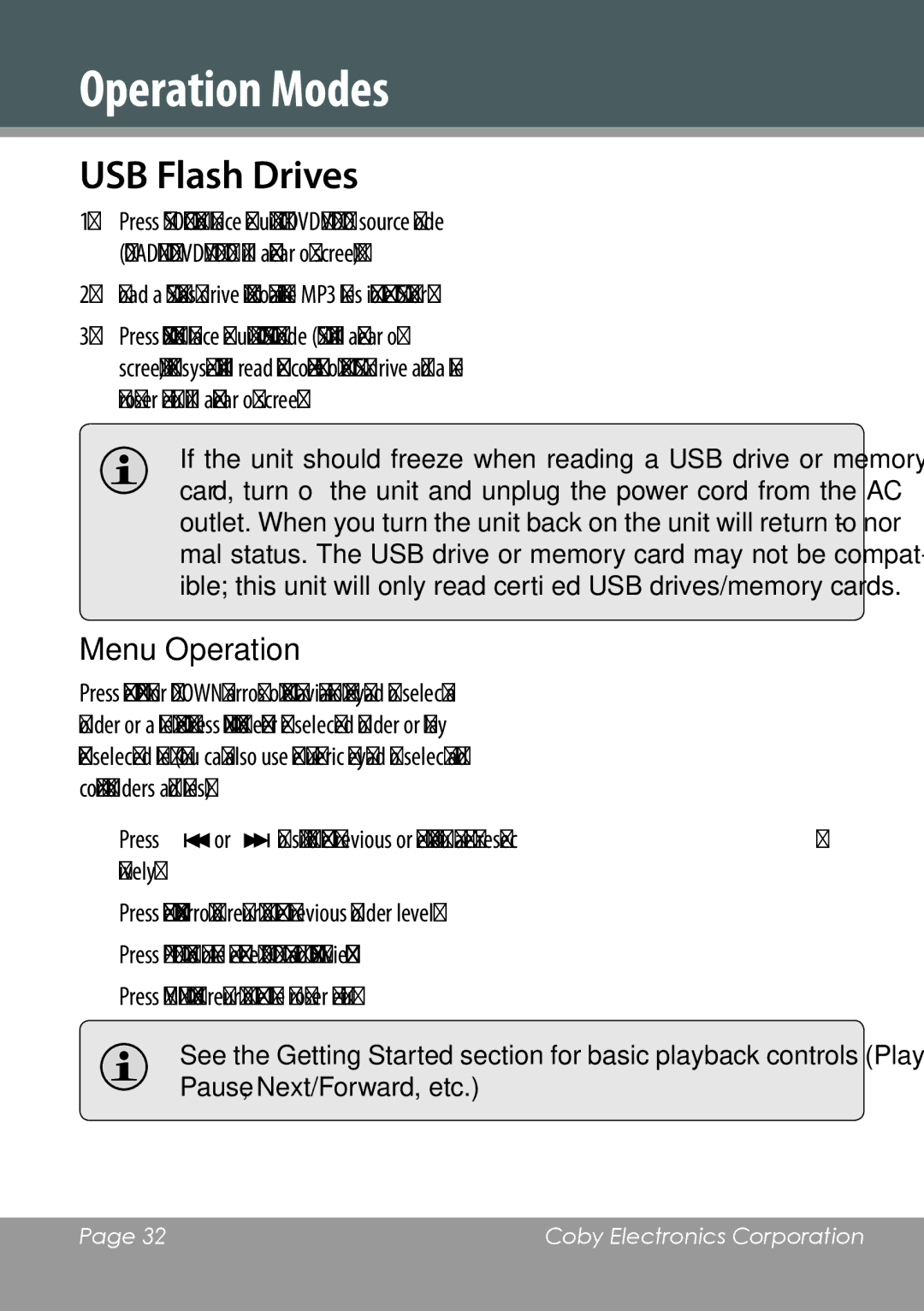Operation Modes
English
USB Flash Drives
1.Press <SOURCE> to place the unit in
2.Load a USB flash drive with compatible MP3 files into the USB port.
3.Press <USB> to place the unit in USB mode (USB will appear on screen). The system will read the contents of the USB drive and a file browser menu will appear on screen.
If the unit should freeze when reading a USB drive or memory card, turn off the unit and unplug the power cord from the AC outlet. When you turn the unit back on the unit will return to nor- mal status. The USB drive or memory card may not be compat- ible; this unit will only read certified USB drives/memory cards.
Menu Operation
Press the <UP> or <DOWN> arrows of the navigation keypad to select a folder or a file, then press <ENTER> to enter the selected folder or play the selected file. (You can also use the numeric keypad to select and confirm folders and files.)
Press ![]() or
or ![]() to skip to the previous or next menu page, respec- tively.
to skip to the previous or next menu page, respec- tively.
Press the <LEFT> arrow to return to the previous folder level. Press <PROG> to toggle between FOLDER and FILELIST view. Press <MENU> to return to the file browser menu.
See the Getting Started section for basic playback controls (Play/ Pause, Next/Forward, etc.)
Page 32 | Coby Electronics Corporation |
|
|