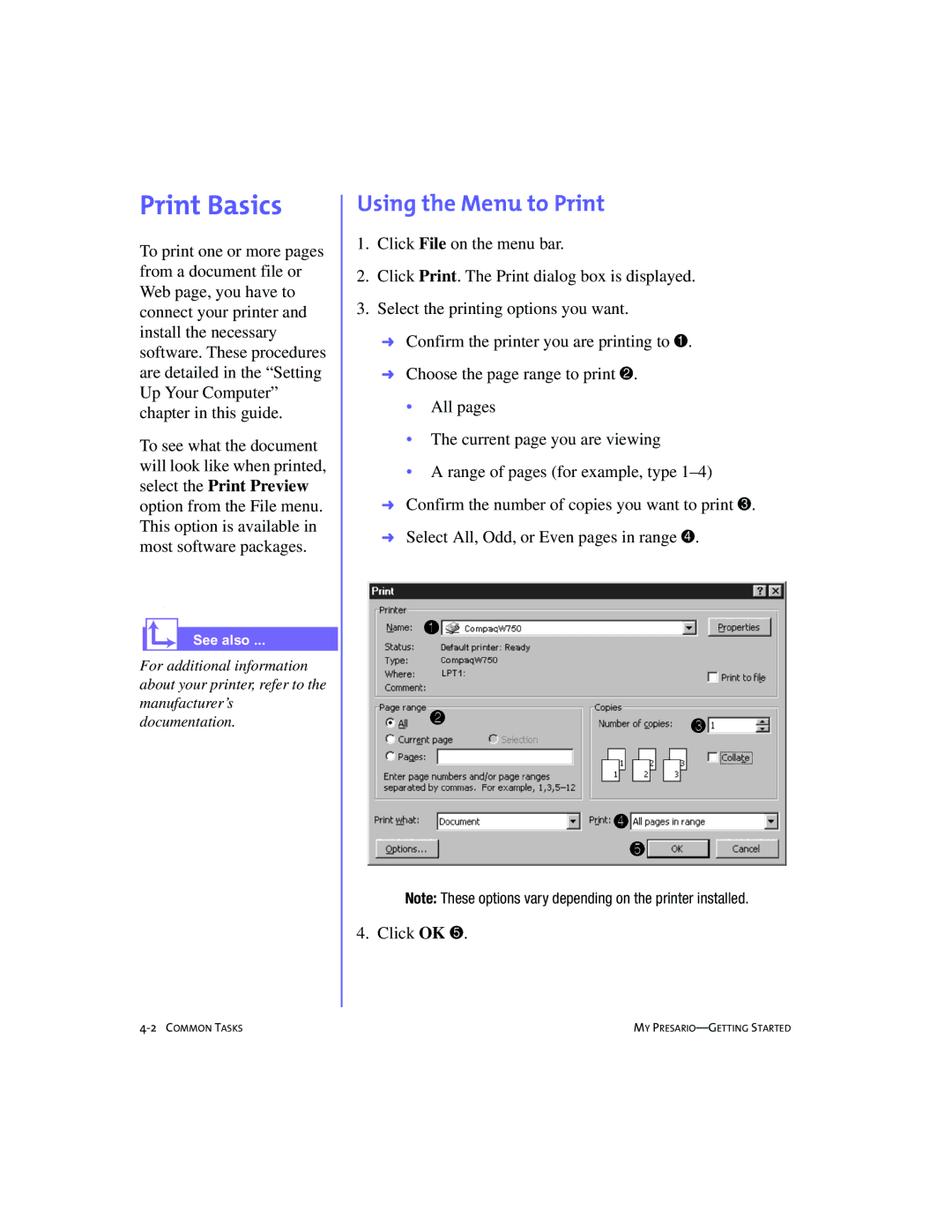Print Basics
To print one or more pages from a document file or Web page, you have to connect your printer and install the necessary software. These procedures are detailed in the “Setting Up Your Computer” chapter in this guide.
To see what the document will look like when printed, select the Print Preview option from the File menu. This option is available in most software packages.
.
See also ...
For additional information about your printer, refer to the manufacturer’s documentation.
Using the Menu to Print
1.Click File on the menu bar.
2.Click Print. The Print dialog box is displayed.
3.Select the printing options you want.
➜Confirm the printer you are printing to 1.
➜Choose the page range to print 2.
•All pages
•The current page you are viewing
•A range of pages (for example, type
➜Confirm the number of copies you want to print 3.
➜Select All, Odd, or Even pages in range 4.
Note: These options vary depending on the printer installed.
4. Click OK 5.
MY |