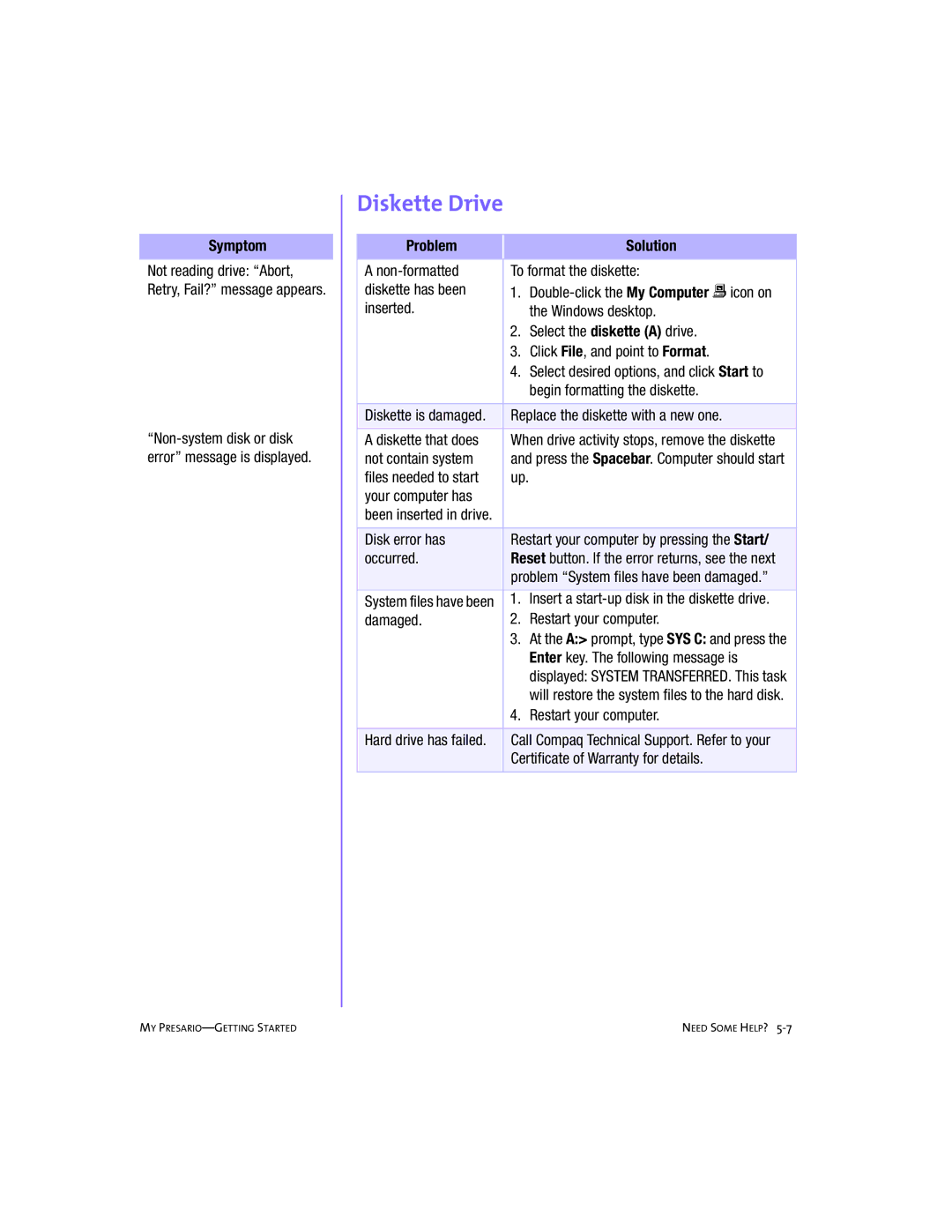Symptom
Not reading drive: “Abort, Retry, Fail?” message appears.
Diskette Drive
Problem |
| Solution |
A | To format the diskette: | |
diskette has been | 1. | |
inserted. |
| the Windows desktop. |
| 2. | Select the diskette (A) drive. |
| 3. | Click File, and point to Format. |
| 4. | Select desired options, and click Start to |
|
| begin formatting the diskette. |
|
| |
Diskette is damaged. | Replace the diskette with a new one. | |
A diskette that does | When drive activity stops, remove the diskette | |
not contain system | and press the Spacebar. Computer should start | |
files needed to start | up. |
|
your computer has |
|
|
been inserted in drive. |
|
|
|
| |
Disk error has | Restart your computer by pressing the Start/ | |
occurred. | Reset button. If the error returns, see the next | |
| problem “System files have been damaged.” | |
System files have been | 1. | Insert a |
damaged. | 2. | Restart your computer. |
| 3. | At the A:> prompt, type SYS C: and press the |
|
| Enter key. The following message is |
|
| displayed: SYSTEM TRANSFERRED. This task |
|
| will restore the system files to the hard disk. |
| 4. | Restart your computer. |
|
| |
Hard drive has failed. | Call Compaq Technical Support. Refer to your | |
| Certificate of Warranty for details. | |
|
|
|
MY | NEED SOME HELP? |