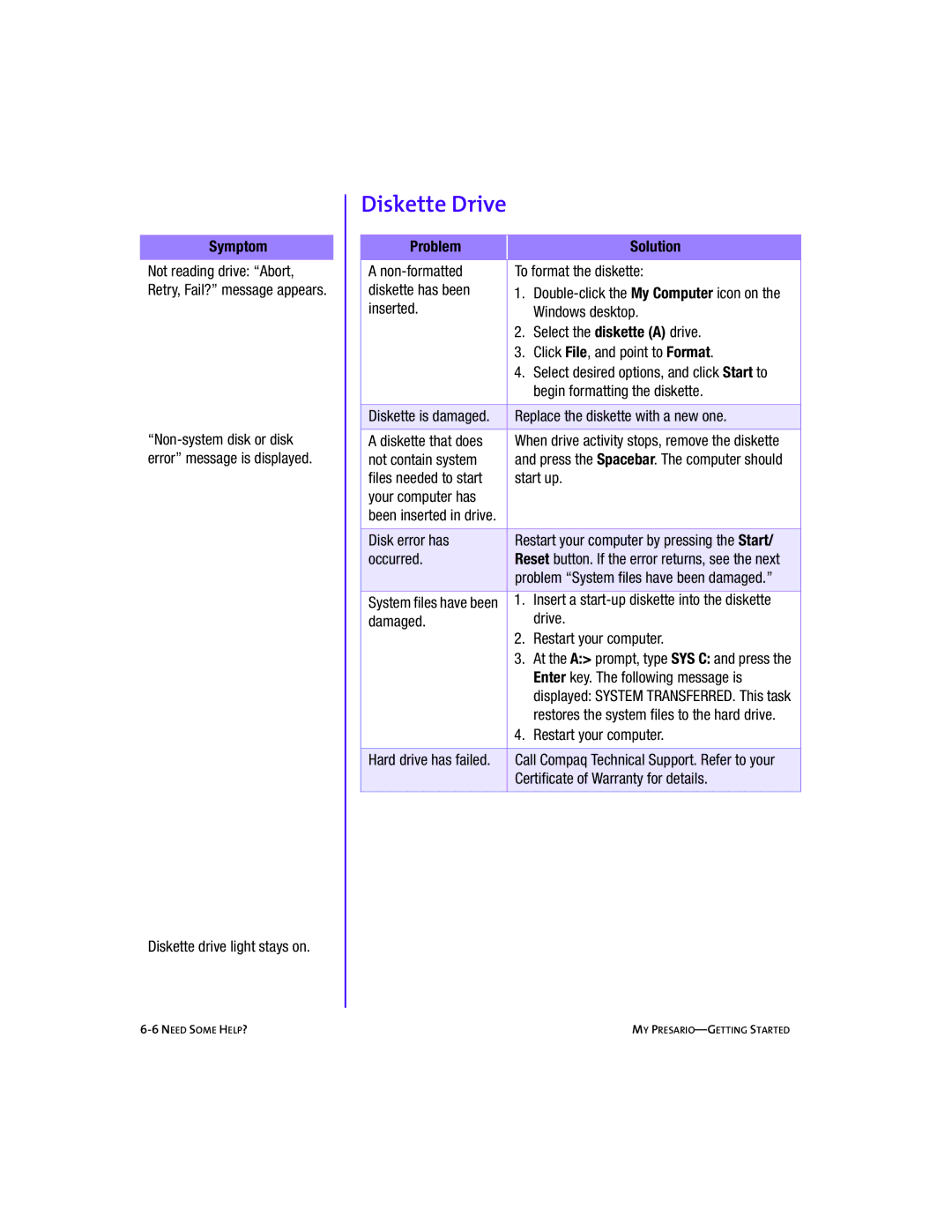5BW474 specifications
The Compaq 5BW474 is a remarkable piece of technology from a brand known for its commitment to innovation and quality in computing. This model, part of the Compaq line, was primarily aimed at delivering reliability and efficiency to meet the growing demands of both personal and professional users.One of the standout features of the Compaq 5BW474 is its powerful processing capabilities, which ensure smooth operation and multitasking efficiency. It is equipped with a robust Central Processing Unit (CPU) that is capable of handling various applications without lag, making it suitable for both casual users and professionals.
Moreover, the device boasts an impressive memory capacity, allowing for expansive multitasking and data management. With ample RAM, the Compaq 5BW474 can run multiple programs simultaneously, which enhances productivity and user experience. The storage solution is also noteworthy, featuring high-capacity hard drives that provide sufficient space for data, applications, and multimedia content.
The display technology utilized in the Compaq 5BW474 presents vibrant visuals and crisp images, ensuring a satisfying viewing experience for everything from work-related tasks to multimedia entertainment. The screen is designed to minimize glare, making it easier to use in various lighting conditions.
In terms of connectivity, the Compaq 5BW474 incorporates a variety of ports such as USB, HDMI, and Ethernet, making it easy for users to connect to a multitude of devices and networks. The inclusion of wireless technology, such as Wi-Fi and Bluetooth, ensures seamless connectivity, allowing users to stay connected without the hassle of cables.
Durability is another hallmark of the Compaq brand, and the 5BW474 is no exception. Built with high-quality materials, it is designed to withstand the rigors of daily use. Additionally, the device contains advanced thermal management features to prevent overheating, promoting longevity and consistent performance.
Overall, the Compaq 5BW474 exemplifies a balance of performance, reliability, and user-friendly features, making it an excellent choice for those seeking a dependable computing solution. Whether for work, study, or play, this model delivers on various fronts, ensuring users can enjoy a positive and productive experience.