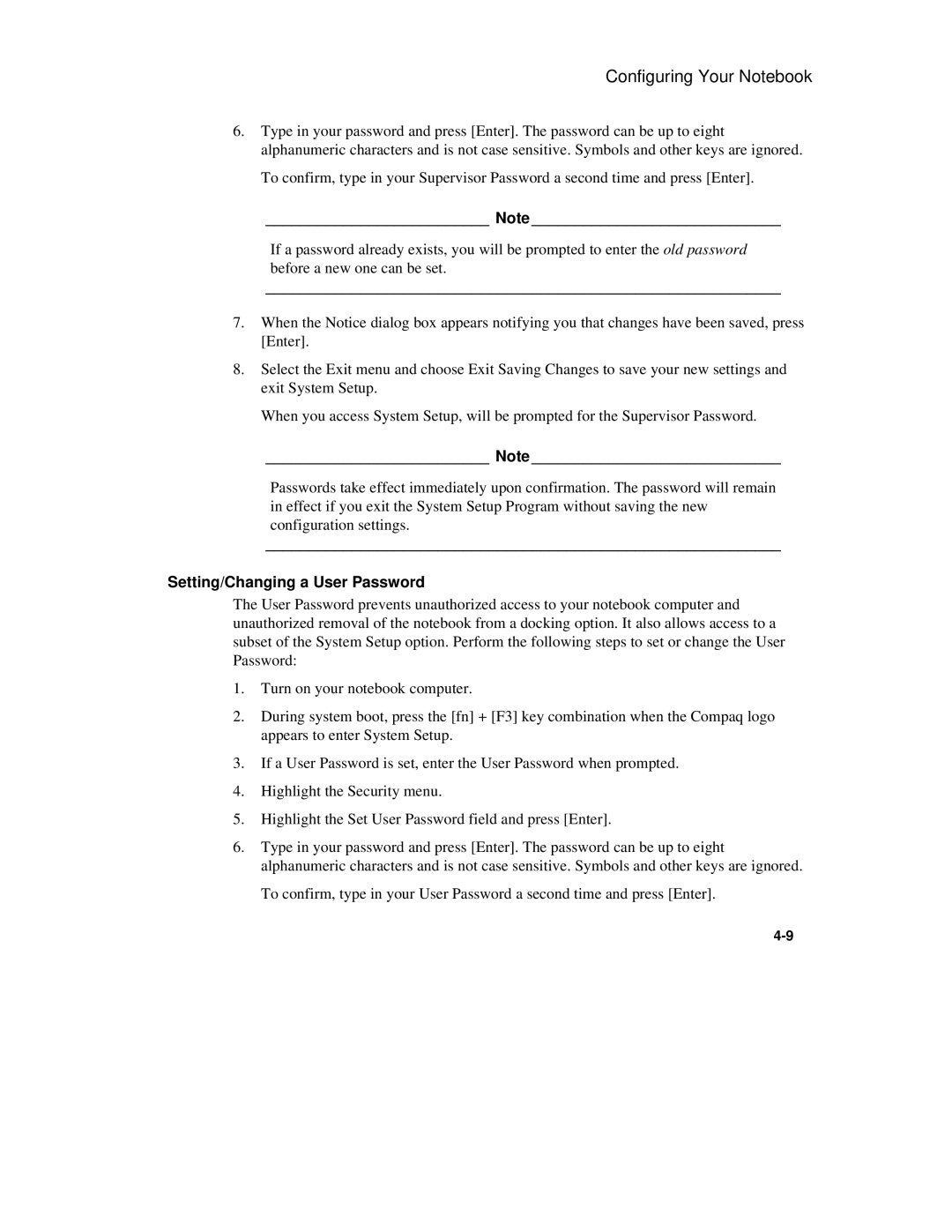Configuring Your Notebook
6.Type in your password and press [Enter]. The password can be up to eight alphanumeric characters and is not case sensitive. Symbols and other keys are ignored.
To confirm, type in your Supervisor Password a second time and press [Enter].
__________________________ Note _____________________________
If a password already exists, you will be prompted to enter the old password before a new one can be set.
____________________________________________________________
7.When the Notice dialog box appears notifying you that changes have been saved, press [Enter].
8.Select the Exit menu and choose Exit Saving Changes to save your new settings and exit System Setup.
When you access System Setup, will be prompted for the Supervisor Password.
__________________________ Note _____________________________
Passwords take effect immediately upon confirmation. The password will remain in effect if you exit the System Setup Program without saving the new configuration settings.
____________________________________________________________
Setting/Changing a User Password
The User Password prevents unauthorized access to your notebook computer and unauthorized removal of the notebook from a docking option. It also allows access to a subset of the System Setup option. Perform the following steps to set or change the User Password:
1.Turn on your notebook computer.
2.During system boot, press the [fn] + [F3] key combination when the Compaq logo appears to enter System Setup.
3.If a User Password is set, enter the User Password when prompted.
4.Highlight the Security menu.
5.Highlight the Set User Password field and press [Enter].
6.Type in your password and press [Enter]. The password can be up to eight alphanumeric characters and is not case sensitive. Symbols and other keys are ignored.
To confirm, type in your User Password a second time and press [Enter].