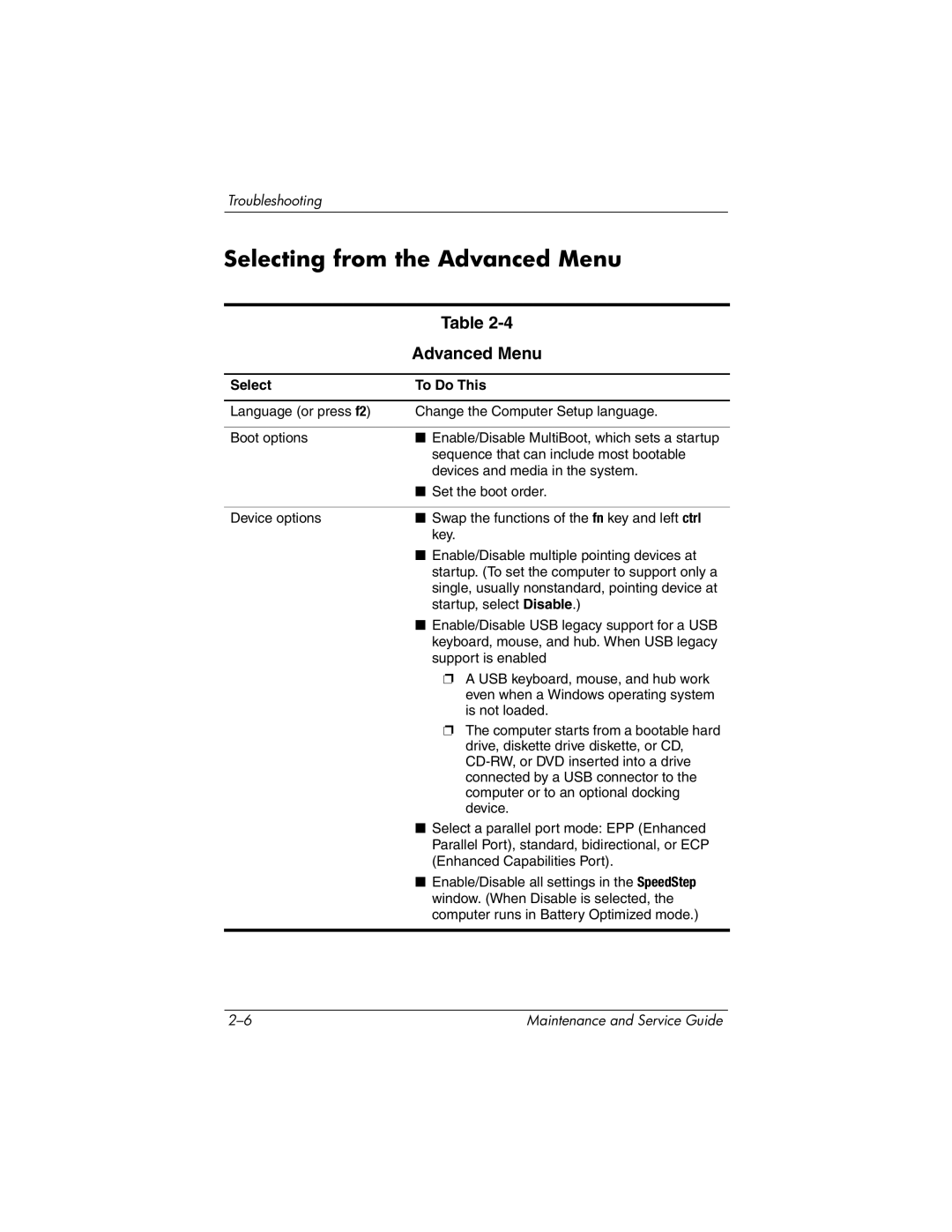Troubleshooting
Selecting from the Advanced Menu
| Table |
| Advanced Menu |
|
|
Select | To Do This |
|
|
Language (or press f2) | Change the Computer Setup language. |
|
|
Boot options | ■ Enable/Disable MultiBoot, which sets a startup |
| sequence that can include most bootable |
| devices and media in the system. |
| ■ Set the boot order. |
|
|
Device options | ■ Swap the functions of the fn key and left ctrl |
| key. |
| ■ Enable/Disable multiple pointing devices at |
| startup. (To set the computer to support only a |
| single, usually nonstandard, pointing device at |
| startup, select Disable.) |
| ■ Enable/Disable USB legacy support for a USB |
| keyboard, mouse, and hub. When USB legacy |
| support is enabled |
| ❐ A USB keyboard, mouse, and hub work |
| even when a Windows operating system |
| is not loaded. |
| ❐ The computer starts from a bootable hard |
| drive, diskette drive diskette, or CD, |
| |
| connected by a USB connector to the |
| computer or to an optional docking |
| device. |
| ■ Select a parallel port mode: EPP (Enhanced |
| Parallel Port), standard, bidirectional, or ECP |
| (Enhanced Capabilities Port). |
| ■ Enable/Disable all settings in the SpeedStep |
| window. (When Disable is selected, the |
| computer runs in Battery Optimized mode.) |
|
|
Maintenance and Service Guide |