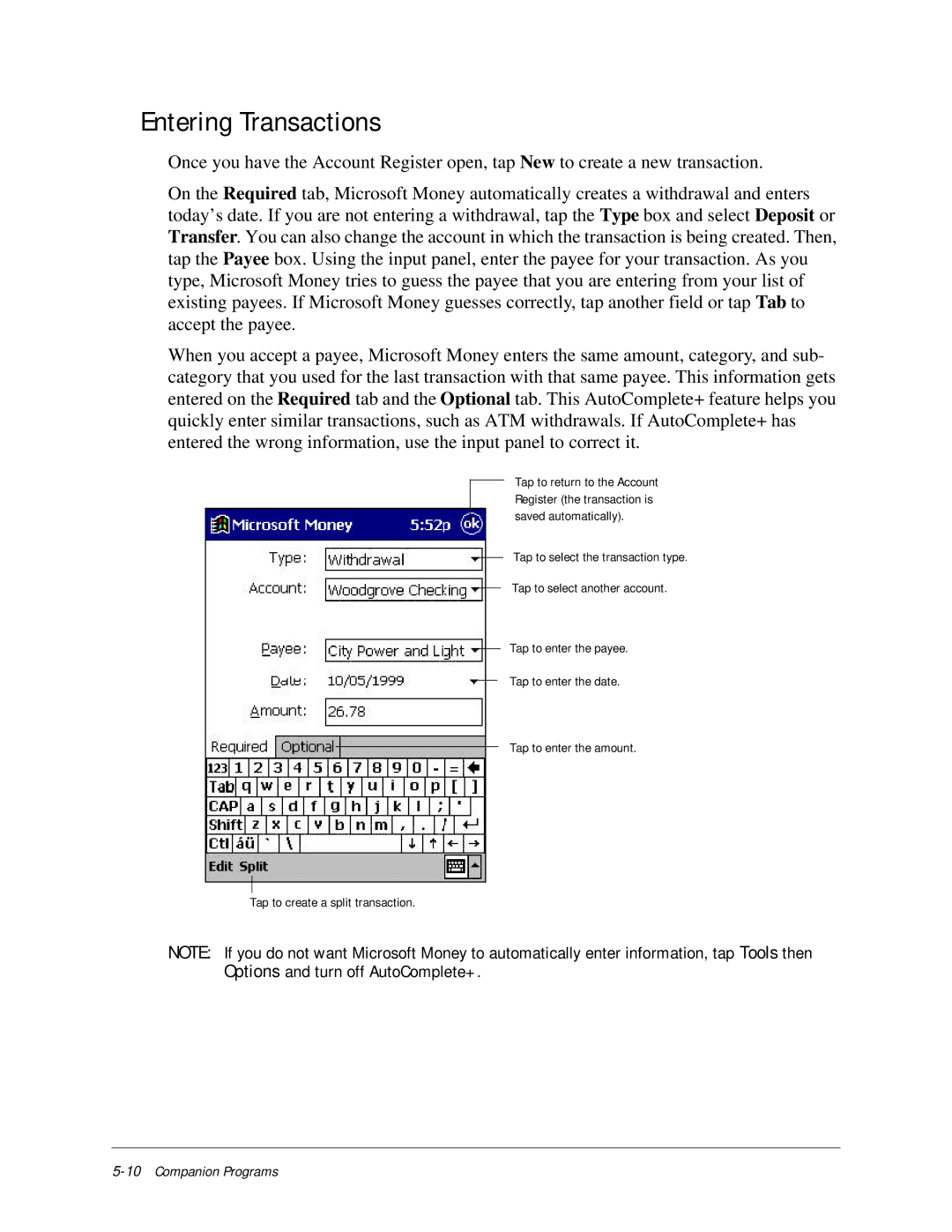Ipaq H3000 Pocket PC
IPAQ H3000 Pocket PC Reference Guide
Table of Contents
Microsoft ActiveSync Microsoft Pocket Outlook
Appendix B Character Recognizer B-1
Appendix C Regulatory Notices C-1
Getting Started
Welcome
Where to Find Information
Symbols and Conventions
Customer Registration
How to Transfer Palm-size PC Data
Basic Skills
Front Panel Components
Information, see Getting Conected
Mation, see Reset the iPAQ H3000 and Clear
Bottom Edge Components
Cradle and AC Adapter
Recharging the Battery
Power source
To view the Expansion Pack properties
Compaq iPAQ Expansion Pack System
To add a Compaq iPAQ Expansion Pack
To insert a CompactFlash card
Compaq iPAQ CF Card Expansion Pack
To remove a Compaq iPAQ Expansion Pack
Guidelines for Using CompactFlash Cards
To remove a CompactFlash card
Stylus
Today Screen
Programs
Inbox
Calendar
Contacts
Infrared
Navigation Bar and Command Bar
Pop-up Menus
Notifications
Typing Using the Input Panel
Enter Information on Your iPAQ
To select typed text
To type with the soft keyboard
To use Character Recognizer
To select writing
Writing on the Screen
To write on the screen
To convert writing to text
Tap Tools then Recognize
Or, tap the word you want to use
To select a drawing
Drawing on the Screen
To create a drawing
Recording a Message
To create a recording
Customize Your iPAQ H3000
Adjusting Settings
Find Information
Tap , Settings, then Password
Setting a Password
Cally adjusts the recording volume
Description
To add a program to the Start menu
Adding or Removing Programs
To add programs
To remove programs
Using File Explorer on your iPAQ
Using ActiveSync on the computer
Tap Remove Programs on the System tab
To set the power off timer
Power
To display the Power control panel
Tap , Settings, System, then Power
Adjusting the Backlight
To set the backlight to reverse
Tap , Programs then QStart
To adjust the backlight time-out
QStart
Tap , Programs then QMenu
QUtilities and QMenu
Task Management
File Explorer
Self Test
To read the Self Test log file on your computer
Contrast
Controlling Volume
Tap , Settings, System, then Sounds & Reminders
Saving Contacts
Backup and Restore Data
To perform a backup
Backing up Data to a CF Card
To restore a backup onto your iPAQ Pocket PC
Tap Restore from CF
Microsoft Activesync
2Microsoft ActiveSync
Microsoft Pocket Outlook
Calendar Scheduling Appointments and Meetings
To create an appointment
Using the Summary Screen
Creating Meeting Requests
To schedule a meeting
Contacts Tracking Friends and Colleagues
Tap to see additional phone num- bers and e-mail addresses
To create a contact
8Microsoft Pocket Outlook
Tasks Keeping a To Do List
To create a task
Microsoft Pocket Outlook
12Microsoft Pocket Outlook
To create a note
Synchronizing E-mail Messages
Connecting Directly to an E-mail Server
Inbox Sending and Receiving E-mail Messages
Using the Message List
Select the service and folder you want to display
16Microsoft Pocket Outlook
Composing E-mail Messages
To compose an e-mail message
Managing E-mail Messages and Folders
Folder behavior with ActiveSync
Companion Programs
Pocket Word
2Companion Programs
Typing Mode
Writing Mode
Drawing Mode
Recording Mode
Pocket Excel
Microsoft Money
Tips for Working in Pocket Excel
To navigate within Microsoft Money
Getting Started
To create a new account
Using the Account Register
Entering Transactions
Entering and Tracking Investments
Using Windows Media Manager for Pocket PC
Windows Media Player for Pocket PC
What is Packaged Content?
Using the Playlist Manager
Microsoft Reader
Reading a Book
Using the Library
Getting Books on Your iPAQ H3000
Using Reader Features
Removing a Book
Installing Pocket Streets
Pocket Streets
Getting Maps on Your iPAQ H3000
Click Create Map For Pocket Streets on the Tools menu
Creating Map and Pushpin Files for Your iPAQ H3000
Viewing Maps
Favorite Links
Pocket Internet Explorer
Mobile Favorites Folder
To save iPAQ H3000 memory
Mobile Favorites
To create a mobile favorite
To sign up for AvantGo
Using AvantGo Channels
Channels
Using Mobile Channels
Use Pocket Internet Explorer
To view mobile favorites and channels
To browse the Web
Automatically
Getting Connected
To receive information
Transfer Items Using Infrared
To send information
Tap , Programs, then Infrared Receive
Tap New connection
Connect to an ISP
To create a modem connection to an ISP
Connect to Your Network
To create a modem connection to a network
To create an Ethernet connection to a network
Connect Directly to an E-mail Server
To set up a e-mail service
End a Connection
Get Help on Connecting
Inbox Sending and Receiving E-mail Messages in Chapter
Resetting the iPAQ
Tips and Troubleshooting
Reset the iPAQ H3000 and Clear Memory
Clearing memory
Shorten auto-suspend time
Battery Loses Power
Use external power whenever possible
Turn off sounds you don’t need
If You Forget Your Password
If You Run Out of iPAQ H3000 Memory
Turn off notification light
Storage memory
Screen is Dark
Screen Freezes or Responds Slowly
Screen is Blank
Program memory
Inaccurate Response to Stylus Taps
Infrared IR Connection Problems
Screen is Hard to Read
Slow or No Response
Modem Connection Problems
Can’t dial out
Can dial out but can’t make a proper connection
Connection is unreliable
Network Connection Problems
Cable Connection Problems
Routine Care
Routine Maintenance
Battery Guidelines
Shipping Guidelines
Travel Guidelines
International Travel
Appendix b
Character Recognizer
2Character Recognizer
Character Recognizer
4Character Recognizer
Regulatory Notices
Regulatory Agency Identification Numbers
Cables
Federal Communications Commission Notice
Modifications
Avis Canadien
Battery Warning
Canadian Notice
European Union Notice
Power Cords
Hardware Specifications
System Specifications
Physical Specifications
Operating Environment