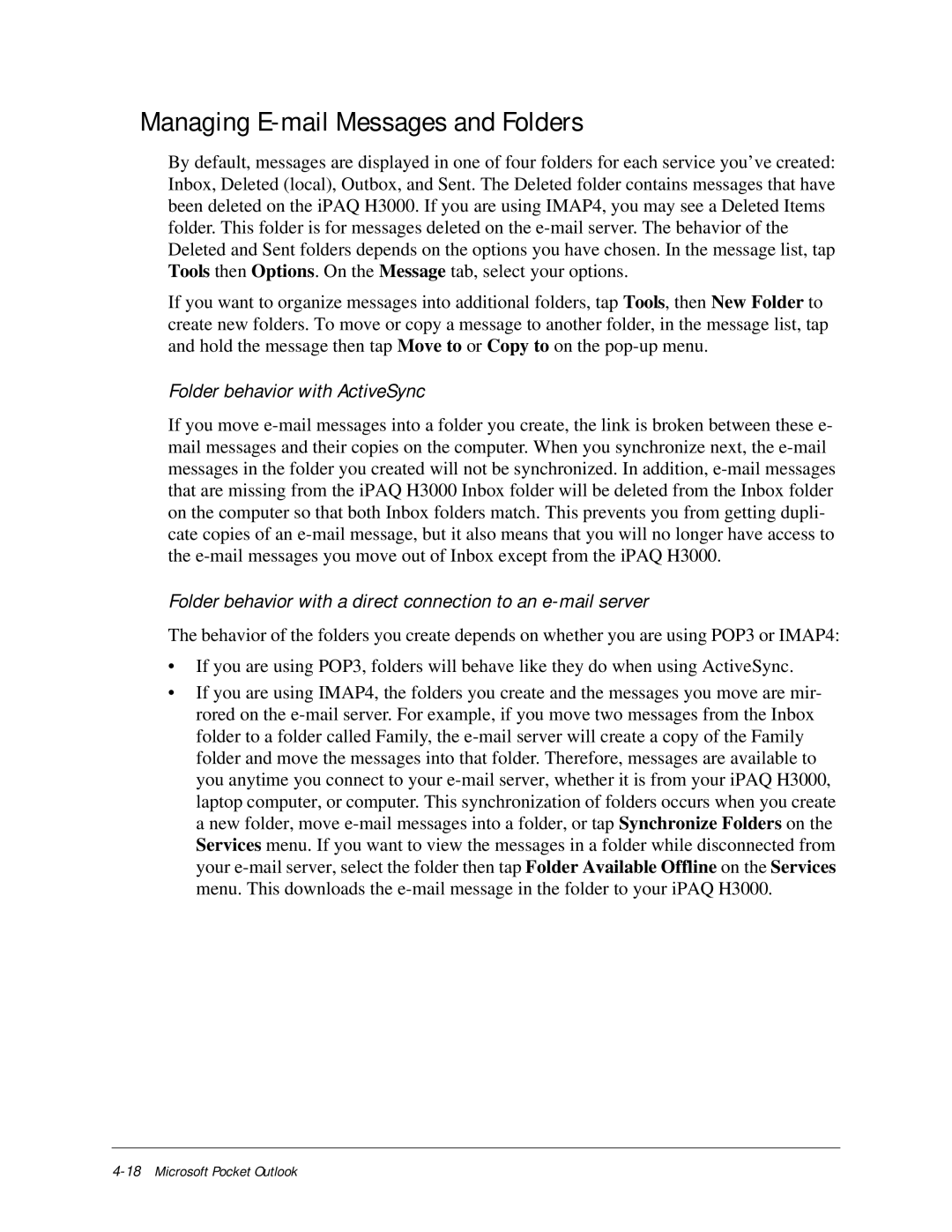Managing E-mail Messages and Folders
By default, messages are displayed in one of four folders for each service you’ve created: Inbox, Deleted (local), Outbox, and Sent. The Deleted folder contains messages that have been deleted on the iPAQ H3000. If you are using IMAP4, you may see a Deleted Items folder. This folder is for messages deleted on the e-mail server. The behavior of the Deleted and Sent folders depends on the options you have chosen. In the message list, tap Tools then Options. On the Message tab, select your options.
If you want to organize messages into additional folders, tap Tools, then New Folder to create new folders. To move or copy a message to another folder, in the message list, tap and hold the message then tap Move to or Copy to on the pop-up menu.
Folder behavior with ActiveSync
If you move e-mail messages into a folder you create, the link is broken between these e- mail messages and their copies on the computer. When you synchronize next, the e-mail messages in the folder you created will not be synchronized. In addition, e-mail messages that are missing from the iPAQ H3000 Inbox folder will be deleted from the Inbox folder on the computer so that both Inbox folders match. This prevents you from getting dupli- cate copies of an e-mail message, but it also means that you will no longer have access to the e-mail messages you move out of Inbox except from the iPAQ H3000.
Folder behavior with a direct connection to an e-mail server
The behavior of the folders you create depends on whether you are using POP3 or IMAP4:
•If you are using POP3, folders will behave like they do when using ActiveSync.
•If you are using IMAP4, the folders you create and the messages you move are mir- rored on the e-mail server. For example, if you move two messages from the Inbox folder to a folder called Family, the e-mail server will create a copy of the Family folder and move the messages into that folder. Therefore, messages are available to you anytime you connect to your e-mail server, whether it is from your iPAQ H3000, laptop computer, or computer. This synchronization of folders occurs when you create a new folder, move e-mail messages into a folder, or tap Synchronize Folders on the Services menu. If you want to view the messages in a folder while disconnected from your e-mail server, select the folder then tap Folder Available Offline on the Services menu. This downloads the e-mail message in the folder to your iPAQ H3000.