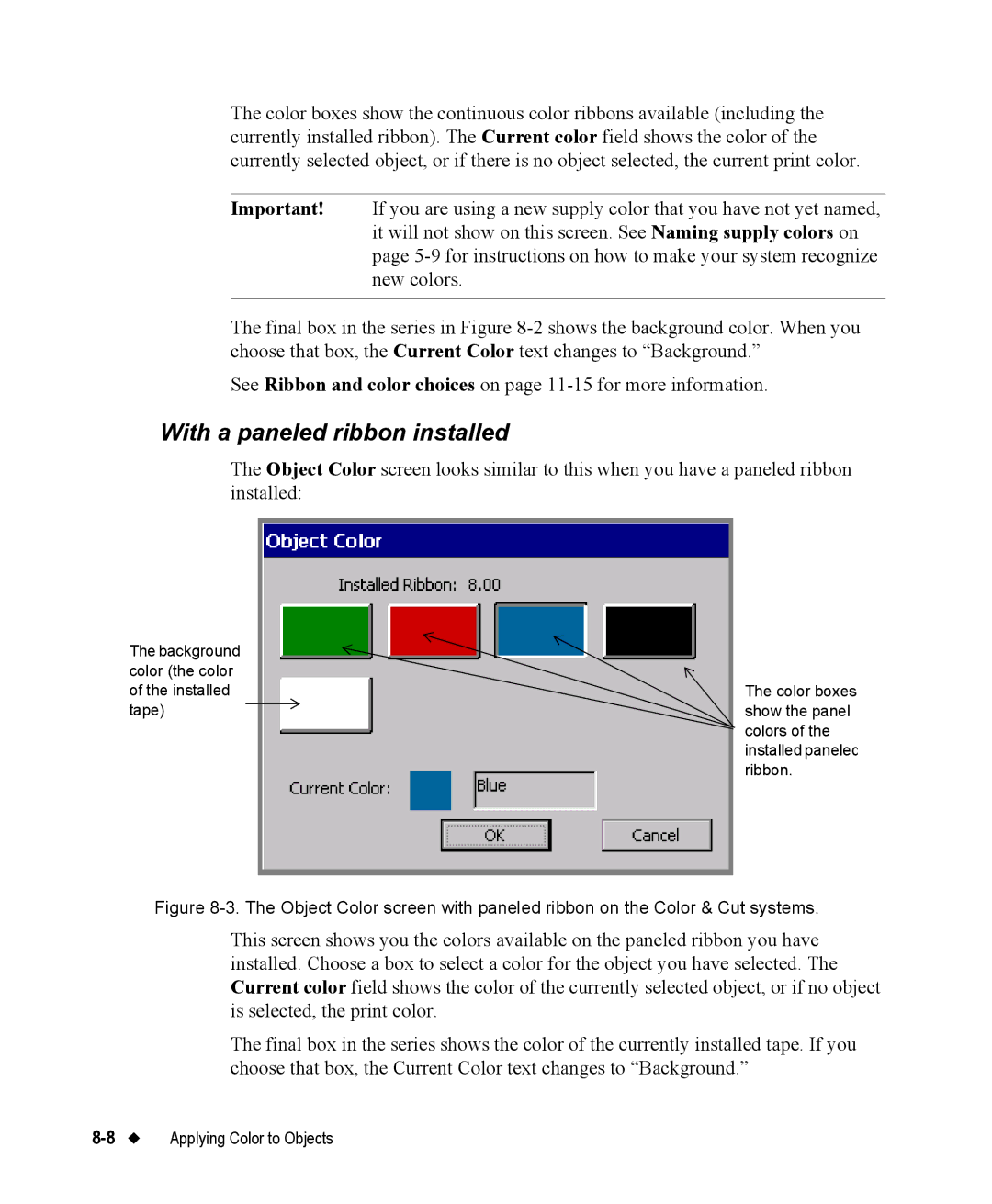The color boxes show the continuous color ribbons available (including the currently installed ribbon). The Current color field shows the color of the currently selected object, or if there is no object selected, the current print color.
Important! If you are using a new supply color that you have not yet named, it will not show on this screen. See Naming supply colors on page
The final box in the series in Figure
See Ribbon and color choices on page
With a paneled ribbon installed
The Object Color screen looks similar to this when you have a paneled ribbon installed:
The background |
|
|
color (the color |
|
|
of the installed |
| The color boxes |
tape) |
| show the panel |
| ||
|
| colors of the |
|
| installed paneled |
|
| ribbon. |
Figure 8-3. The Object Color screen with paneled ribbon on the Color & Cut systems.
This screen shows you the colors available on the paneled ribbon you have installed. Choose a box to select a color for the object you have selected. The Current color field shows the color of the currently selected object, or if no object is selected, the print color.
The final box in the series shows the color of the currently installed tape. If you choose that box, the Current Color text changes to “Background.”
Applying Color to Objects |