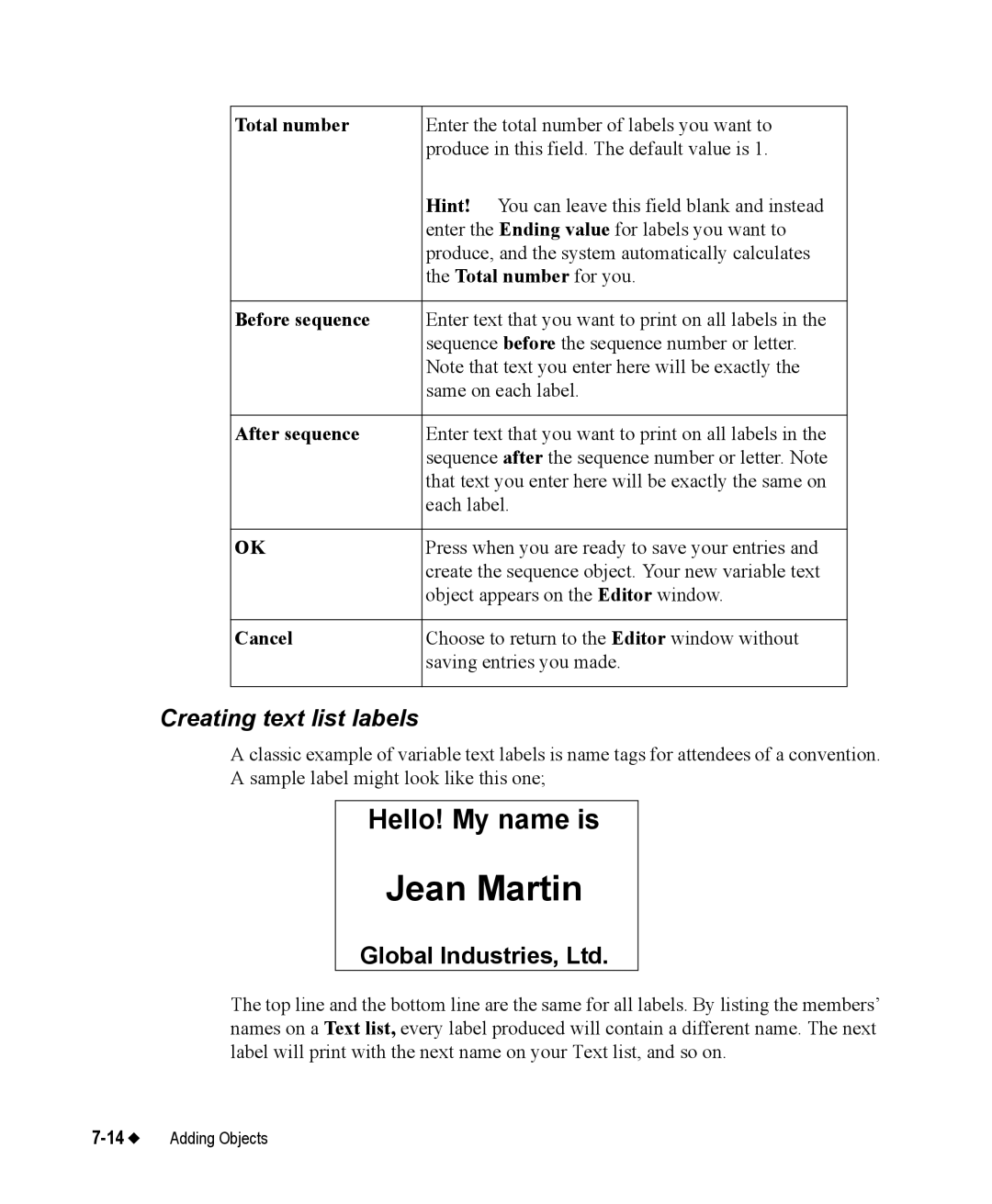Total number | Enter the total number of labels you want to |
| produce in this field. The default value is 1. |
| Hint! You can leave this field blank and instead |
| enter the Ending value for labels you want to |
| produce, and the system automatically calculates |
| the Total number for you. |
|
|
Before sequence | Enter text that you want to print on all labels in the |
| sequence before the sequence number or letter. |
| Note that text you enter here will be exactly the |
| same on each label. |
|
|
After sequence | Enter text that you want to print on all labels in the |
| sequence after the sequence number or letter. Note |
| that text you enter here will be exactly the same on |
| each label. |
|
|
OK | Press when you are ready to save your entries and |
| create the sequence object. Your new variable text |
| object appears on the Editor window. |
|
|
Cancel | Choose to return to the Editor window without |
| saving entries you made. |
|
|
Creating text list labels
A classic example of variable text labels is name tags for attendees of a convention. A sample label might look like this one;
Hello! My name is
Jean Martin
Global Industries, Ltd.
The top line and the bottom line are the same for all labels. By listing the members’ names on a Text list, every label produced will contain a different name. The next label will print with the next name on your Text list, and so on.