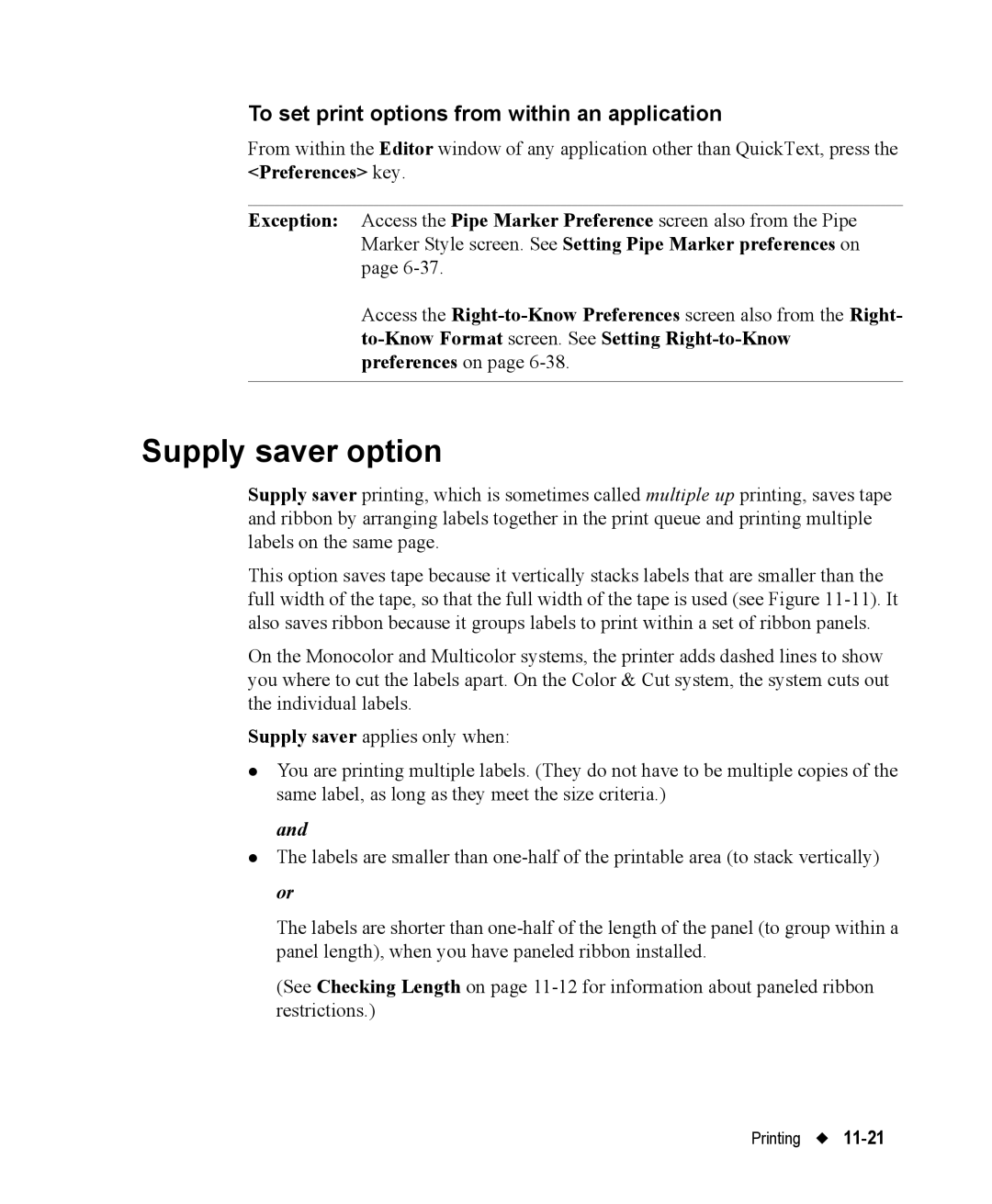To set print options from within an application
From within the Editor window of any application other than QuickText, press the <Preferences> key.
Exception: Access the Pipe Marker Preference screen also from the Pipe Marker Style screen. See Setting Pipe Marker preferences on page
Access the
Supply saver option
Supply saver printing, which is sometimes called multiple up printing, saves tape and ribbon by arranging labels together in the print queue and printing multiple labels on the same page.
This option saves tape because it vertically stacks labels that are smaller than the full width of the tape, so that the full width of the tape is used (see Figure
On the Monocolor and Multicolor systems, the printer adds dashed lines to show you where to cut the labels apart. On the Color & Cut system, the system cuts out the individual labels.
Supply saver applies only when:
zYou are printing multiple labels. (They do not have to be multiple copies of the same label, as long as they meet the size criteria.)
and
zThe labels are smaller than
The labels are shorter than
(See Checking Length on page