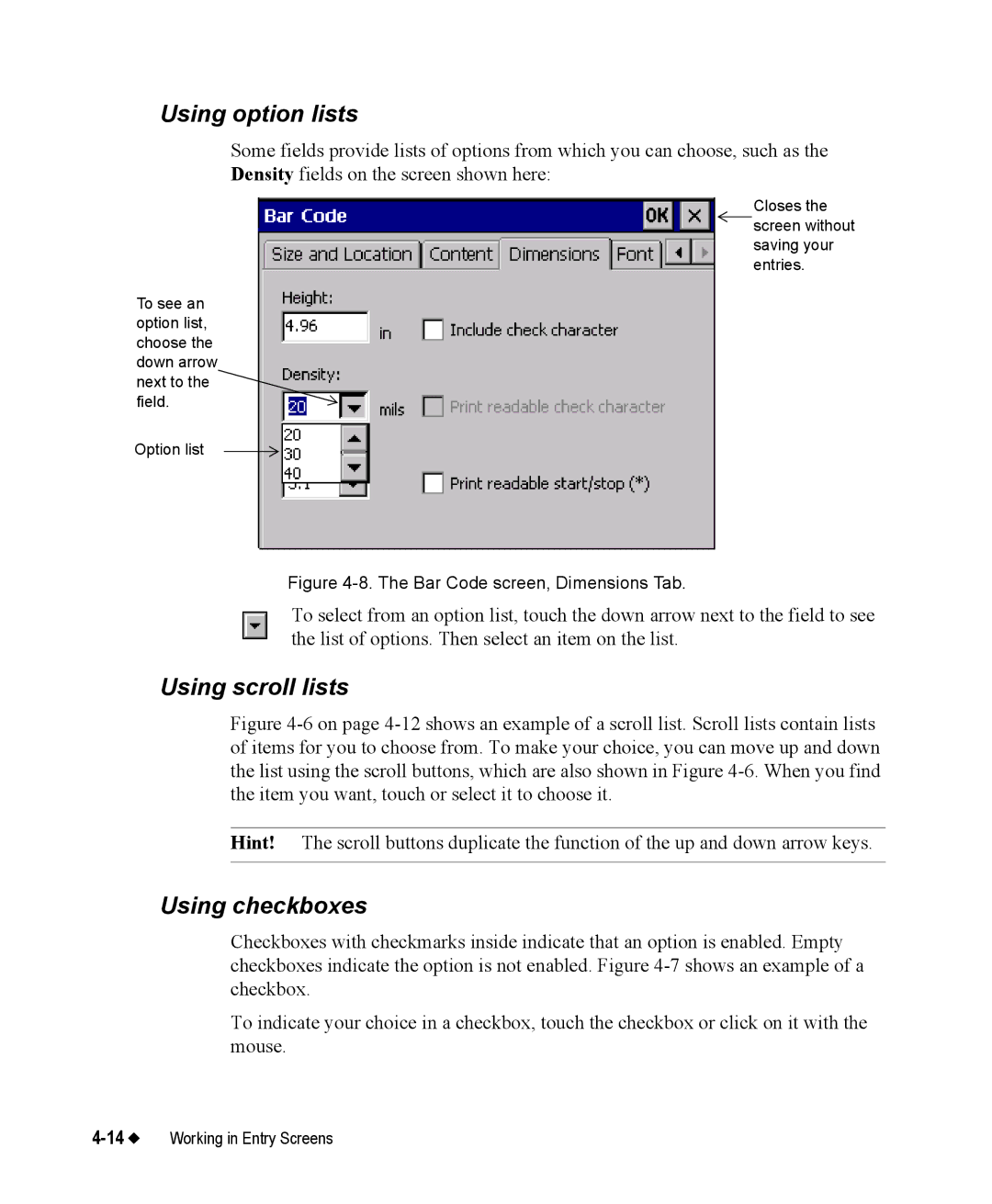Using option lists
Some fields provide lists of options from which you can choose, such as the Density fields on the screen shown here:
Closes the ![]() screen without saving your entries.
screen without saving your entries.
To see an option list, choose the down arrow next to the field.
Option list
Figure 4-8. The Bar Code screen, Dimensions Tab.
To select from an option list, touch the down arrow next to the field to see the list of options. Then select an item on the list.
Using scroll lists
Figure 4-6 on page 4-12 shows an example of a scroll list. Scroll lists contain lists of items for you to choose from. To make your choice, you can move up and down the list using the scroll buttons, which are also shown in Figure 4-6. When you find the item you want, touch or select it to choose it.
Hint! The scroll buttons duplicate the function of the up and down arrow keys.
Using checkboxes
Checkboxes with checkmarks inside indicate that an option is enabled. Empty checkboxes indicate the option is not enabled. Figure
To indicate your choice in a checkbox, touch the checkbox or click on it with the mouse.