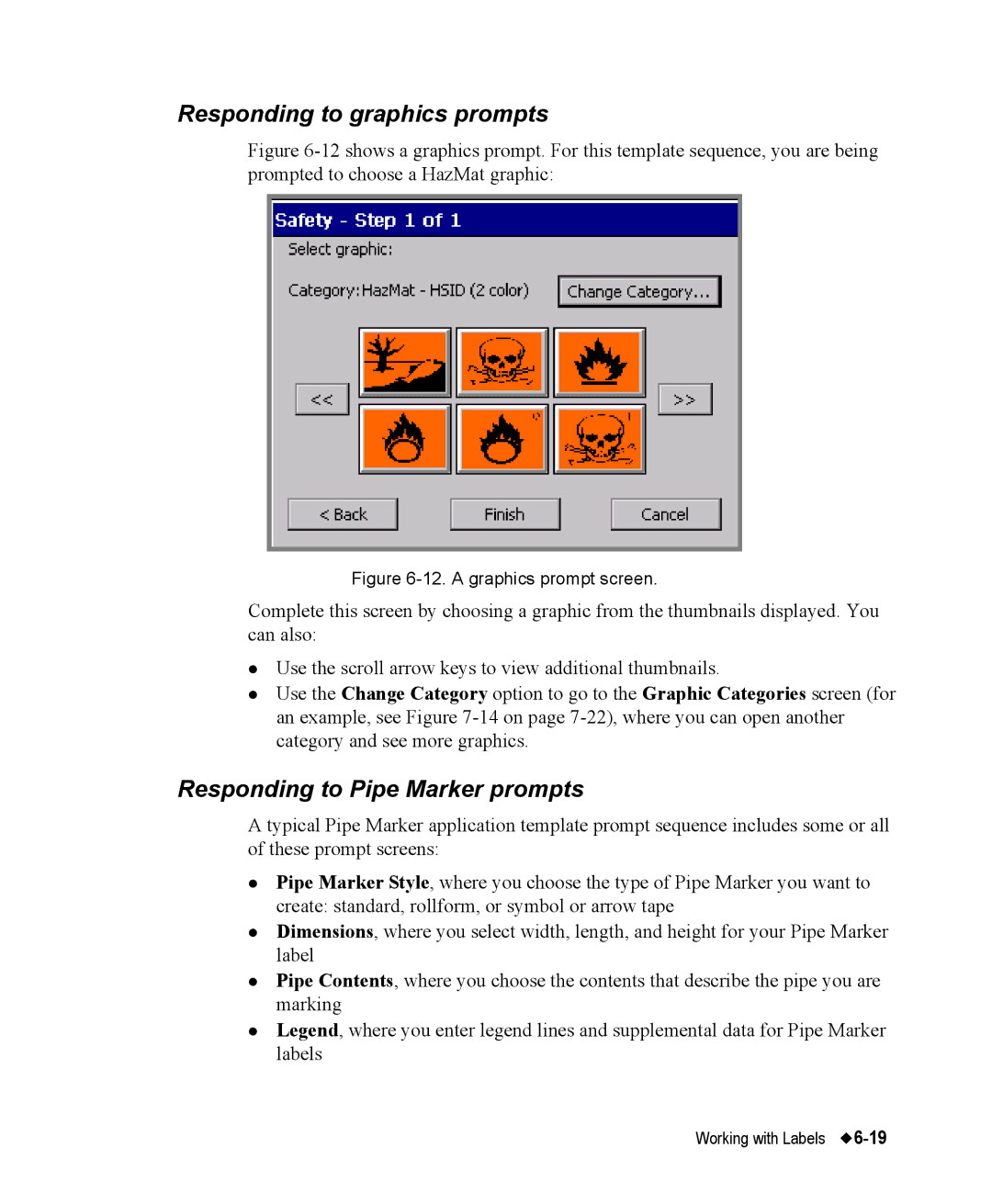Responding to graphics prompts
Figure 6-12 shows a graphics prompt. For this template sequence, you are being prompted to choose a HazMat graphic:
Figure 6-12. A graphics prompt screen.
Complete this screen by choosing a graphic from the thumbnails displayed. You can also:
zUse the scroll arrow keys to view additional thumbnails.
zUse the Change Category option to go to the Graphic Categories screen (for an example, see Figure
Responding to Pipe Marker prompts
A typical Pipe Marker application template prompt sequence includes some or all of these prompt screens:
zPipe Marker Style, where you choose the type of Pipe Marker you want to create: standard, rollform, or symbol or arrow tape
zDimensions, where you select width, length, and height for your Pipe Marker label
zPipe Contents, where you choose the contents that describe the pipe you are marking
zLegend, where you enter legend lines and supplemental data for Pipe Marker labels
Working with Labels |