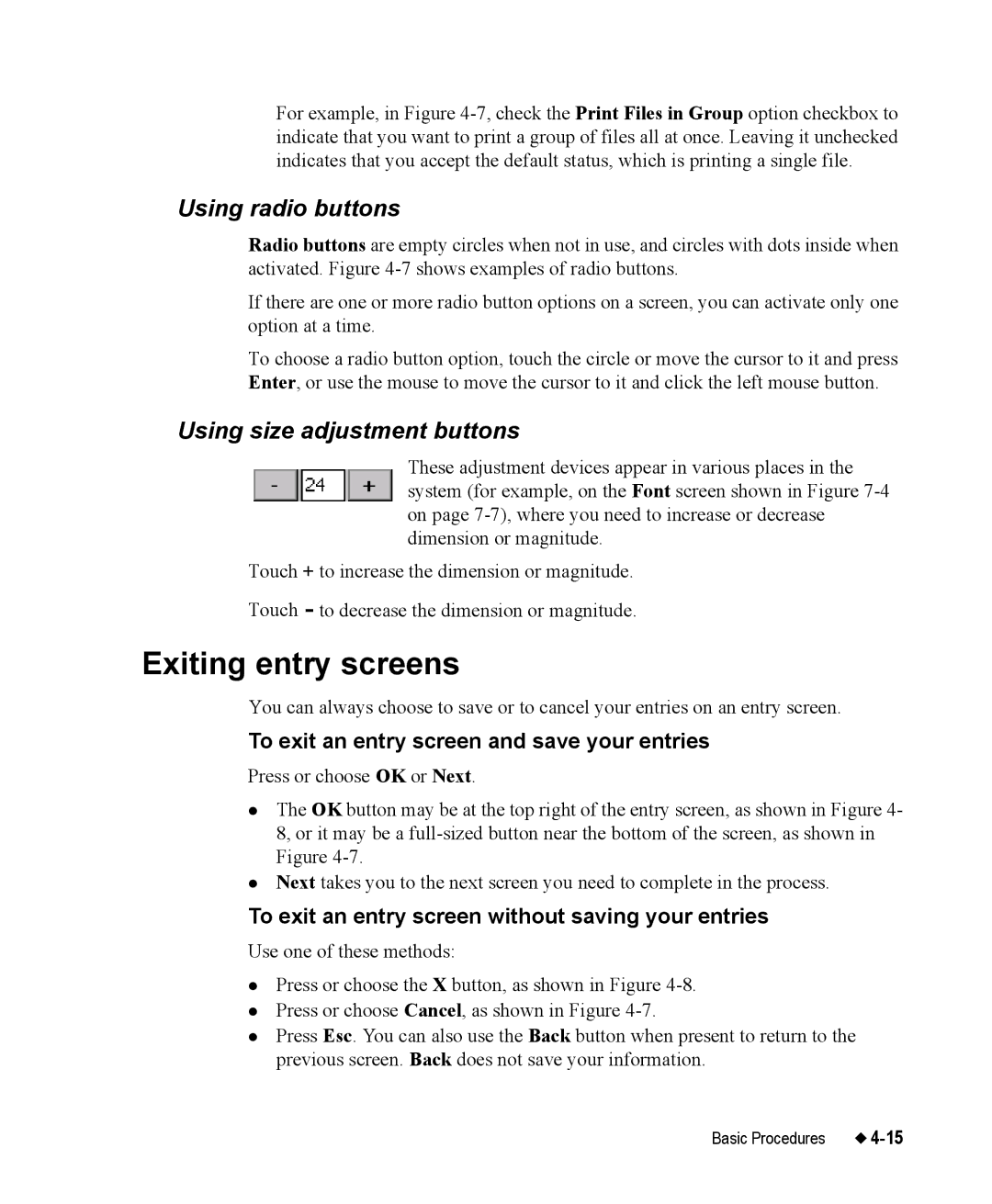For example, in Figure
Using radio buttons
Radio buttons are empty circles when not in use, and circles with dots inside when activated. Figure
If there are one or more radio button options on a screen, you can activate only one option at a time.
To choose a radio button option, touch the circle or move the cursor to it and press Enter, or use the mouse to move the cursor to it and click the left mouse button.
Using size adjustment buttons
These adjustment devices appear in various places in the system (for example, on the Font screen shown in Figure
Touch + to increase the dimension or magnitude. Touch - to decrease the dimension or magnitude.
Exiting entry screens
You can always choose to save or to cancel your entries on an entry screen.
To exit an entry screen and save your entries
Press or choose OK or Next.
zThe OK button may be at the top right of the entry screen, as shown in Figure 4- 8, or it may be a
zNext takes you to the next screen you need to complete in the process.
To exit an entry screen without saving your entries
Use one of these methods:
zPress or choose the X button, as shown in Figure
zPress or choose Cancel, as shown in Figure
zPress Esc. You can also use the Back button when present to return to the previous screen. Back does not save your information.
Basic Procedures |