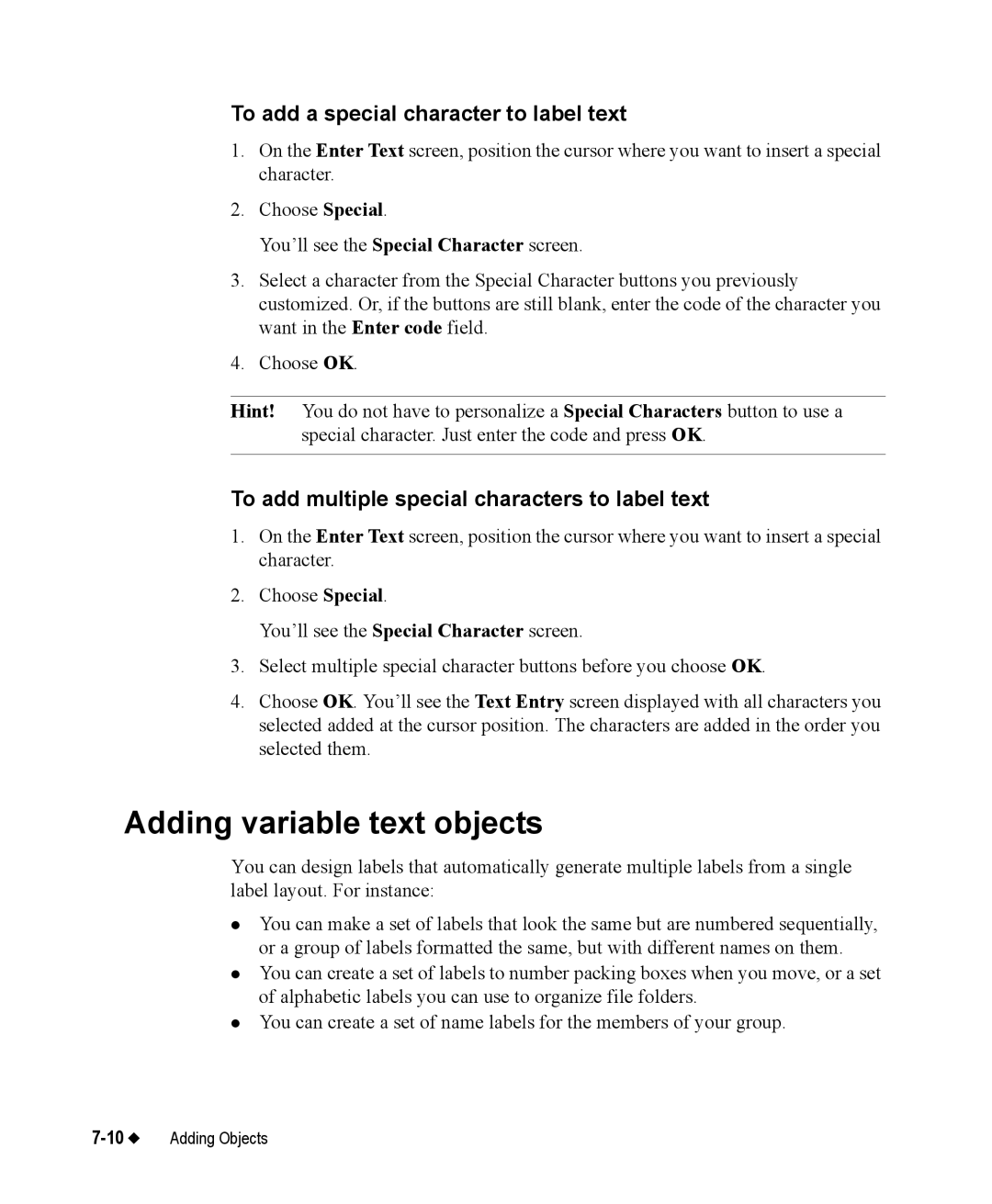To add a special character to label text
1.On the Enter Text screen, position the cursor where you want to insert a special character.
2.Choose Special.
You’ll see the Special Character screen.
3.Select a character from the Special Character buttons you previously customized. Or, if the buttons are still blank, enter the code of the character you want in the Enter code field.
4.Choose OK.
Hint! You do not have to personalize a Special Characters button to use a special character. Just enter the code and press OK.
To add multiple special characters to label text
1.On the Enter Text screen, position the cursor where you want to insert a special character.
2.Choose Special.
You’ll see the Special Character screen.
3.Select multiple special character buttons before you choose OK.
4.Choose OK. You’ll see the Text Entry screen displayed with all characters you selected added at the cursor position. The characters are added in the order you selected them.
Adding variable text objects
You can design labels that automatically generate multiple labels from a single label layout. For instance:
zYou can make a set of labels that look the same but are numbered sequentially, or a group of labels formatted the same, but with different names on them.
zYou can create a set of labels to number packing boxes when you move, or a set of alphabetic labels you can use to organize file folders.
zYou can create a set of name labels for the members of your group.