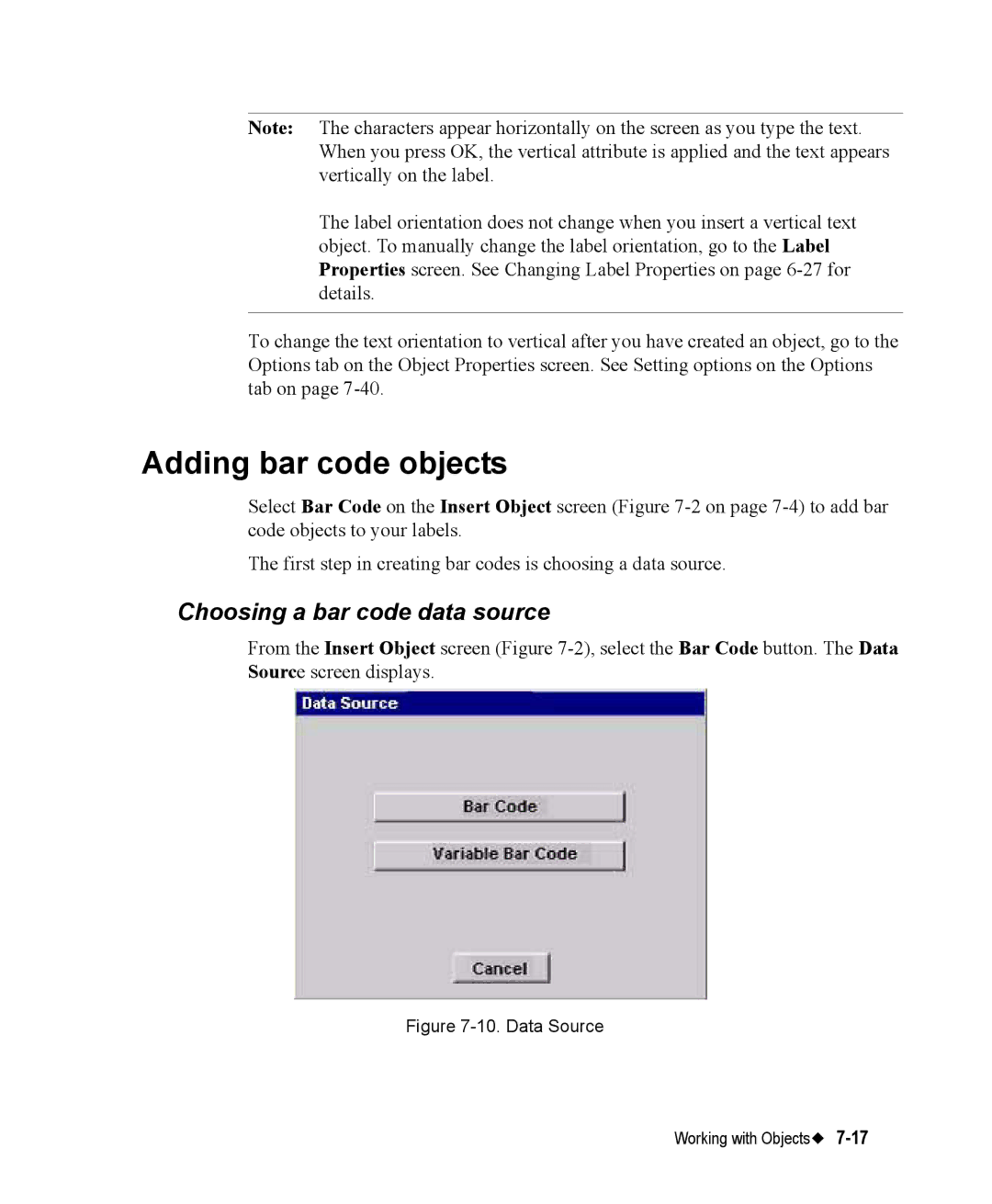Note: The characters appear horizontally on the screen as you type the text. When you press OK, the vertical attribute is applied and the text appears vertically on the label.
The label orientation does not change when you insert a vertical text object. To manually change the label orientation, go to the Label Properties screen. See Changing Label Properties on page
To change the text orientation to vertical after you have created an object, go to the Options tab on the Object Properties screen. See Setting options on the Options tab on page
Adding bar code objects
Select Bar Code on the Insert Object screen (Figure
The first step in creating bar codes is choosing a data source.
Choosing a bar code data source
From the Insert Object screen (Figure