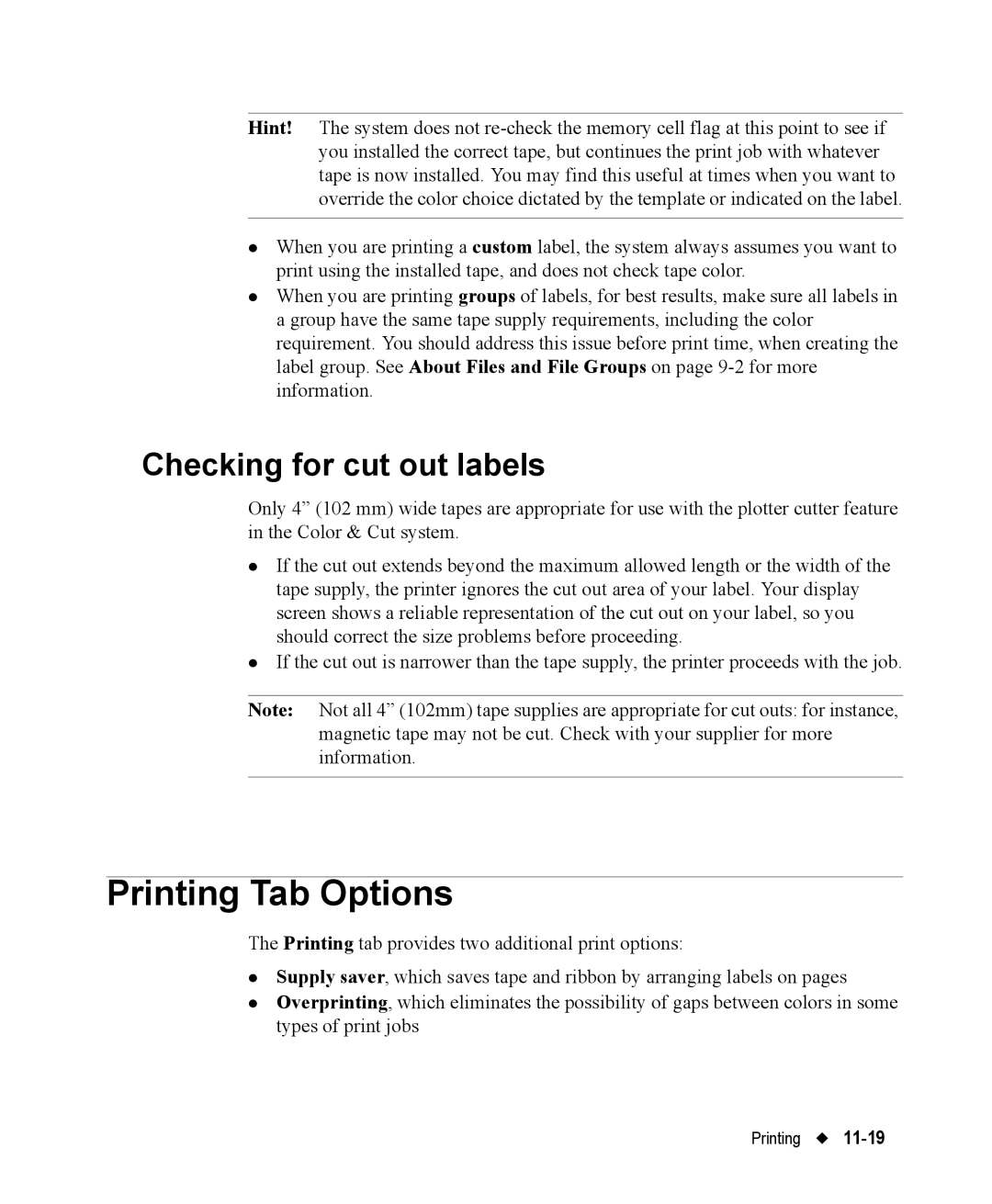Hint! The system does not
zWhen you are printing a custom label, the system always assumes you want to print using the installed tape, and does not check tape color.
zWhen you are printing groups of labels, for best results, make sure all labels in a group have the same tape supply requirements, including the color requirement. You should address this issue before print time, when creating the label group. See About Files and File Groups on page
Checking for cut out labels
Only 4” (102 mm) wide tapes are appropriate for use with the plotter cutter feature in the Color & Cut system.
zIf the cut out extends beyond the maximum allowed length or the width of the tape supply, the printer ignores the cut out area of your label. Your display screen shows a reliable representation of the cut out on your label, so you should correct the size problems before proceeding.
zIf the cut out is narrower than the tape supply, the printer proceeds with the job.
Note: Not all 4” (102mm) tape supplies are appropriate for cut outs: for instance, magnetic tape may not be cut. Check with your supplier for more information.
Printing Tab Options
The Printing tab provides two additional print options:
zSupply saver, which saves tape and ribbon by arranging labels on pages
zOverprinting, which eliminates the possibility of gaps between colors in some types of print jobs