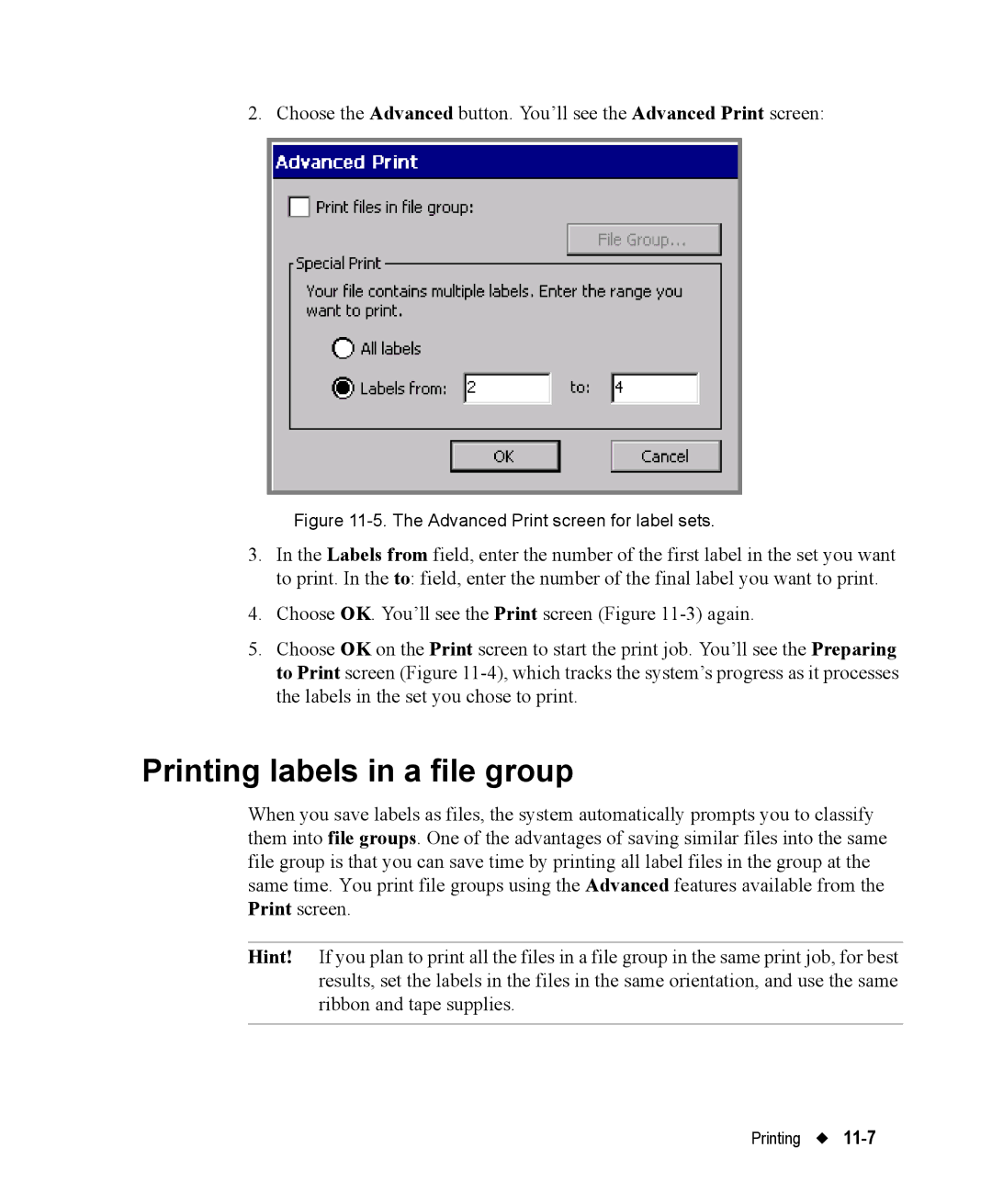2. Choose the Advanced button. You’ll see the Advanced Print screen:
Figure 11-5. The Advanced Print screen for label sets.
3.In the Labels from field, enter the number of the first label in the set you want to print. In the to: field, enter the number of the final label you want to print.
4.Choose OK. You’ll see the Print screen (Figure
5.Choose OK on the Print screen to start the print job. You’ll see the Preparing to Print screen (Figure
Printing labels in a file group
When you save labels as files, the system automatically prompts you to classify them into file groups. One of the advantages of saving similar files into the same file group is that you can save time by printing all label files in the group at the same time. You print file groups using the Advanced features available from the Print screen.
Hint! If you plan to print all the files in a file group in the same print job, for best results, set the labels in the files in the same orientation, and use the same ribbon and tape supplies.
Printing