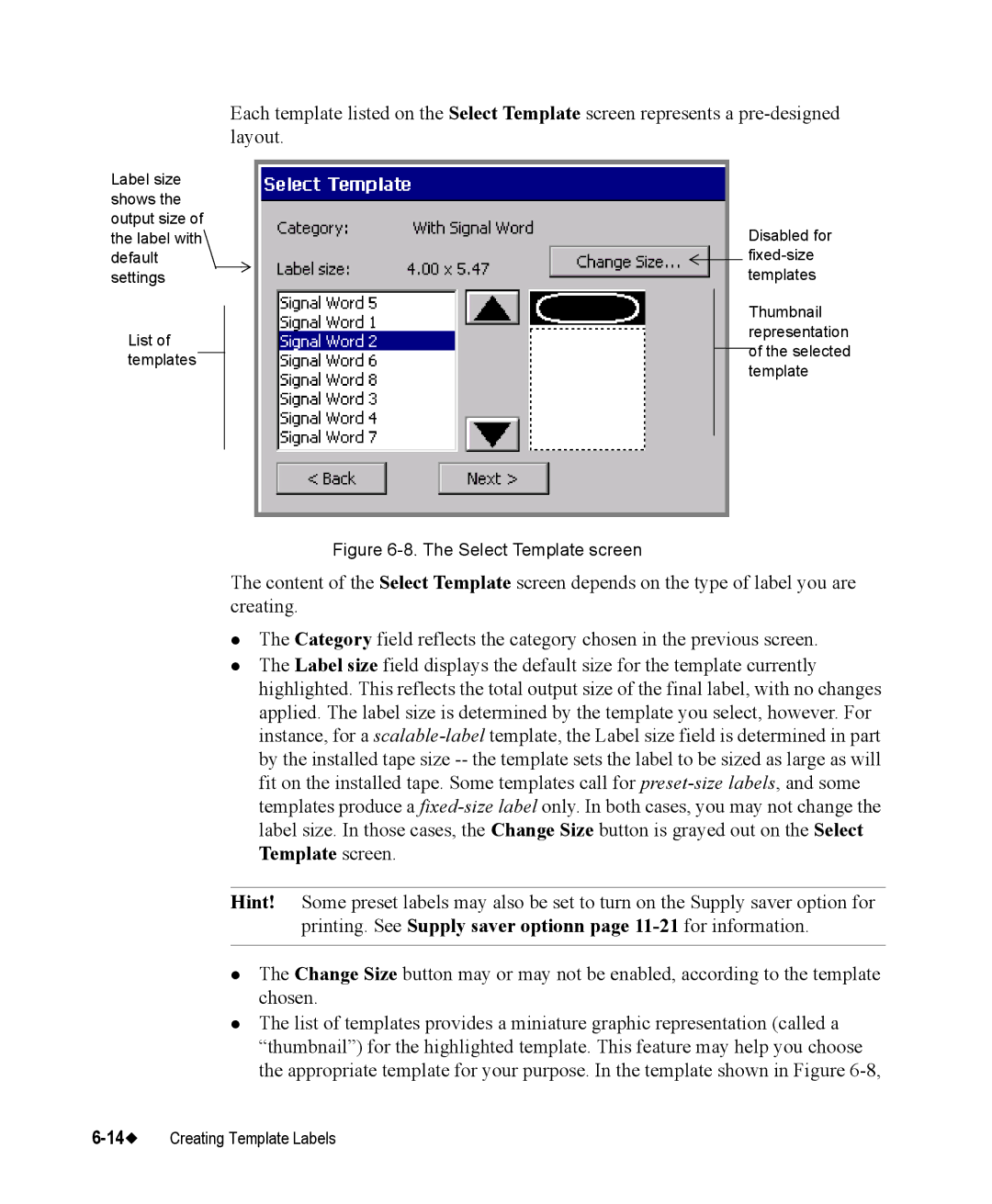Label size shows the output size of the label with default settings
List of templates
Each template listed on the Select Template screen represents a
Disabled for ![]()
Thumbnail representation of the selected template
Figure 6-8. The Select Template screen
The content of the Select Template screen depends on the type of label you are creating.
zThe Category field reflects the category chosen in the previous screen.
zThe Label size field displays the default size for the template currently highlighted. This reflects the total output size of the final label, with no changes applied. The label size is determined by the template you select, however. For instance, for a
Hint! Some preset labels may also be set to turn on the Supply saver option for printing. See Supply saver optionn page
zThe Change Size button may or may not be enabled, according to the template chosen.
zThe list of templates provides a miniature graphic representation (called a “thumbnail”) for the highlighted template. This feature may help you choose the appropriate template for your purpose. In the template shown in Figure