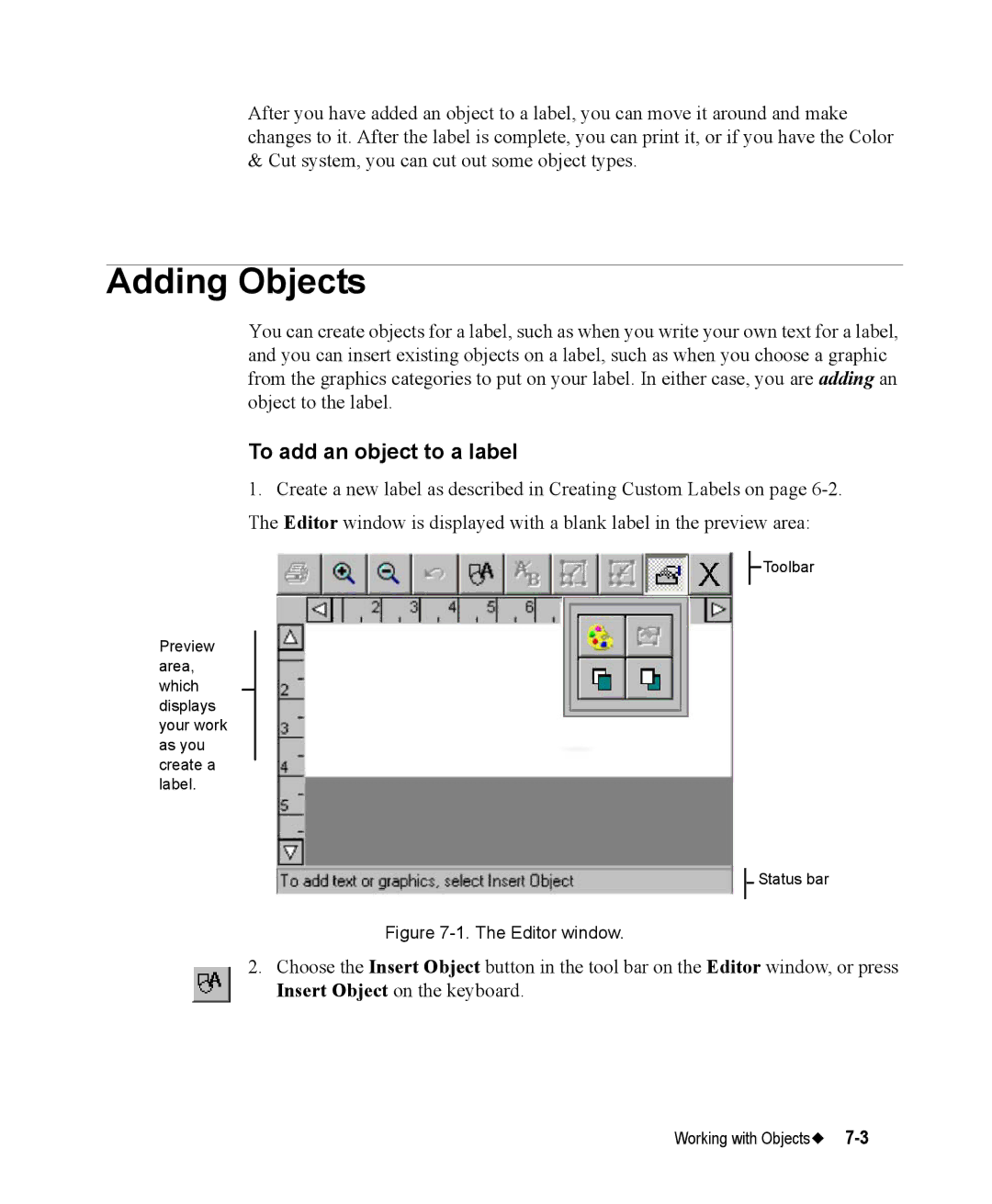After you have added an object to a label, you can move it around and make changes to it. After the label is complete, you can print it, or if you have the Color & Cut system, you can cut out some object types.
Adding Objects
You can create objects for a label, such as when you write your own text for a label, and you can insert existing objects on a label, such as when you choose a graphic from the graphics categories to put on your label. In either case, you are adding an object to the label.
To add an object to a label
1.Create a new label as described in Creating Custom Labels on page
![]() Toolbar
Toolbar
Preview area, which displays your work as you create a label.
![]()
![]() Status bar
Status bar
Figure 7-1. The Editor window.
2.Choose the Insert Object button in the tool bar on the Editor window, or press Insert Object on the keyboard.
Working with Objects |