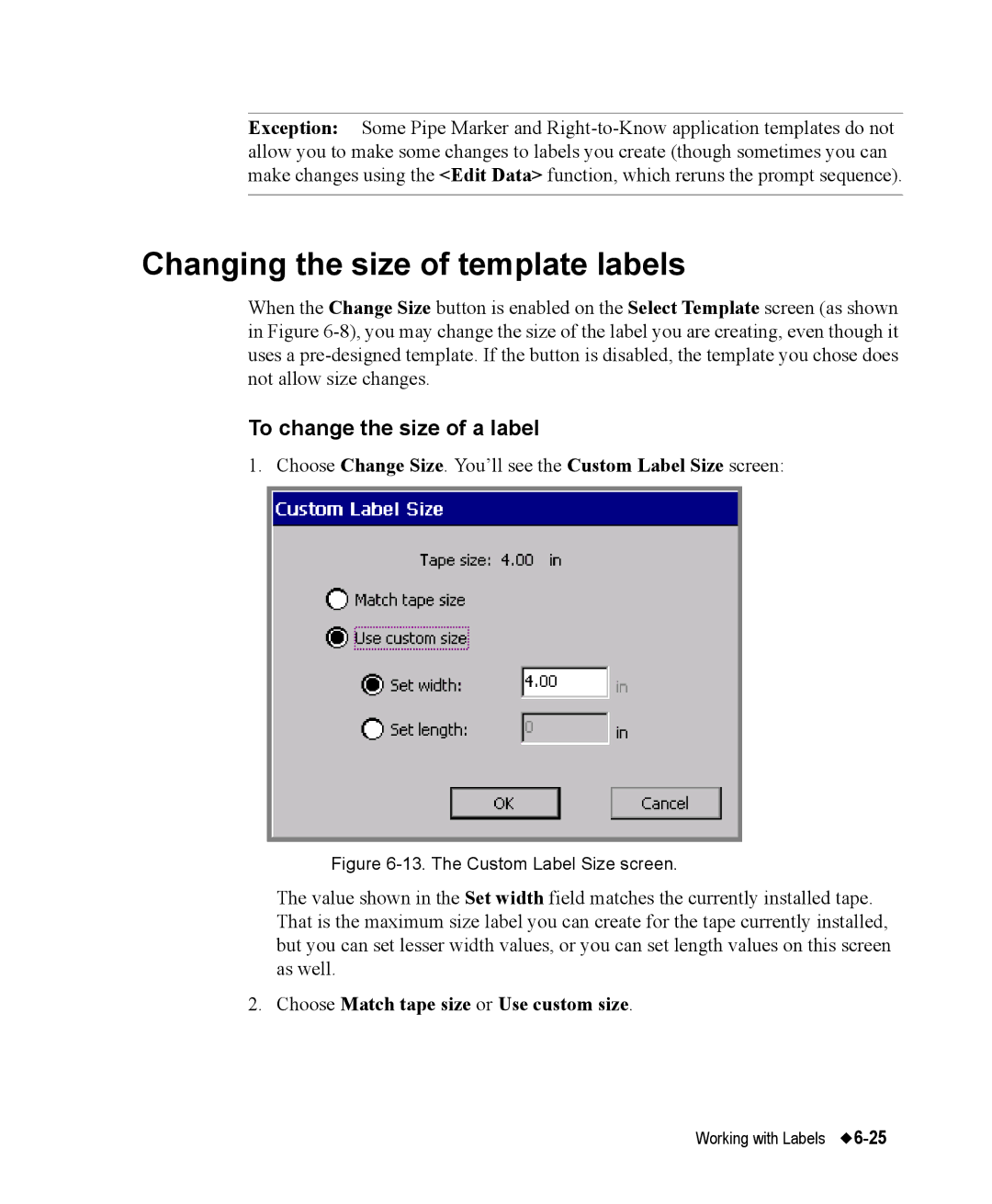Exception: Some Pipe Marker and
Changing the size of template labels
When the Change Size button is enabled on the Select Template screen (as shown in Figure
To change the size of a label
1. Choose Change Size. You’ll see the Custom Label Size screen:
Figure 6-13. The Custom Label Size screen.
The value shown in the Set width field matches the currently installed tape. That is the maximum size label you can create for the tape currently installed, but you can set lesser width values, or you can set length values on this screen as well.
2.Choose Match tape size or Use custom size.
Working with Labels |