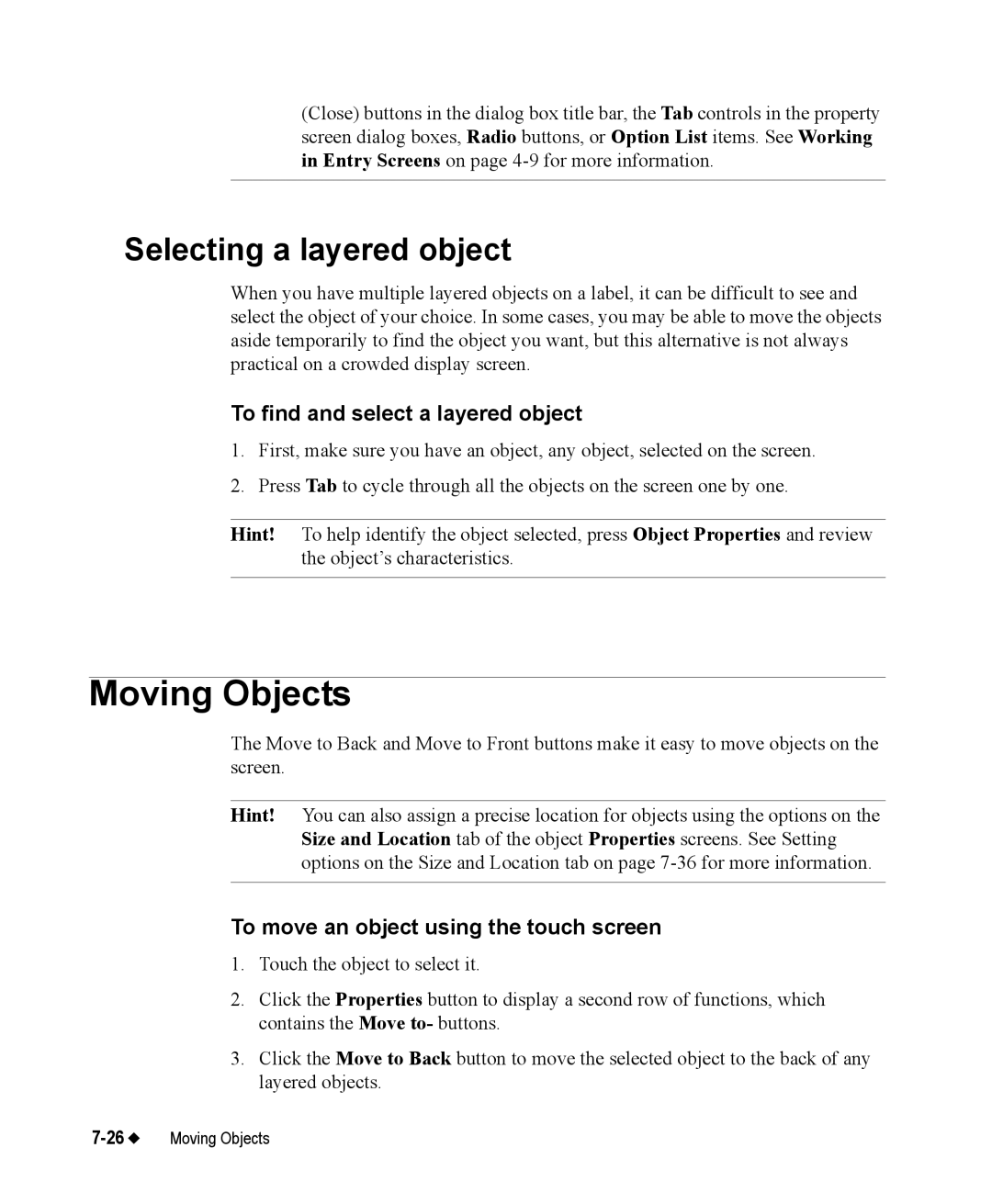(Close) buttons in the dialog box title bar, the Tab controls in the property screen dialog boxes, Radio buttons, or Option List items. See Working in Entry Screens on page
Selecting a layered object
When you have multiple layered objects on a label, it can be difficult to see and select the object of your choice. In some cases, you may be able to move the objects aside temporarily to find the object you want, but this alternative is not always practical on a crowded display screen.
To find and select a layered object
1.First, make sure you have an object, any object, selected on the screen.
2.Press Tab to cycle through all the objects on the screen one by one.
Hint! To help identify the object selected, press Object Properties and review the object’s characteristics.
Moving Objects
The Move to Back and Move to Front buttons make it easy to move objects on the screen.
Hint! You can also assign a precise location for objects using the options on the Size and Location tab of the object Properties screens. See Setting options on the Size and Location tab on page
To move an object using the touch screen
1.Touch the object to select it.
2.Click the Properties button to display a second row of functions, which contains the Move to- buttons.
3.Click the Move to Back button to move the selected object to the back of any layered objects.