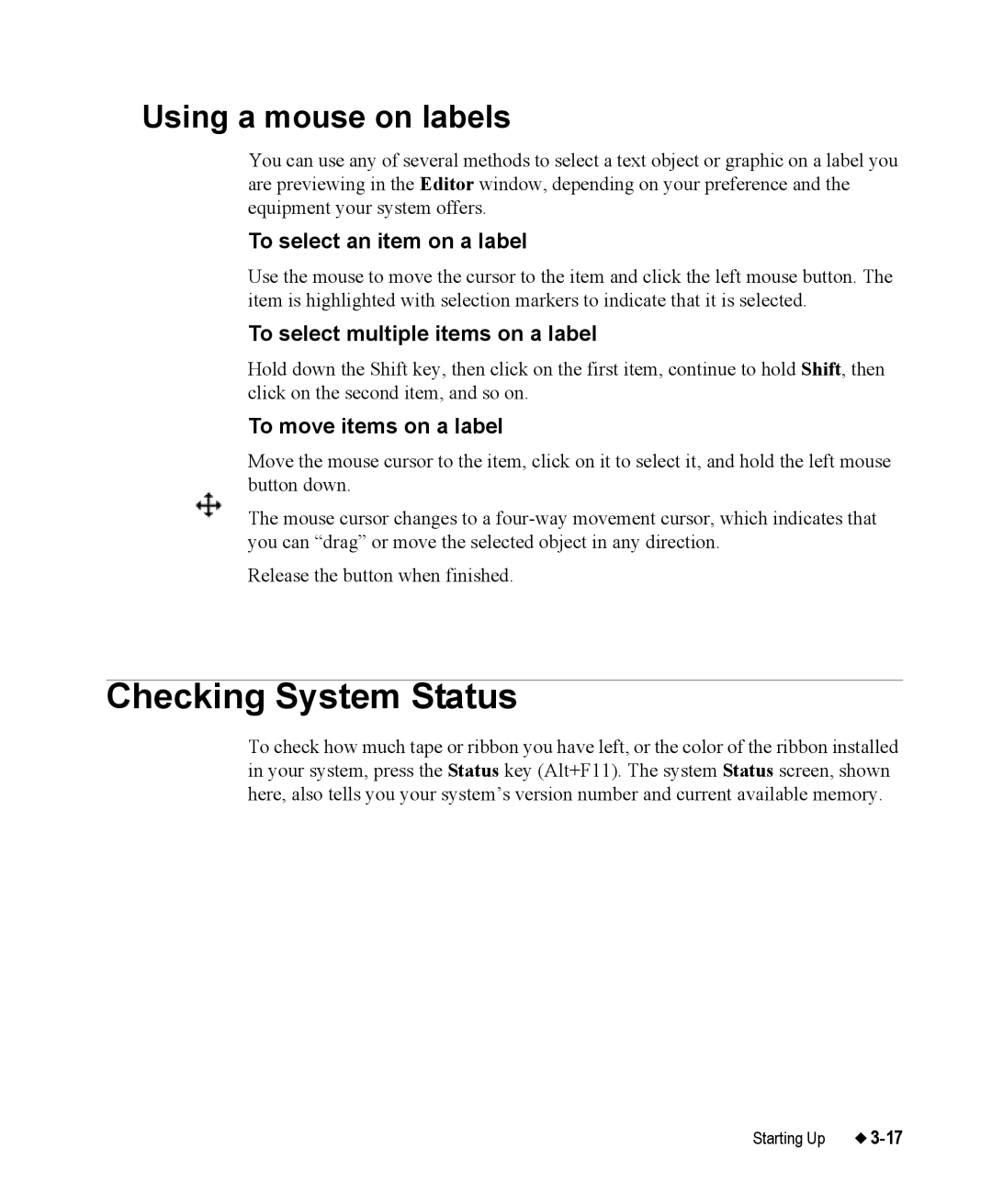Using a mouse on labels
You can use any of several methods to select a text object or graphic on a label you are previewing in the Editor window, depending on your preference and the equipment your system offers.
To select an item on a label
Use the mouse to move the cursor to the item and click the left mouse button. The item is highlighted with selection markers to indicate that it is selected.
To select multiple items on a label
Hold down the Shift key, then click on the first item, continue to hold Shift, then click on the second item, and so on.
To move items on a label
Move the mouse cursor to the item, click on it to select it, and hold the left mouse button down.
The mouse cursor changes to a
Release the button when finished.
Checking System Status
To check how much tape or ribbon you have left, or the color of the ribbon installed in your system, press the Status key (Alt+F11). The system Status screen, shown here, also tells you your system’s version number and current available memory.
Starting Up |