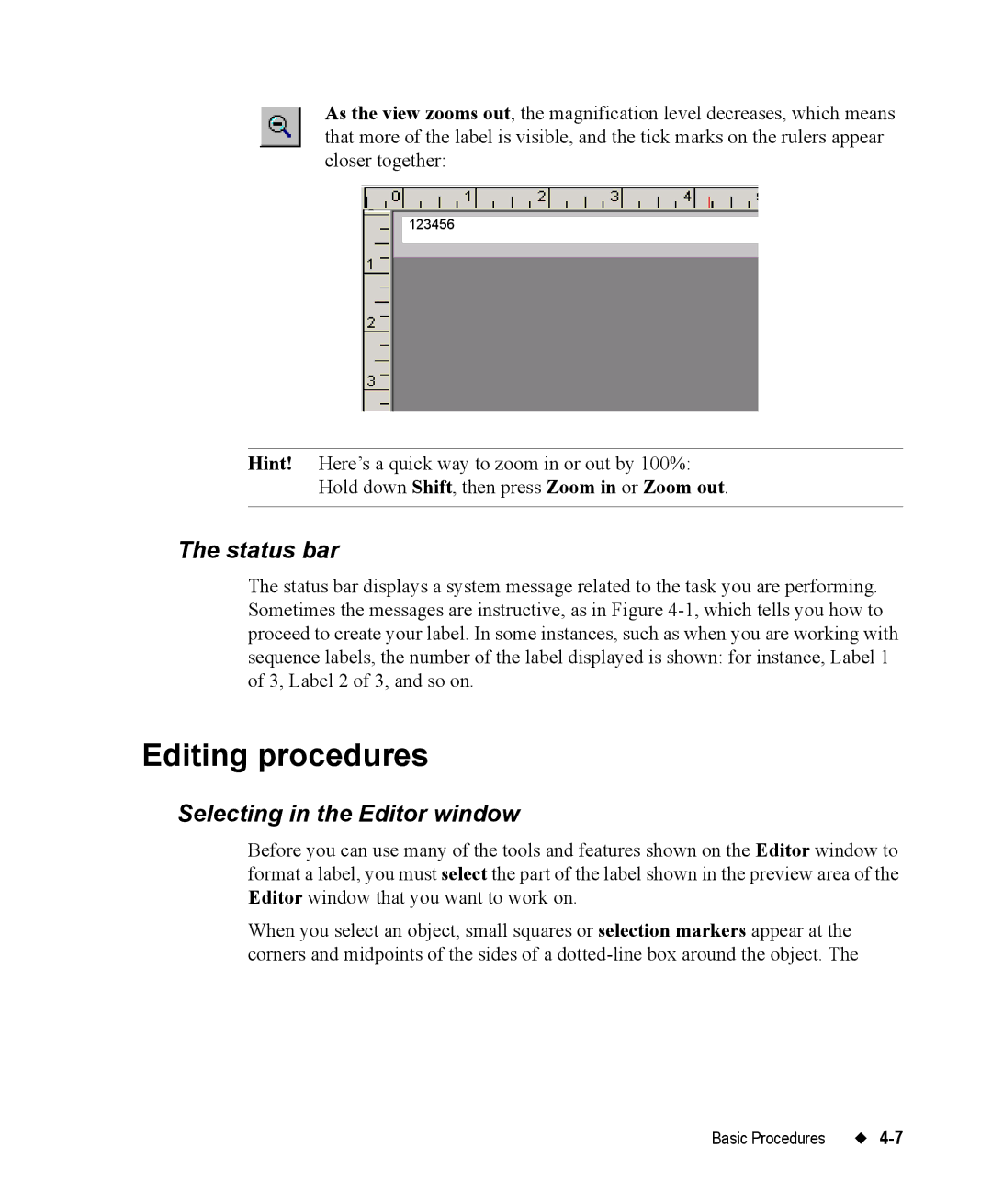As the view zooms out, the magnification level decreases, which means that more of the label is visible, and the tick marks on the rulers appear closer together:
123456
Hint! Here’s a quick way to zoom in or out by 100%:
Hold down Shift, then press Zoom in or Zoom out.
The status bar
The status bar displays a system message related to the task you are performing. Sometimes the messages are instructive, as in Figure
Editing procedures
Selecting in the Editor window
Before you can use many of the tools and features shown on the Editor window to format a label, you must select the part of the label shown in the preview area of the Editor window that you want to work on.
When you select an object, small squares or selection markers appear at the corners and midpoints of the sides of a
Basic Procedures |