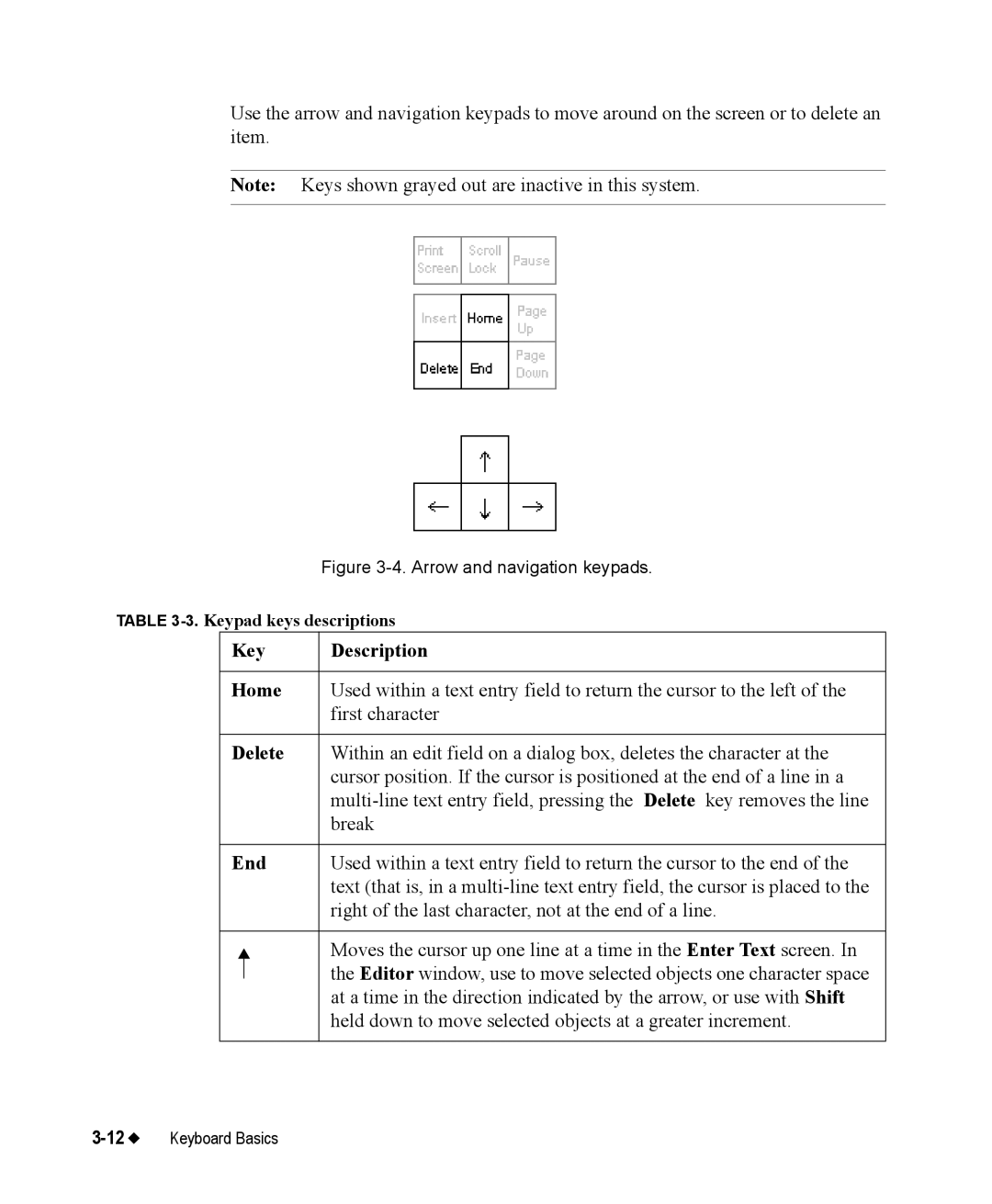Use the arrow and navigation keypads to move around on the screen or to delete an item.
Note: Keys shown grayed out are inactive in this system.
Figure 3-4. Arrow and navigation keypads.
TABLE
Key | Description | |
|
|
|
Home | Used within a text entry field to return the cursor to the left of the | |
|
| first character |
|
|
|
Delete | Within an edit field on a dialog box, deletes the character at the | |
|
| cursor position. If the cursor is positioned at the end of a line in a |
|
| |
|
| break |
|
|
|
End | Used within a text entry field to return the cursor to the end of the | |
|
| text (that is, in a |
|
| right of the last character, not at the end of a line. |
|
|
|
|
| Moves the cursor up one line at a time in the Enter Text screen. In |
|
| the Editor window, use to move selected objects one character space |
|
| |
|
| at a time in the direction indicated by the arrow, or use with Shift |
|
| held down to move selected objects at a greater increment. |
|
|
|