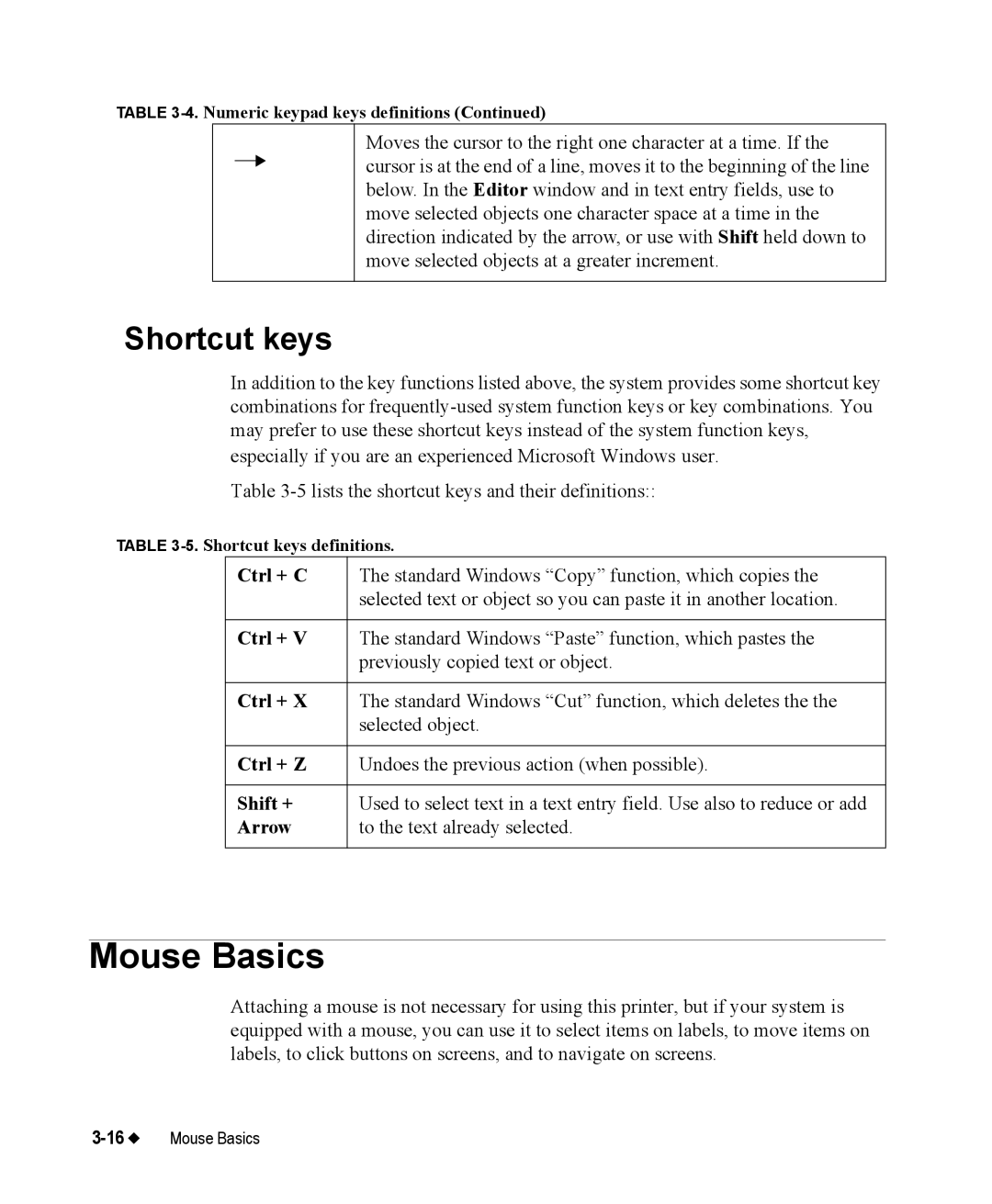TABLE
Moves the cursor to the right one character at a time. If the cursor is at the end of a line, moves it to the beginning of the line below. In the Editor window and in text entry fields, use to move selected objects one character space at a time in the direction indicated by the arrow, or use with Shift held down to move selected objects at a greater increment.
Shortcut keys
In addition to the key functions listed above, the system provides some shortcut key combinations for
Table
TABLE
Ctrl + C | The standard Windows “Copy” function, which copies the |
| selected text or object so you can paste it in another location. |
|
|
Ctrl + V | The standard Windows “Paste” function, which pastes the |
| previously copied text or object. |
|
|
Ctrl + X | The standard Windows “Cut” function, which deletes the the |
| selected object. |
|
|
Ctrl + Z | Undoes the previous action (when possible). |
|
|
Shift + | Used to select text in a text entry field. Use also to reduce or add |
Arrow | to the text already selected. |
|
|
Mouse Basics
Attaching a mouse is not necessary for using this printer, but if your system is equipped with a mouse, you can use it to select items on labels, to move items on labels, to click buttons on screens, and to navigate on screens.