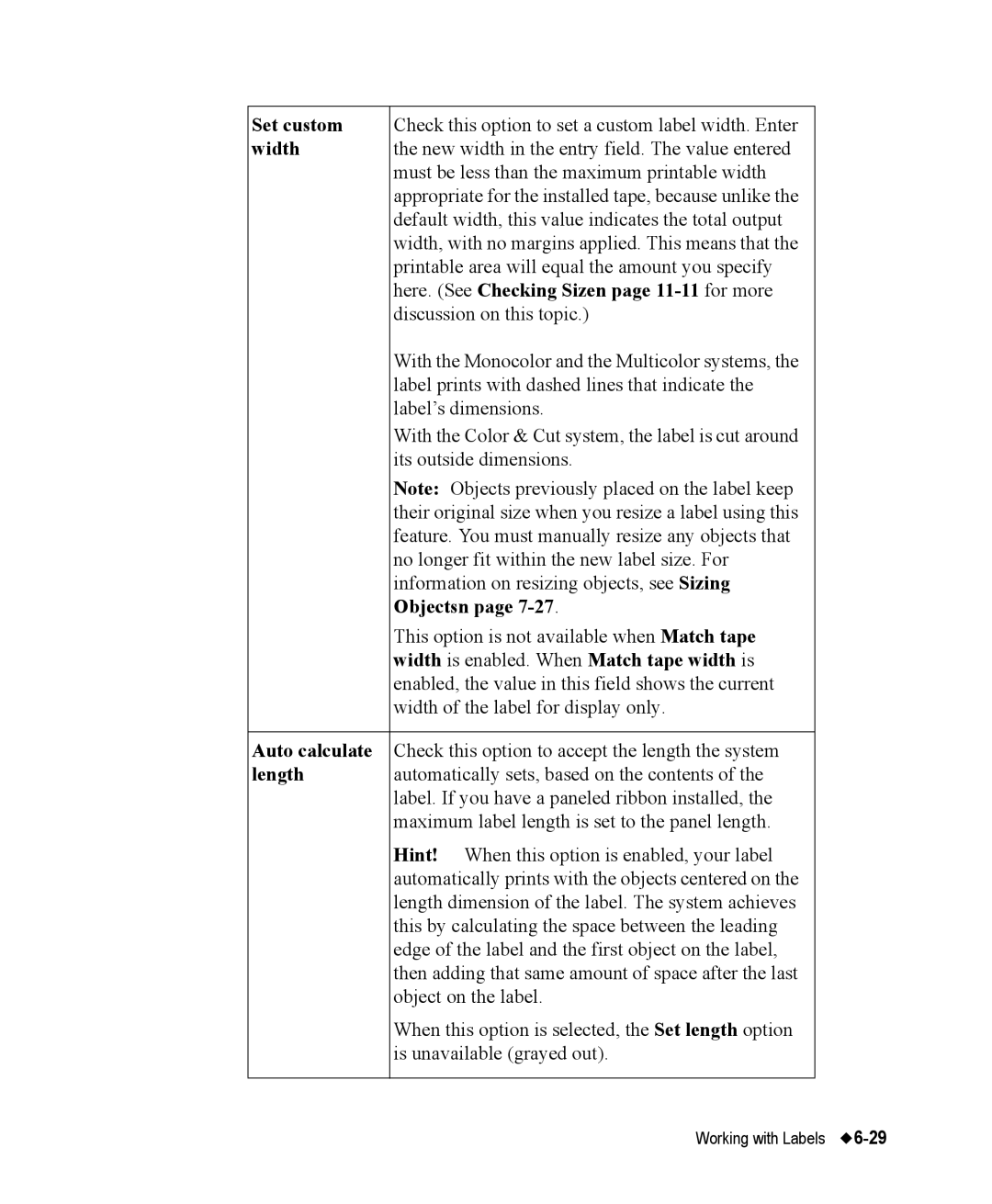Set custom | Check this option to set a custom label width. Enter |
width | the new width in the entry field. The value entered |
| must be less than the maximum printable width |
| appropriate for the installed tape, because unlike the |
| default width, this value indicates the total output |
| width, with no margins applied. This means that the |
| printable area will equal the amount you specify |
| here. (See Checking Sizen page |
| discussion on this topic.) |
| With the Monocolor and the Multicolor systems, the |
| label prints with dashed lines that indicate the |
| label’s dimensions. |
| With the Color & Cut system, the label is cut around |
| its outside dimensions. |
| Note: Objects previously placed on the label keep |
| their original size when you resize a label using this |
| feature. You must manually resize any objects that |
| no longer fit within the new label size. For |
| information on resizing objects, see Sizing |
| Objectsn page |
| This option is not available when Match tape |
| width is enabled. When Match tape width is |
| enabled, the value in this field shows the current |
| width of the label for display only. |
|
|
Auto calculate | Check this option to accept the length the system |
length | automatically sets, based on the contents of the |
| label. If you have a paneled ribbon installed, the |
| maximum label length is set to the panel length. |
| Hint! When this option is enabled, your label |
| automatically prints with the objects centered on the |
| length dimension of the label. The system achieves |
| this by calculating the space between the leading |
| edge of the label and the first object on the label, |
| then adding that same amount of space after the last |
| object on the label. |
| When this option is selected, the Set length option |
| is unavailable (grayed out). |
|
|
Working with Labels |