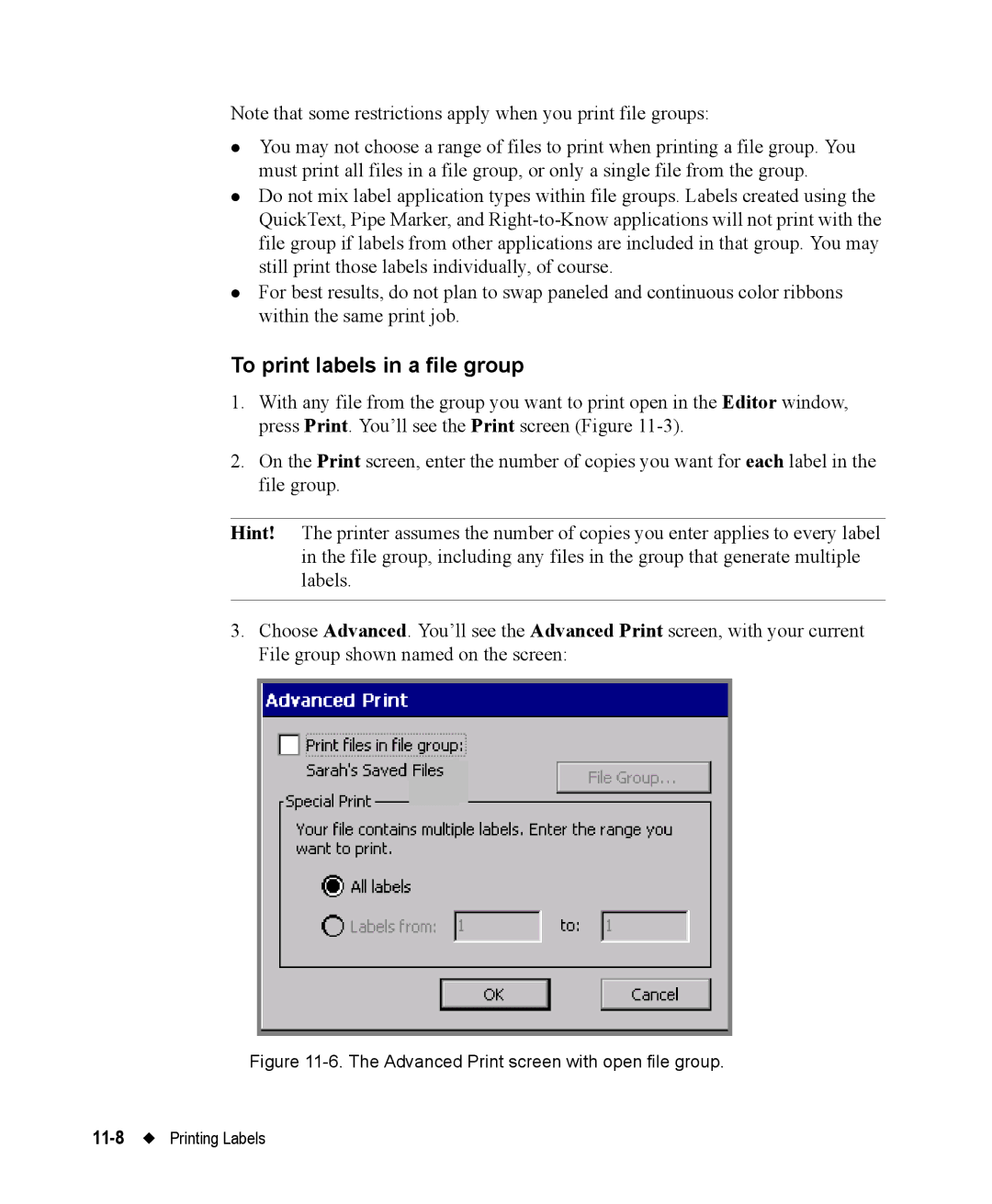Note that some restrictions apply when you print file groups:
zYou may not choose a range of files to print when printing a file group. You must print all files in a file group, or only a single file from the group.
zDo not mix label application types within file groups. Labels created using the QuickText, Pipe Marker, and
zFor best results, do not plan to swap paneled and continuous color ribbons within the same print job.
To print labels in a file group
1.With any file from the group you want to print open in the Editor window, press Print. You’ll see the Print screen (Figure
2.On the Print screen, enter the number of copies you want for each label in the file group.
Hint! The printer assumes the number of copies you enter applies to every label in the file group, including any files in the group that generate multiple labels.
3.Choose Advanced. You’ll see the Advanced Print screen, with your current File group shown named on the screen: