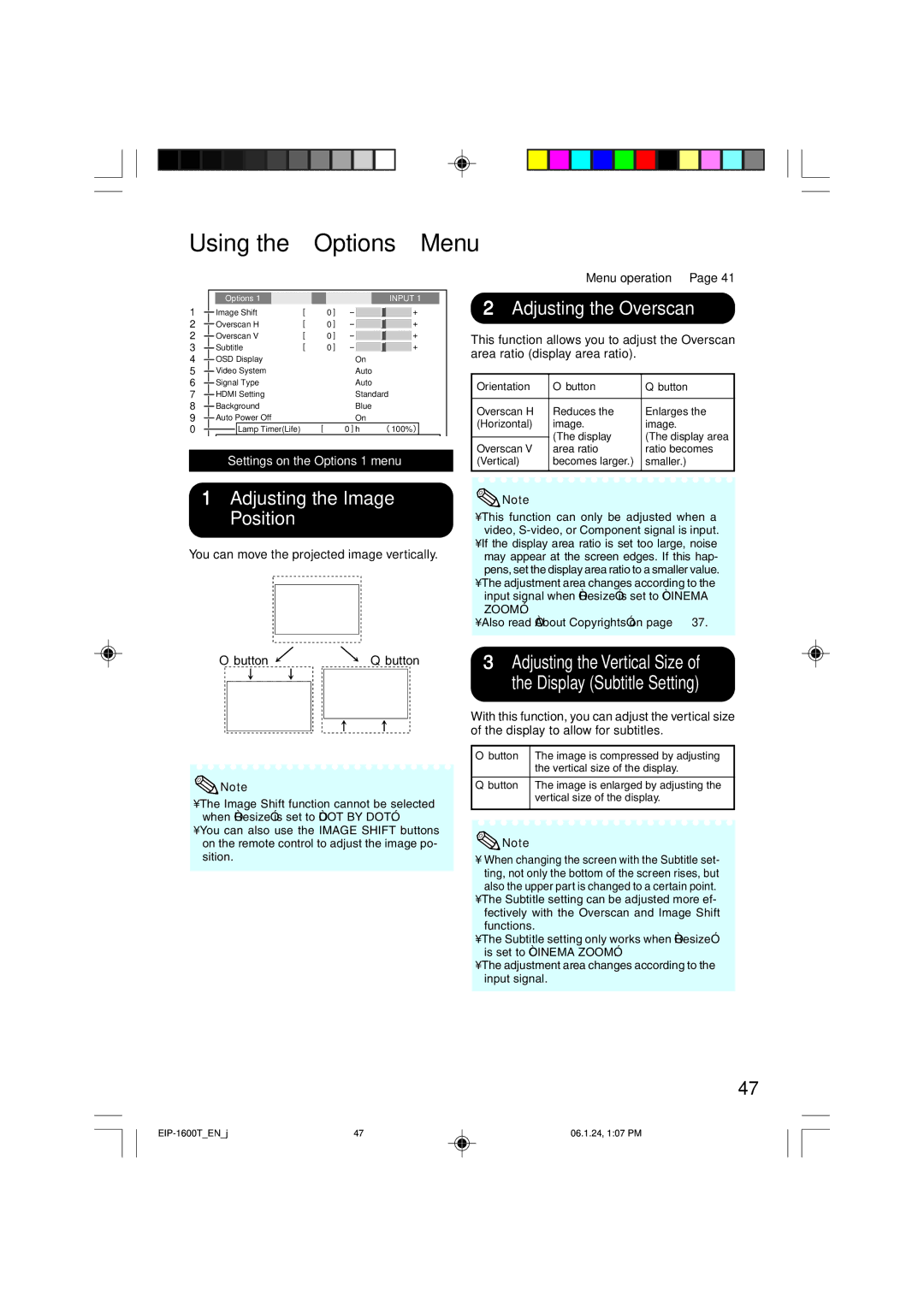EIP-1600T specifications
The Eiki EIP-1600T is an advanced, high-performance projector designed to meet the needs of educational institutions, corporate environments, and large venues. This model stands out for its exceptional image quality, versatile connectivity options, and user-friendly features, making it a popular choice for various presentation settings.One of the main features of the EIP-1600T is its impressive brightness level, boasting up to 6,000 ANSI lumens. This level of brightness enables clear and vivid projections even in well-lit rooms, ensuring that presentations remain visible without the need to dim ambient light. The projector also offers a full HD resolution of 1920 x 1080 pixels, which allows for sharp images and detailed visuals that enhance the viewing experience.
In terms of technology, the Eiki EIP-1600T utilizes DLP (Digital Light Processing) technology, which is renowned for its reliability and superior color accuracy. This feature ensures that colors are vibrant and lifelike, making it ideal for displaying multimedia content, including videos, images, and presentations. Additionally, the DLP chip used in this projector guarantees a longer lifespan compared to other projection technologies, delivering longevity and consistent performance.
Connectivity is another strong point of the EIP-1600T. The projector is equipped with multiple input options, including HDMI, VGA, composite video, and USB ports. These versatile connectivity options make it compatible with a wide range of devices, from laptops to media players, allowing presenters to switch between sources seamlessly. Furthermore, the projector supports wireless connectivity through optional adapters, enabling users to project content from smartphones, tablets, or laptops without the hassle of tangled cables.
The EIP-1600T also incorporates user-friendly features such as a built-in speaker and a comprehensive remote control. The onboard speaker produces adequate sound for small to medium-sized rooms, enhancing the overall presentation experience. The intuitive remote makes navigating menus and adjusting settings easy, thus simplifying the setup process.
In conclusion, the Eiki EIP-1600T is a powerful projector that combines high brightness, excellent resolution, and versatile connectivity, making it suitable for a variety of applications. Its robust construction and user-friendly features further contribute to its appeal, ensuring reliable performance in any professional setting. Companies and educational institutions looking for a dependable, high-quality projection solution will find the EIP-1600T to be a valuable asset.