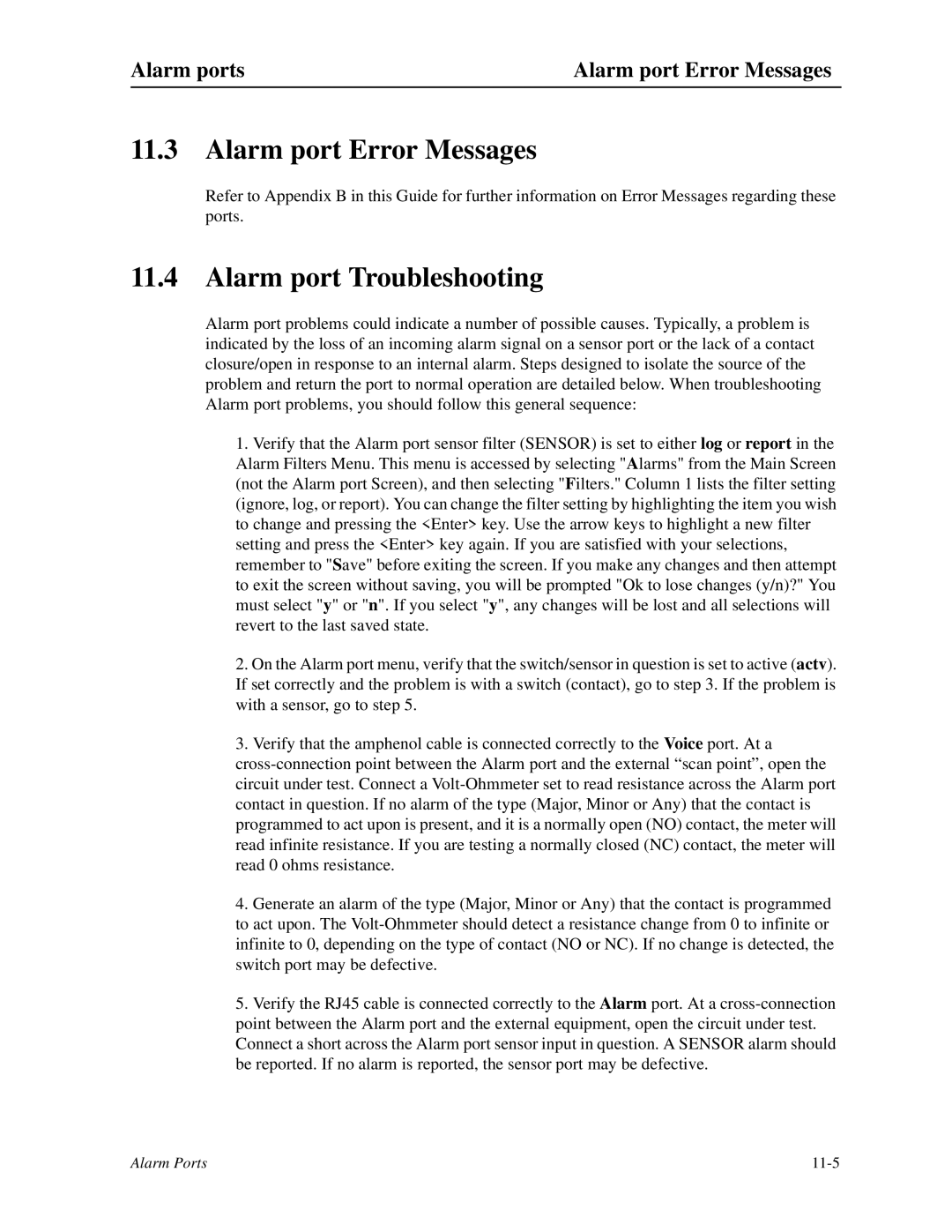Alarm ports | Alarm port Error Messages |
11.3 Alarm port Error Messages
Refer to Appendix B in this Guide for further information on Error Messages regarding these ports.
11.4 Alarm port Troubleshooting
Alarm port problems could indicate a number of possible causes. Typically, a problem is indicated by the loss of an incoming alarm signal on a sensor port or the lack of a contact closure/open in response to an internal alarm. Steps designed to isolate the source of the problem and return the port to normal operation are detailed below. When troubleshooting Alarm port problems, you should follow this general sequence:
1.Verify that the Alarm port sensor filter (SENSOR) is set to either log or report in the Alarm Filters Menu. This menu is accessed by selecting "Alarms" from the Main Screen (not the Alarm port Screen), and then selecting "Filters." Column 1 lists the filter setting (ignore, log, or report). You can change the filter setting by highlighting the item you wish to change and pressing the <Enter> key. Use the arrow keys to highlight a new filter setting and press the <Enter> key again. If you are satisfied with your selections, remember to "Save" before exiting the screen. If you make any changes and then attempt to exit the screen without saving, you will be prompted "Ok to lose changes (y/n)?" You must select "y" or "n". If you select "y", any changes will be lost and all selections will revert to the last saved state.
2.On the Alarm port menu, verify that the switch/sensor in question is set to active (actv). If set correctly and the problem is with a switch (contact), go to step 3. If the problem is with a sensor, go to step 5.
3.Verify that the amphenol cable is connected correctly to the Voice port. At a
4.Generate an alarm of the type (Major, Minor or Any) that the contact is programmed to act upon. The
5.Verify the RJ45 cable is connected correctly to the Alarm port. At a
Alarm Ports |