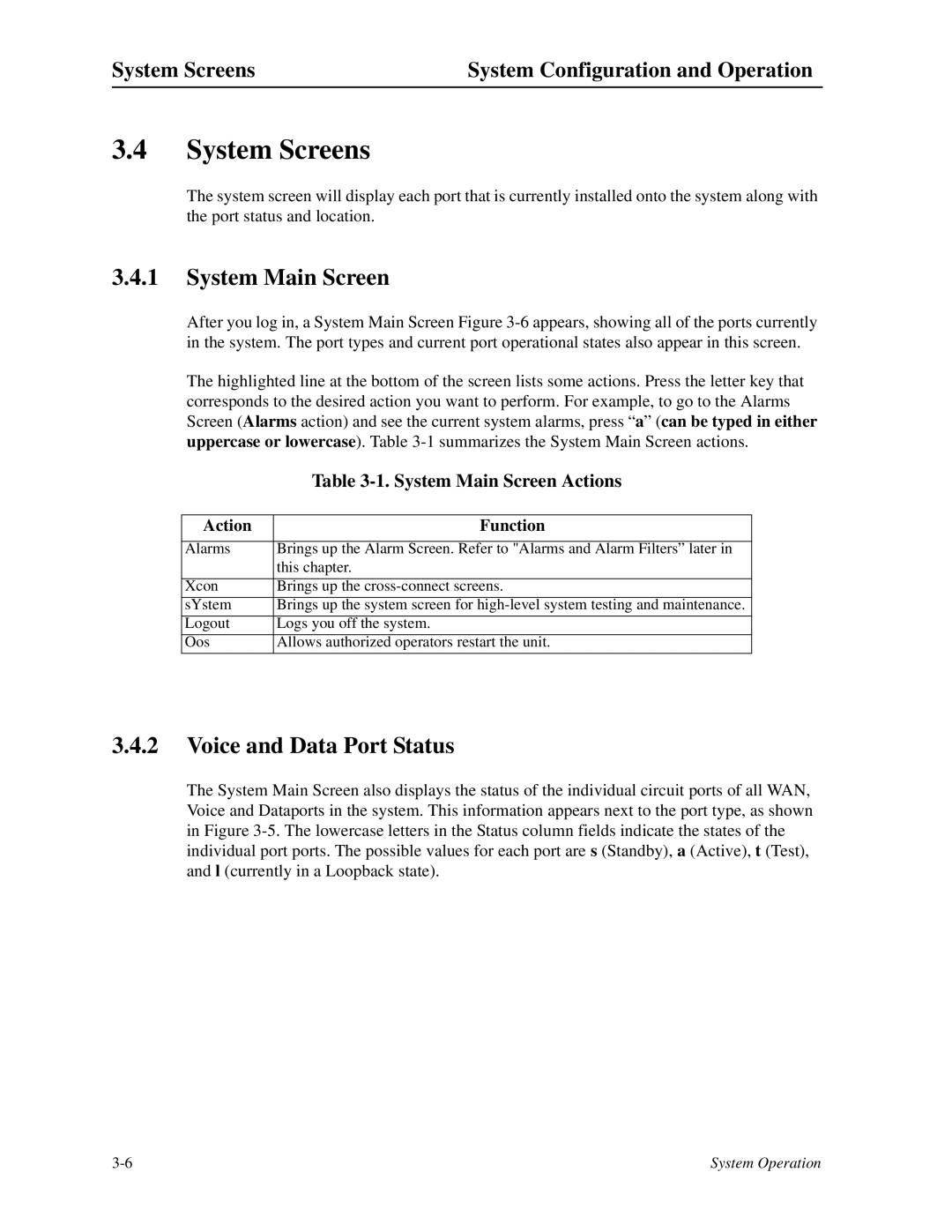System Screens | System Configuration and Operation |
3.4System Screens
The system screen will display each port that is currently installed onto the system along with the port status and location.
3.4.1System Main Screen
After you log in, a System Main Screen Figure
The highlighted line at the bottom of the screen lists some actions. Press the letter key that corresponds to the desired action you want to perform. For example, to go to the Alarms Screen (Alarms action) and see the current system alarms, press “a” (can be typed in either uppercase or lowercase). Table
| Table |
|
|
Action | Function |
|
|
Alarms | Brings up the Alarm Screen. Refer to "Alarms and Alarm Filters” later in |
| this chapter. |
|
|
Xcon | Brings up the |
sYstem | Brings up the system screen for |
Logout | Logs you off the system. |
Oos | Allows authorized operators restart the unit. |
3.4.2Voice and Data Port Status
The System Main Screen also displays the status of the individual circuit ports of all WAN, Voice and Dataports in the system. This information appears next to the port type, as shown in Figure
System Operation |