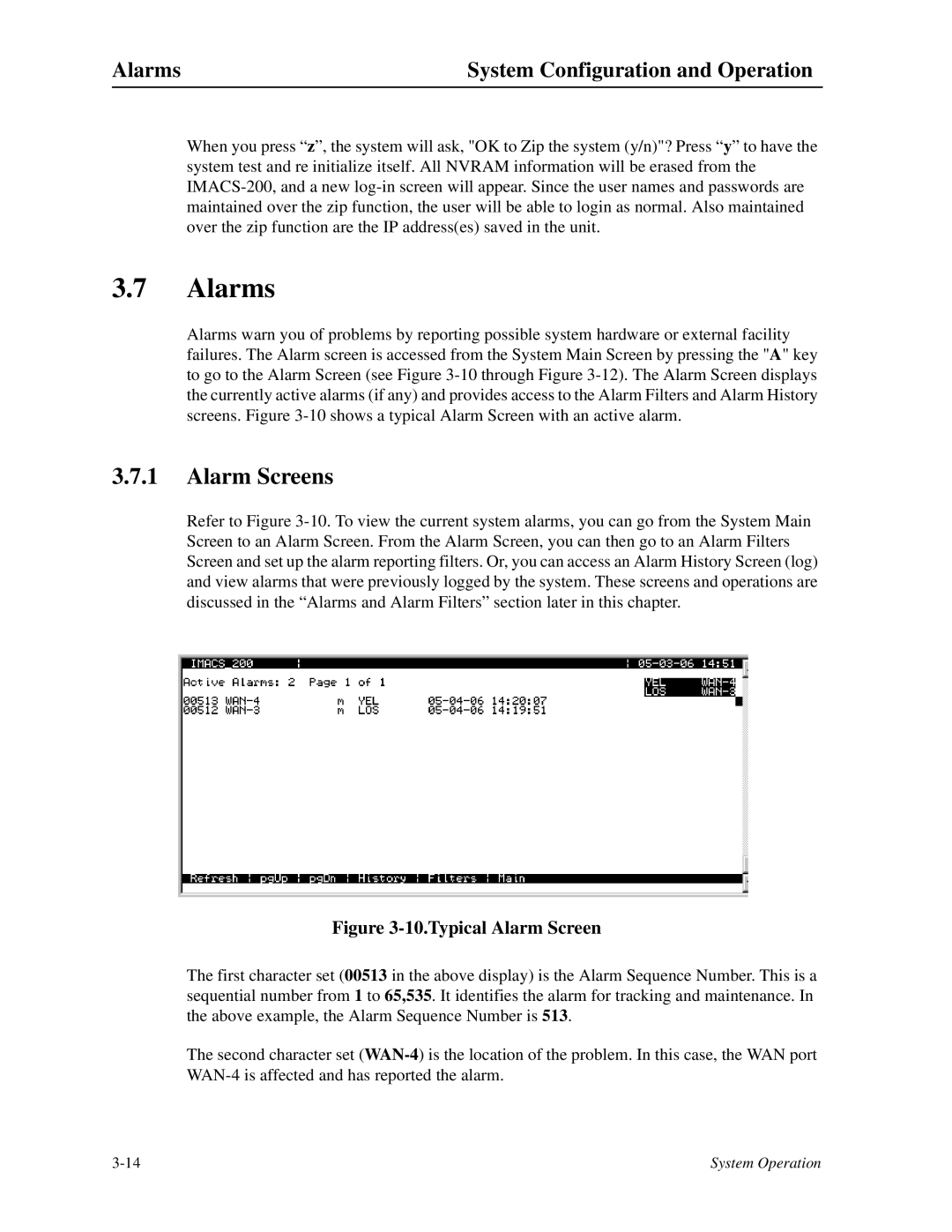Alarms | System Configuration and Operation |
When you press “z”, the system will ask, "OK to Zip the system (y/n)"? Press “y” to have the system test and re initialize itself. All NVRAM information will be erased from the
3.7Alarms
Alarms warn you of problems by reporting possible system hardware or external facility failures. The Alarm screen is accessed from the System Main Screen by pressing the "A" key to go to the Alarm Screen (see Figure
3.7.1Alarm Screens
Refer to Figure
Figure 3-10.Typical Alarm Screen
The first character set (00513 in the above display) is the Alarm Sequence Number. This is a sequential number from 1 to 65,535. It identifies the alarm for tracking and maintenance. In the above example, the Alarm Sequence Number is 513.
The second character set
System Operation |